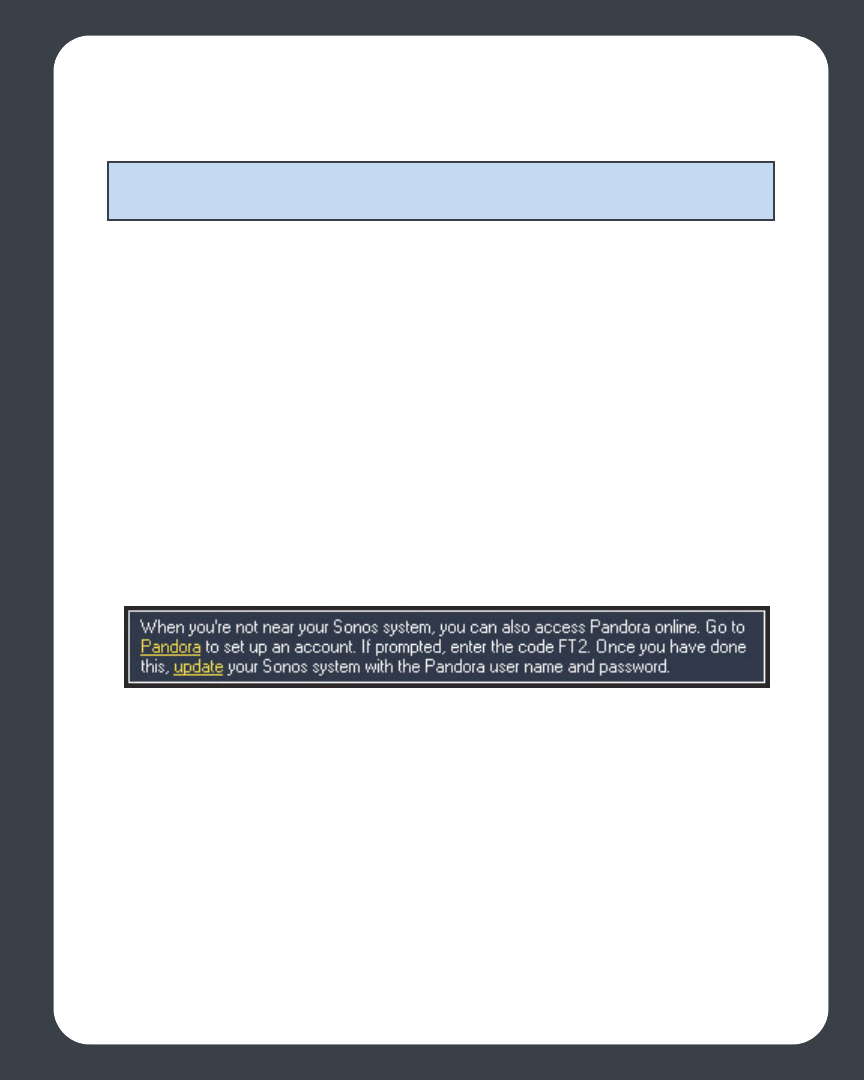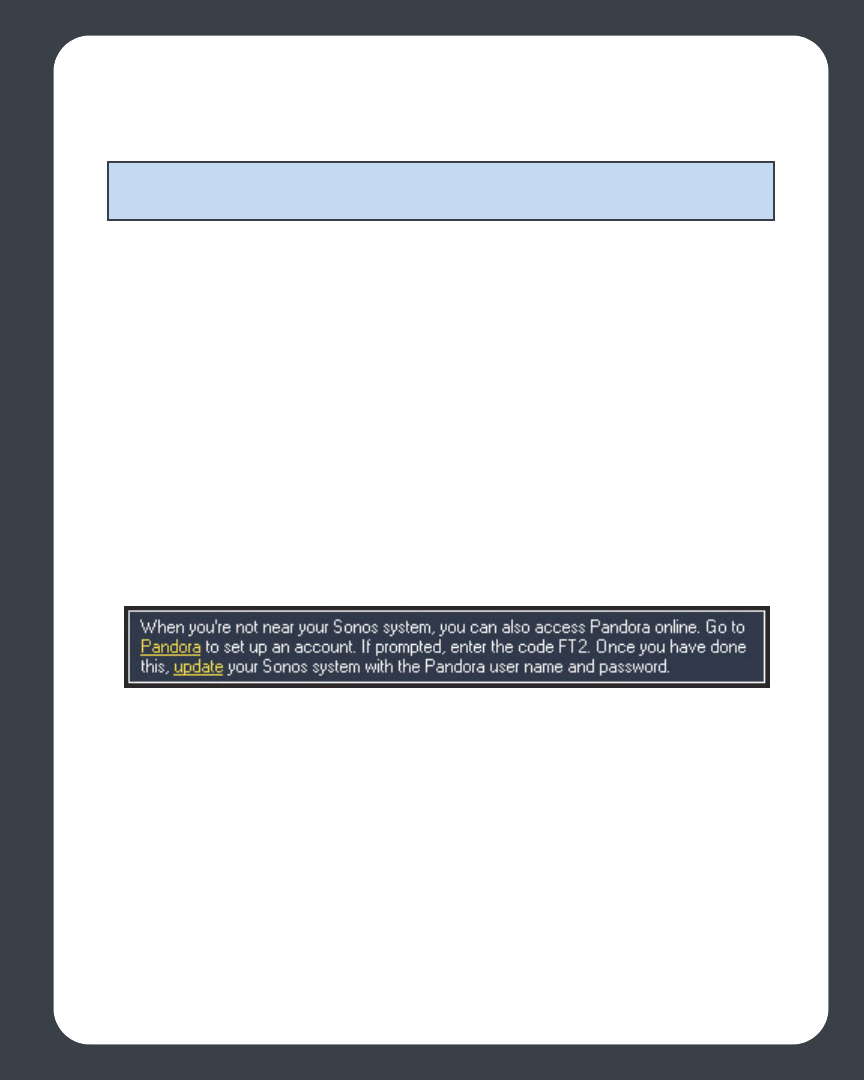
Chapter 3: Windows® Desktop Controller
3-19
must be registered so if you have not yet registered, go to System Registration for
help with this step.
If you’re new to Pandora
1. From the Music Library, click the Music Services tab.
2. Click Pandora Radio Trial.
3. Select I’m new to Pandora.
4. Accept the Pandora terms and conditions, and then click Next.
5. Click Finish.
Your free Pandora trial account will be valid for 30 days.
During the trial, you can also access your Pandora radio stations on any computer
using a Web browser. To do this, go to www.sonos.com/pandora/trial and create an
account. When prompted, enter the unique activation code that was assigned to you
when you set up your Pandora trial. This code can be viewed by selecting Pandora
Radio Trial from the Music Services tab on your Desktop Controller. In the example
below, the activation code is FT2:
New users - after the trial expires
After the free trial expires, if you wish to continue using Pandora with Sonos, you can
become a Pandora subscriber. Go to www.sonos.com/pandora/trial and click
Subscribe Now. As you set up your account with Pandora, you may be prompted to
enter an activation code. This is a unique code that was assigned to you when you set
up your trial (in the example below, the activation code is FT2). If you enter this code
during the Pandora setup process, the radio stations you created during the trial will be
merged with your Pandora account so that they are also available when you access
Pandora from your computer.
Note: Pandora may not be available in your country. If the Pandora trial does not
appear as an option, you can go to www.pandora.com for more information.