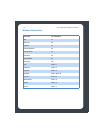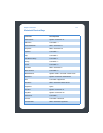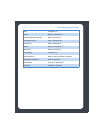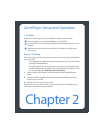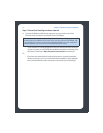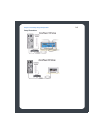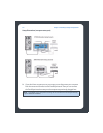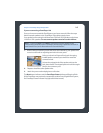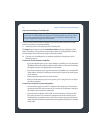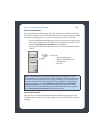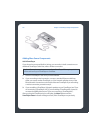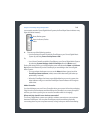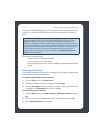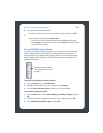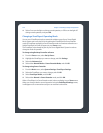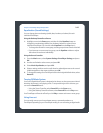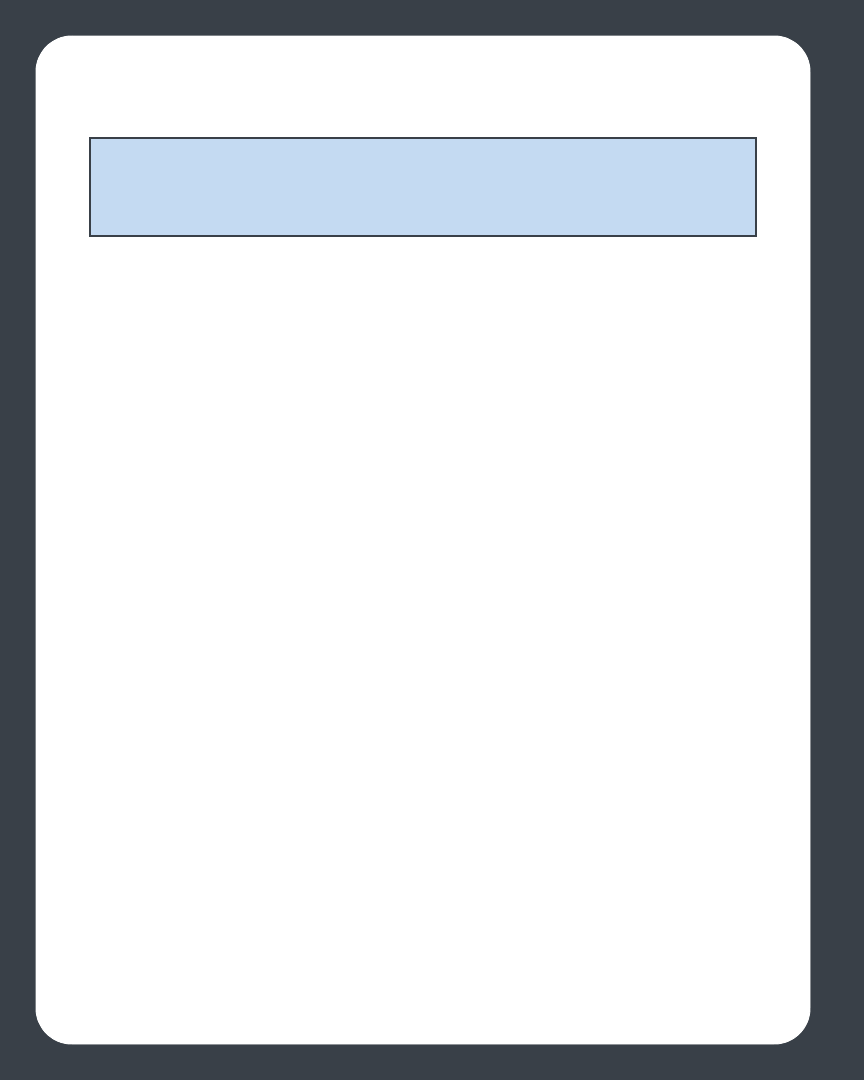
Chapter 2: ZonePlayer Setup and Operation
2-6
If you are connecting a ZonePlayer 80
Once you have connected the ZonePlayer to your home network, follow the steps
below to connect to an external amplifier:
1. Attach the power cord and plug in the ZonePlayer 80.
The Mute button indicator and the ZonePlayer Status indicator will begin to flash.
(If this ZonePlayer was previously connected to another Sonos Digital Music System,
the ZonePlayer Status indicator may light solid white instead.)
2. Connect your ZonePlayer 80 to an external amplifier by choosing one of the
following options:
Connect to a home theater or amplifier
• If you have digital inputs on your home theater or amplifier, you can use either a
TOSLINK optical audio cable or a digital coaxial cable to connect the ZonePlayer
80’s digital output to the digital input on the receiver.
• If you have analog inputs on your home theater or amplifier, use a standard RCA
audio cable to connect a ZonePlayer’s analog audio output to the audio inputs
on the receiver.
• Select the proper input channel on the receiver.
• After you finish setting up your Sonos system, go to "Using Line-out" to adjust
the volume settings.
Connect to a computer or powered speakers
• You will need a stereo mini to RCA Y-adapter audio cable (one 1/8-inch stereo
miniplug to dual RCA male connectors) to connect the ZonePlayer’s analog au-
dio output to the computer’s audio input.
• You may need a Y-adapter audio cable (one1/8-inch stereo miniplug to dual
RCA male connectors) to connect the speakers to the audio outputs on the
ZonePlayer. If your speakers have a male 1/8-inch stereo plug, you will need to
attach a female-to-female coupler between the speaker plug and the Y-adapter
audio cable.
Note: If you are replacing the wired ZonePlayer in an existing Sonos Digital Music
System with a ZonePlayer 80, first add the new ZonePlayer 80 to your music system.
You can then unplug the wired ZonePlayer, replace it with the ZonePlayer 80, and
move the original ZonePlayer to a new location.