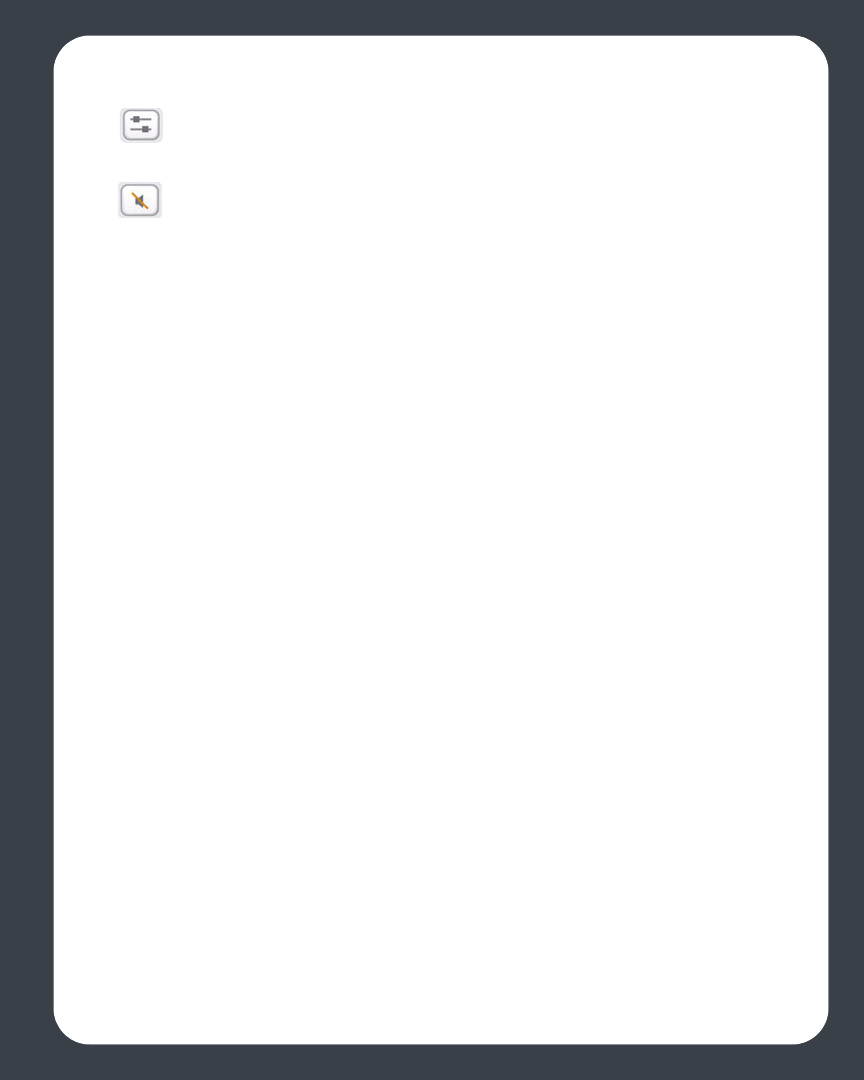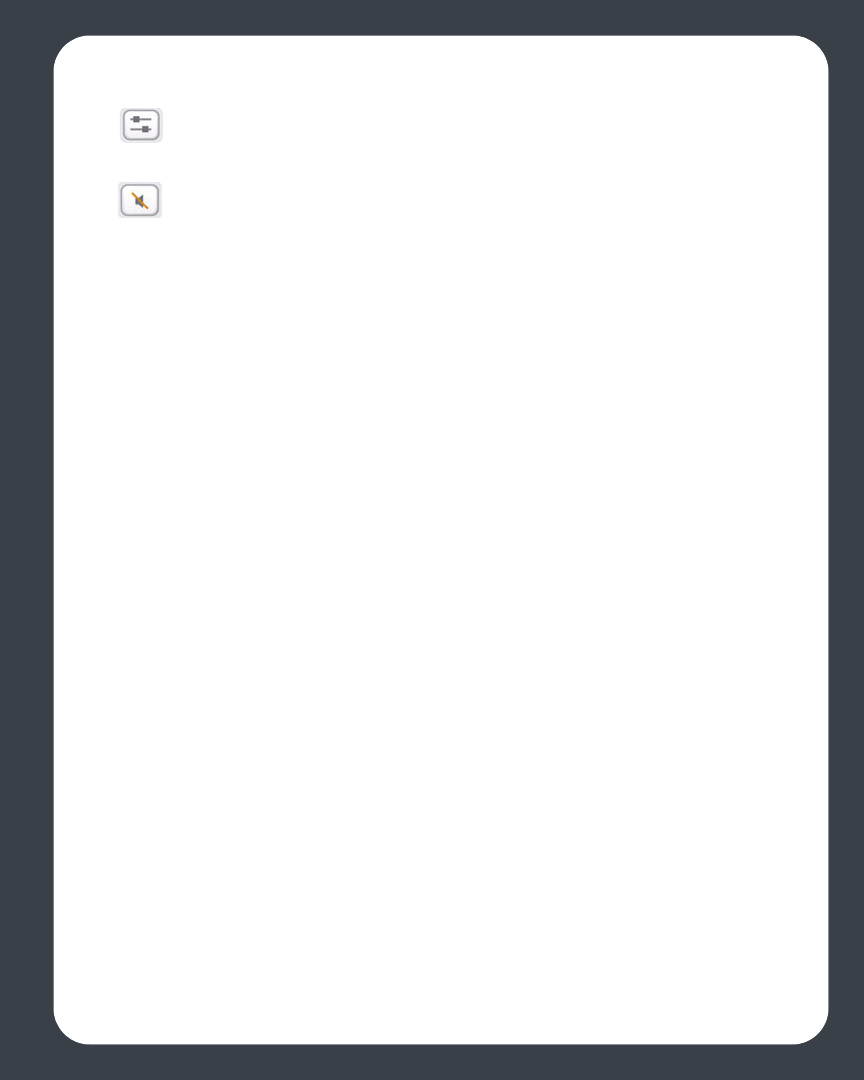
Chapter 3: Windows® Desktop Controller
3-5
Equalizer
Use to adjust the sound settings for a ZonePlayer, or to adjust volume for an
individual zone within a zone group.
Mute
1. From the Zones pane, click to highlight the zone you want to mute.
2. Choose one of the following options:
•Click the Mute button. To unmute, click the Mute button again.
•From the Play menu, click Mute Zone. To unmute, click Unmute Zone.
Mute all zones
You can temporarily mute all of your ZonePlayers at any time. The track will continue to
progress, but there will be no sound emitted.
• To mute all the zones in your household, click Mute All Zones from the Play
menu.
• To unmute, click Unmute All Zones from the Play menu.
Managing Zones
The Zones pane allows you to view the music currently playing in any zone in your
house. You can play a different song in each zone, or you can group zones together to
play the same music when you are having a party, or anytime you want the same
music selection to play in more than one room. Zones can be managed from either the
Zones pane or the Zones menu. From either of these, you can:
• See an alphabetical list of the zones in your house
• Link zones together to form a zone group
• Drop a zone from a zone group
• Set clocks and alarms
• Set sleep timer
Music will continue to play while you browse your zone settings. The current zone is
highlighted on your screen, and the music selections you make will play in that zone.