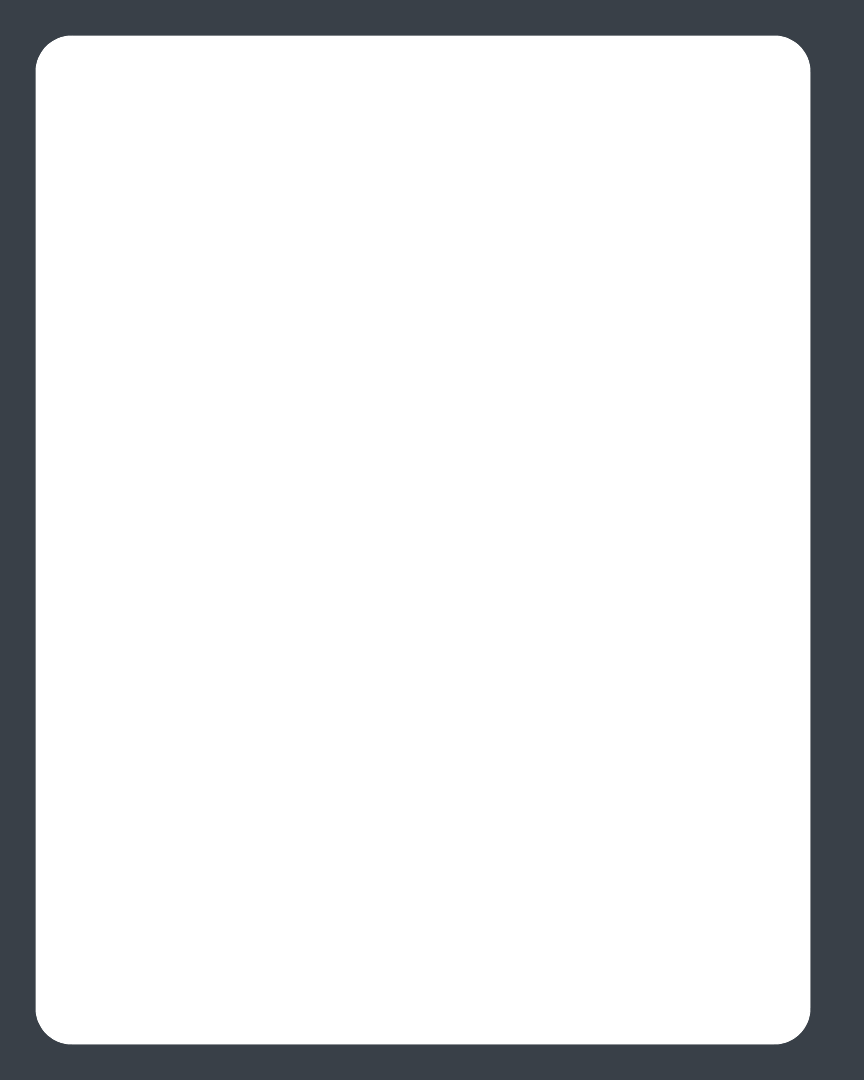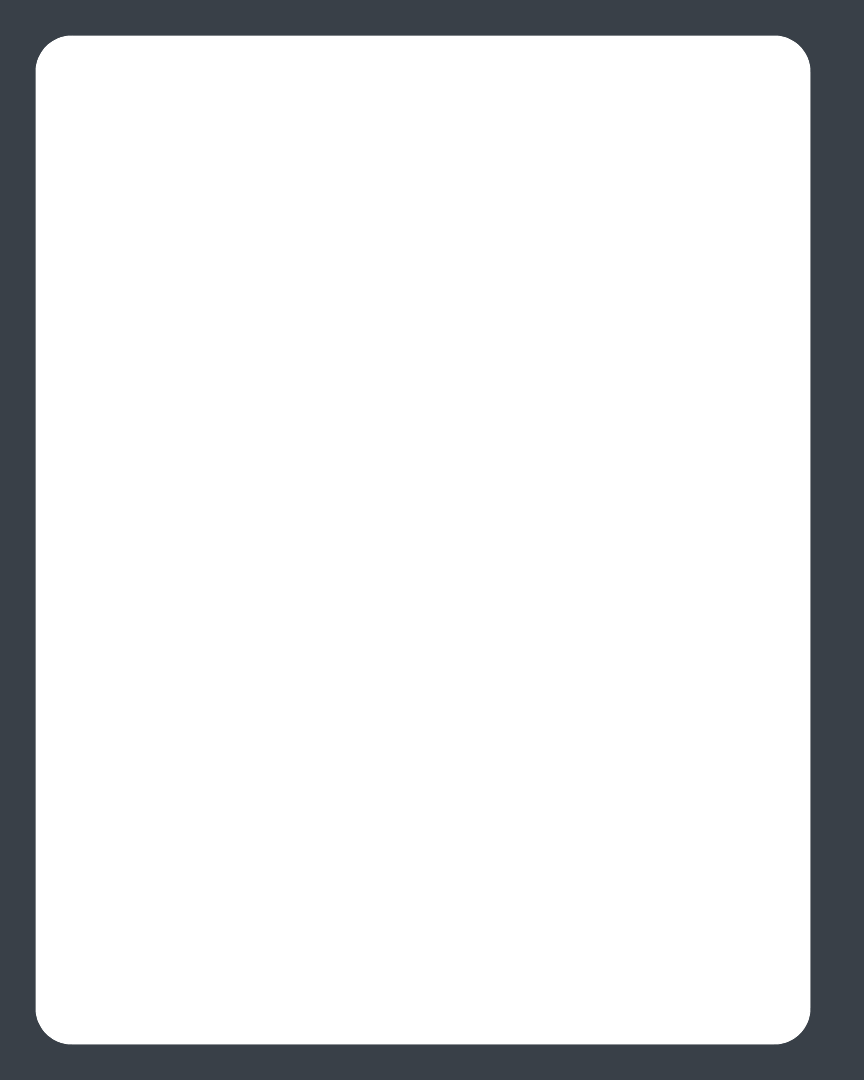
Sonos Digital Music System User Guide4-22
Creating a new station from an artist or track
1. From the Now Playing window, click the Pandora menu.
2. Select Create a new station from this artist, or Create a new station from this
track.
Selecting a Pandora radio station
1. From the Music Library pane, click the Music Services tab and select Pandora.
Your current Pandora stations are displayed.
•If the Music Services tab is not displayed in the Music Library, see ’Showing/hid-
ing the Music Services tab’.
2. Select a music selection and click Play Now, or New Station to add a new music
station.
Adding more music to a station
1. From the Music Library pane, click the Music Services tab and select Pandora (if
you are using the Pandora Radio trial, you will see Pandora Radio Trial instead.)
Your current Pandora radio stations are displayed.
2. Select the station you wish to add more music to.
3. From the Music menu, select Add more kinds of music.
4. Enter the name or an artist or track, and click Continue.
5. If you find what you want, select Add the new music, and click Continue. If this is
not what you want, select That’s not what I want and click Continue to retry.
Renaming a station
1. From the Music Library pane, click the Music Services tab and select Pandora (if
you are using the Pandora Radio trial, you will see Pandora Radio Trial instead.)
Your current Pandora radio stations are displayed.
2. Select the station you wish to rename.
3. From the Music menu, select Rename Station.
4. Type a new name for your radio station.