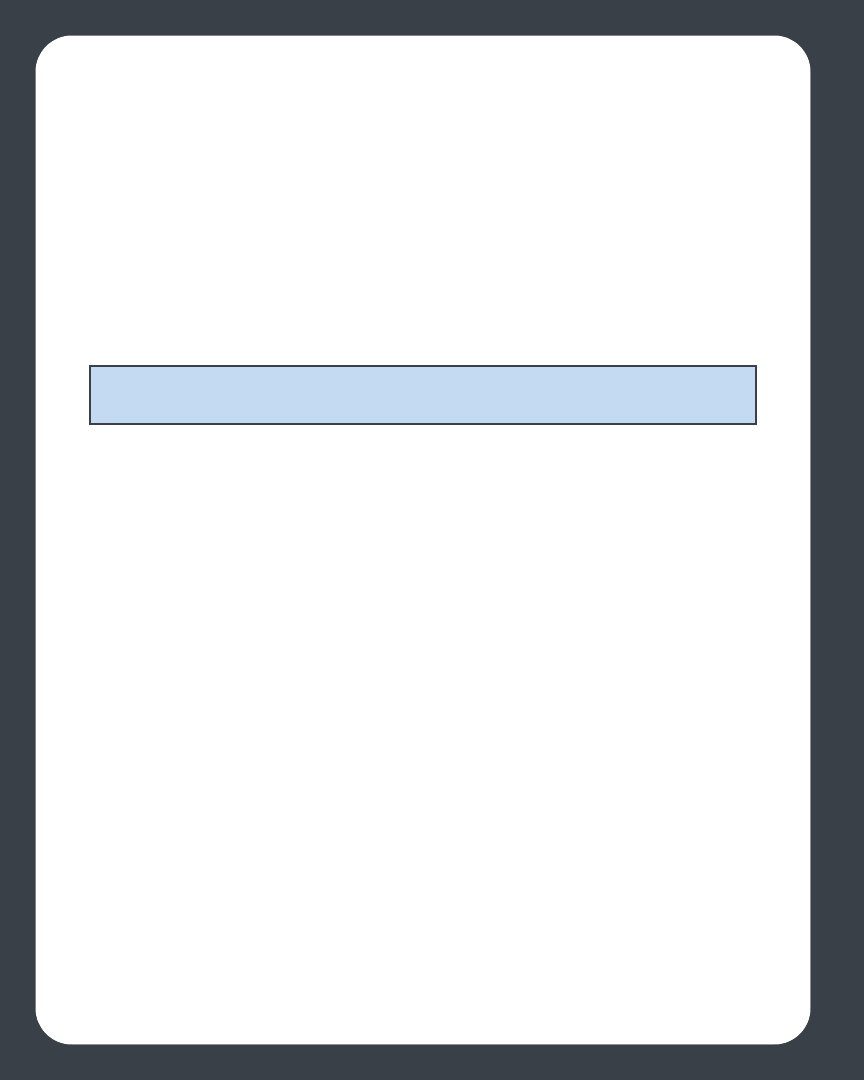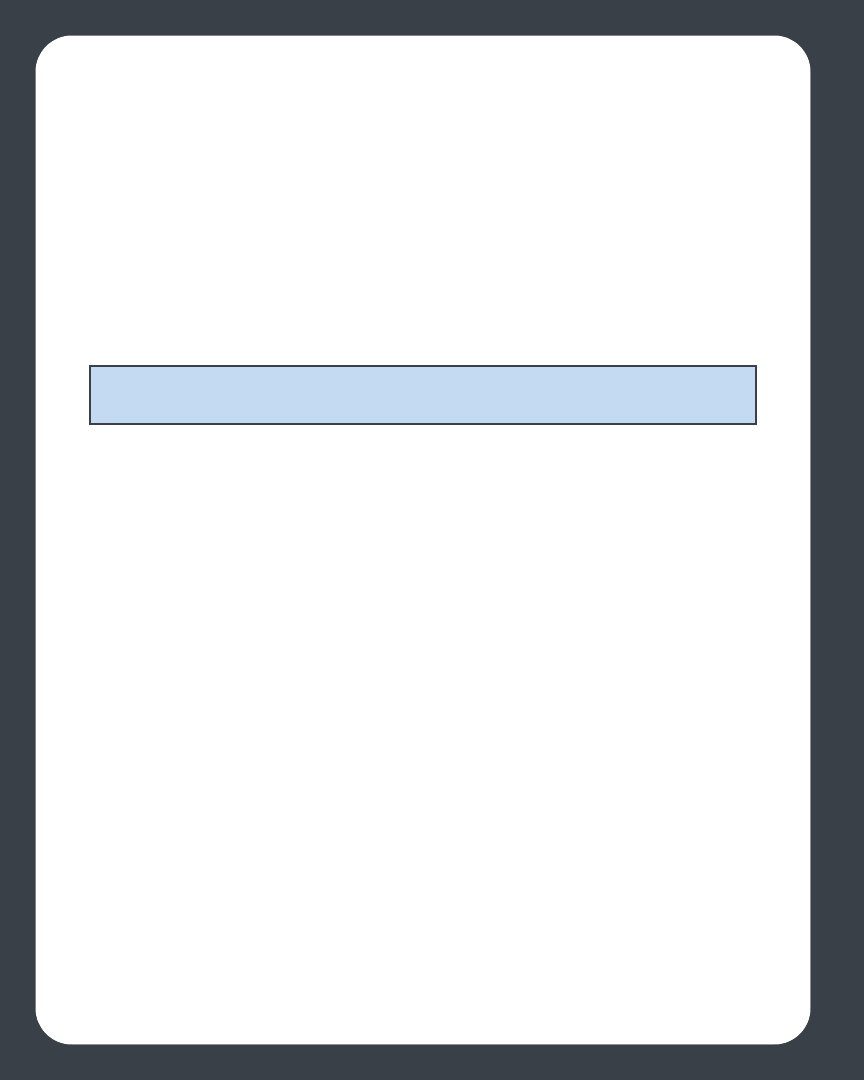
Sonos Digital Music System User Guide3-38
Zone Alarm Pro
1. Display the Firewall settings screen.
1. From the Main tab, check to make sure the Trusted Zones Security is set to Medium
(default setting) level security.
2. From the Program Control screen, make sure the Sonos Desktop Controller
(Sonos.exe) application is allowed full access to the Internet/Network.
3. When launching the Sonos Desktop Controller, select Remember this Setting
and click Allow.
McAfee Personal Firewall Plus
4. When the Sonos Application requests access to the Internet, select Grant
Access
.Select a security level from the Security Settings tab. The Sonos Digital
Music System is compatible with all McAfee Personal Firewall configurations
except Lockdown.
5. From the Internet Applications tab, make sure that the Sonos Application is set
to Allow Full Access.
If the above configuration does NOT let the Sonos Digital Music System operate
correctly, you can try changing the firewall settings to allow access to your music and
your ZonePlayers.
• Open the firewall by double-clicking the icon in the system tray - typically in the
bottom right corner of your screen.
• Select Utilities in the System Services.
• Put a check mark in the box next to Microsoft Directory Server Port 445.
• Put a check mark in the box next to Universal Plug and Play (UPNP) Port 5000.
• Select OK.
Norton Personal Firewall
The Norton Personal Firewall is fully compatible with the Sonos Digital Music System.
Follow the steps below to configure your firewall:
Note: The Sonos Digital Music System will not operate correctly if the Trusted Zone
is set to High, and if NetBIOS ports are blocked.