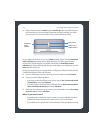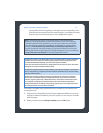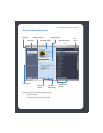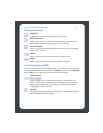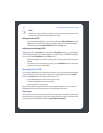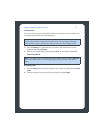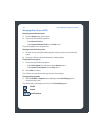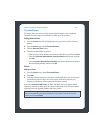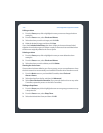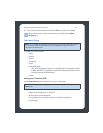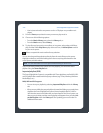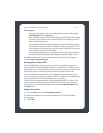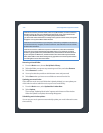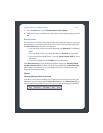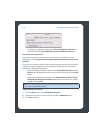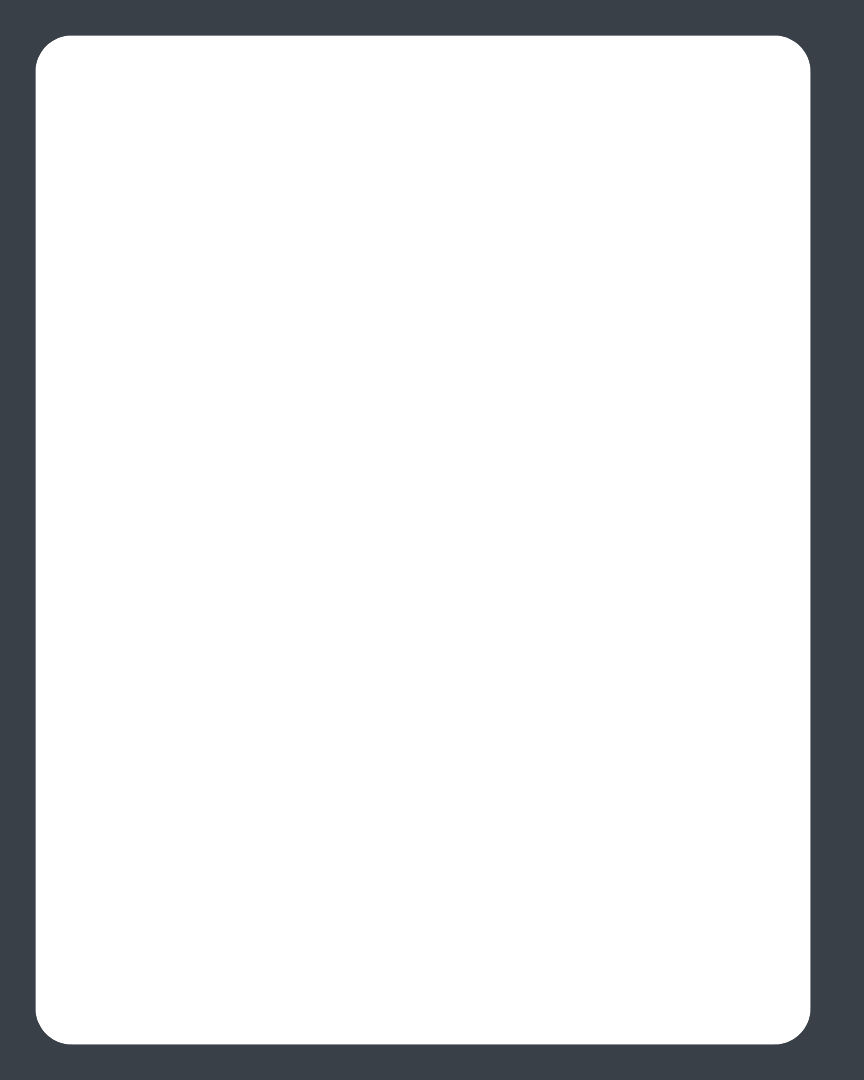
Sonos Digital Music System User Guide4-10
Editing an alarm
1. From the Zones pane, click to highlight the zone you want to change the alarm
setting for.
2. From the Zones menu, select Clocks and Alarms.
3. Select the alarm you wish to change, and click Edit.
4. Make the desired changes, and then click Save.
If you check Include Linked Zones, the alarm will play in the zones that are linked
together when the alarm goes off. It does not play in the zones that were linked when
the alarm was originally added to the Sonos system.
Deleting an alarm
1. From the Zones pane, click to highlight the zone you want delete the alarm
setting for.
2. From the Zones menu, select Clocks and Alarms.
3. Select the alarm you wish to delete, and click Delete.
Showing the clock screen
Once an alarm has been added to your Sonos system, you can set a preference to have
the clock screen show automatically on a handheld Controller when the alarm sounds.
1. From the Music menu on your handheld Controller, select Clock and
Alarms>Alarms.
2. Select the alarm from the list, and then click Advanced.
3. Select Show Clock on this Controller. (If you want the clock to show on any other
Controllers, repeat this process on the other Controllers.)
Setting a sleep timer
1. From the Zones pane, click to highlight the zone or zone group you want to set up
a sleep timer for.
2. From the Zones menu, select Sleep Timer.
3. Select the desired time frame, and then click OK.