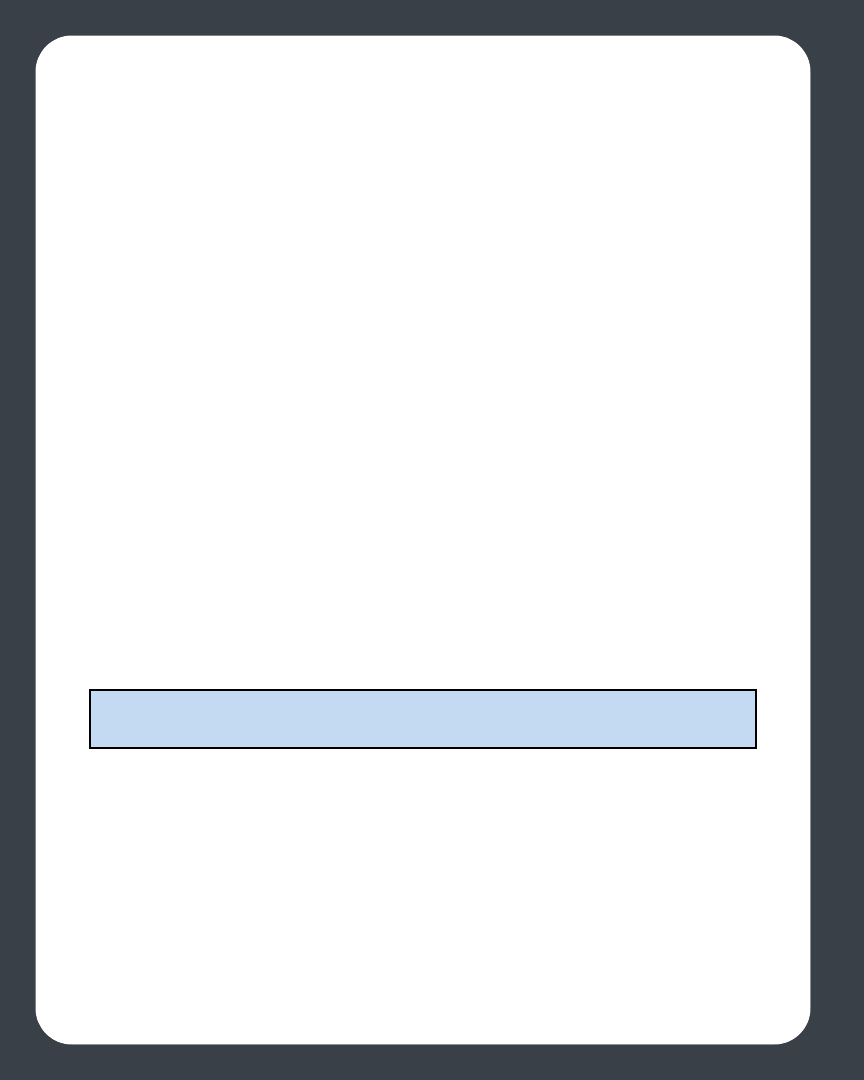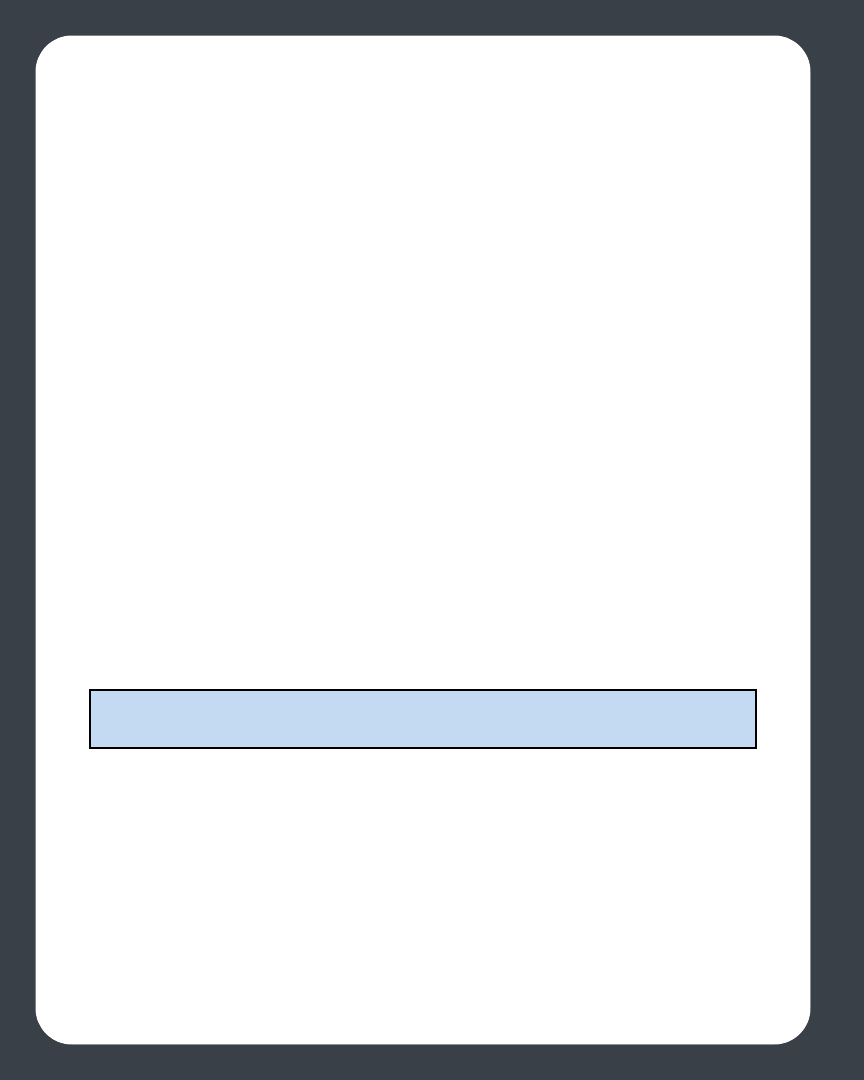
Sonos Digital Music System User Guide5-24
Music Services
Your Sonos system comes with several free 30-day music trials—no signup, no credit
card necessary. To activate a music service trial, your Sonos system must be registered
so if you have not yet registered, go to System Registration for help with this step.
Activating a music trial
1. From the Music menu, select Music Service Trials.
2. Select the music trial you would like to activate, and press OK.
3. Follow the on-screen prompts to start your trial.
Removing a music trial
1. If for any reason you wish to remove a music trial after you set it up, you can select
Music Service Trials from the Music menu.
2. Use the scroll wheel to select the music trial you wish to remove, and press
Manage.
3. Select Remove the trial, and press OK.
4. Select Ye s to confirm.
Pandora
Your Sonos system comes with a free 30-day, Pandora trial—no signup, no credit card
necessary. To activate a music service trial, your Sonos system must be registered so if
you have not yet registered, go to System Registration for help with this step.
If you’re new to Pandora
1. From the Music menu, select Music Service Trials.
2. Select Pandora Radio Trial and press OK.
3. Select I’m new to Pandora, and follow the on-screen prompts to set up your
Sonos music system.
Your free Pandora trial account will be valid for 30 days.
After the trial expires
Note: Pandora may not be available in your country. If the Pandora trial does not
appear as an option, you can go to www.pandora.com for more information.