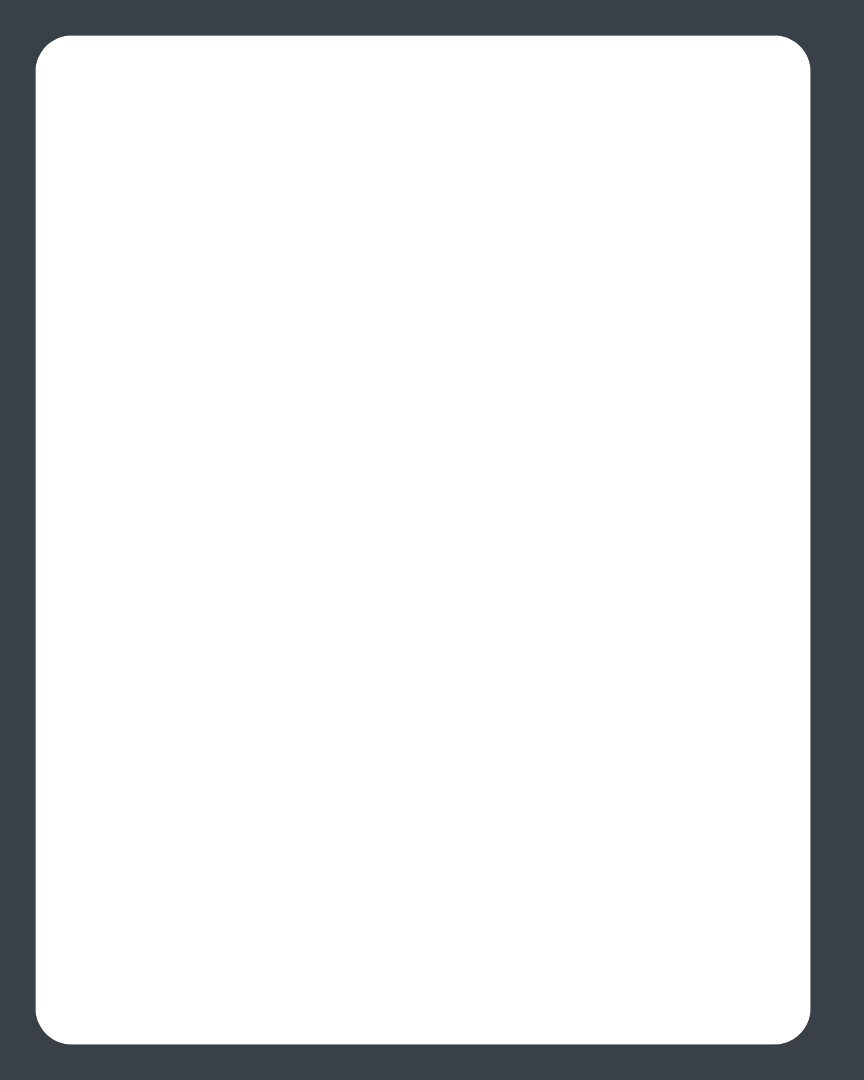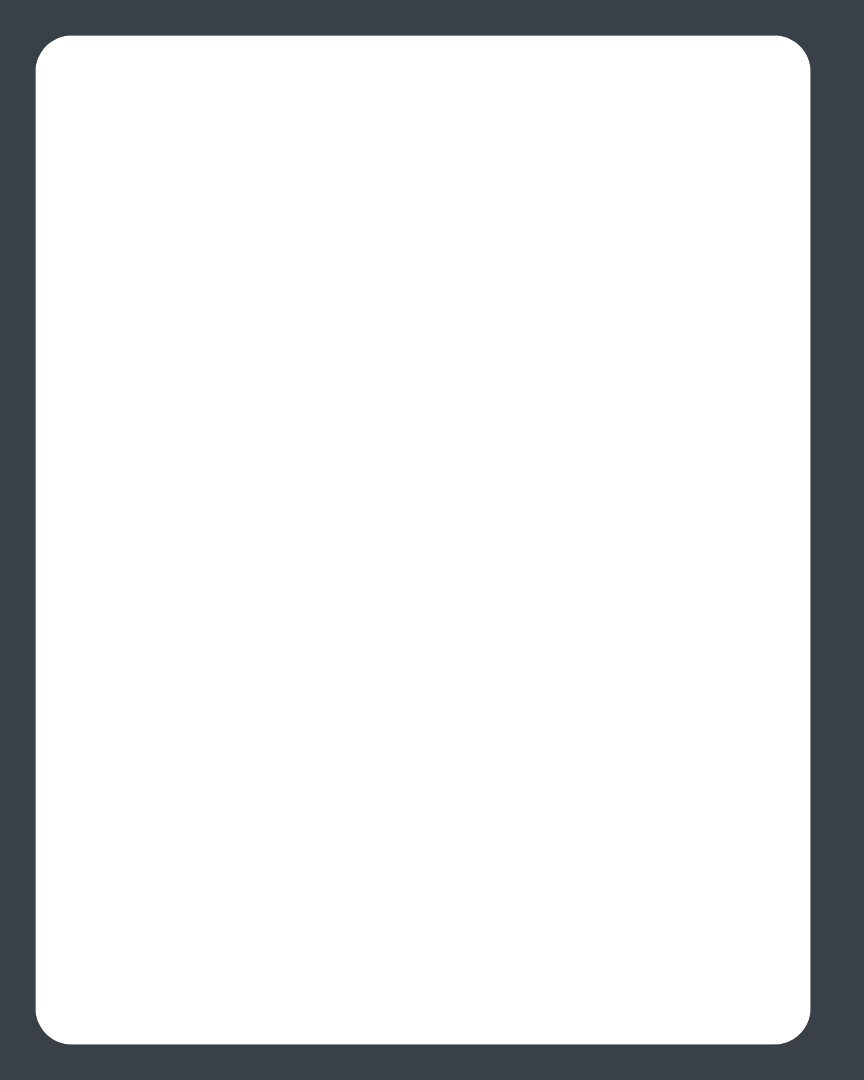
Sonos Digital Music System User Guide3-34
1. From the File menu, select Preferences.
2. Click the Updates tab.
3. Select the desired setting from the Internet Radio Station Updates section, and
click OK.
Software Updates
Sonos provides software updates for your music system in order to improve
performance and add features. Your music system must be registered in order to
receive these software updates. If you have not yet registered, see System Registration.
There are two options available:
• Periodically check for updates. An alert will appear when you start the Desktop
Controller software indicating there are updates available.
• Do not check for updates.
Setting software update preferences
1. From the File menu, select Preferences.
2. Click the Updates tab.
3. Select the desired setting from the Software Update Notifications section, and
click OK.
Downloading software updates
1. From the Help menu, select Check for Updates.
2. If there are updates available, click Update Now to download.
• Your ZonePlayers, as well as your Desktop Controller software, will be updated
as Sonos components must carry the same software version number. This pro-
cess may take several minutes per device, depending upon your network con-
nection. Your Sonos Desktop Controller software will automatically close
and then re-open during the update process.
• Software updates to your Sonos Controller are initiated from that device, so if
you have updated your Desktop Controller software, you will be prompted to
update the handheld Controller the next time you use it. Simply follow the Con-
troller’s on-screen prompts.
• If your software is up to date, the message “Your Sonos Digital Music System is