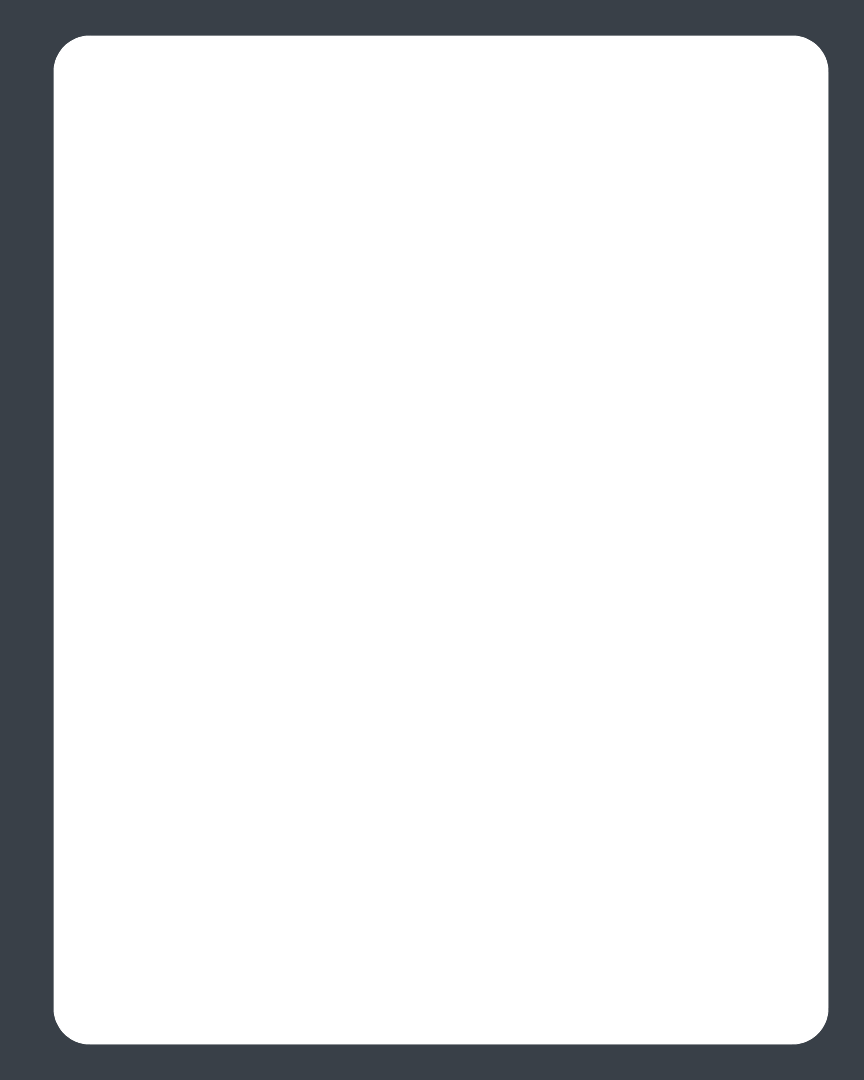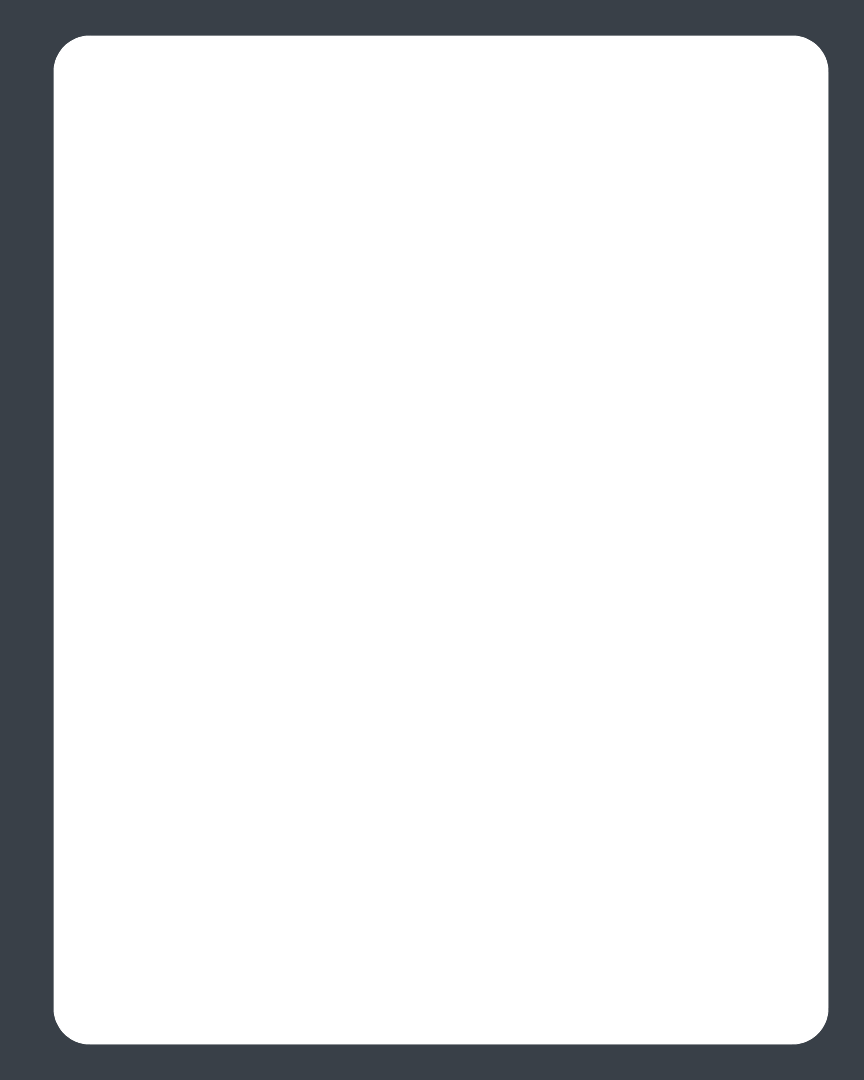
Chapter 4: Macintosh® Desktop Controller
4-13
iTunes support
• View your iTunes playlists in the Sonos Digital Music System by selecting Im-
ported Playlists from the Library tab.
• When you make changes to your iTunes playlist(s), quit iTunes, and then update
your Sonos music index in order to see the changes (see ’Updating your music
index’ for help with this step.)
• iTunes playlists will automatically be imported into the Imported Playlists list on
both the Sonos Controller and Sonos Desktop Controller, as long as your 'iTunes
Music Library.xml' file is shared along with your music. For typical iTunes installa-
tions, this file is located in the iTunes folder.
• Sonos is unable to play tracks purchased from the iTunes Music Store, as they are
protected by Apple's proprietary Digital Rights Management (DRM) scheme.
For additional information, browse our Frequently Asked Questions (FAQ) pages or
Forums at http://support.sonos.com.
Managing Music Folders (DCR)
The Sonos Digital Music System can play music from any networked computer or
network-attached storage (NAS) device where you have shared music folders. During
the setup process, you are guided through the process of accessing your shared music
folders. Over time, you may wish to add or remove music folders from this list.
These music folders are indexed by the Sonos Digital Music System so that you can
view your music by categories. If you add new music to a folder that is already indexed,
you can update your music index to add this music to your library.
To play music from imported playlists, simply drop the playlist file .PLS, .M3U or .WPL
into the same music folder that you have shared to the Sonos system, re-index the
share and the custom playlists will appear when you select Imported Playlists from
the Music menu.
Adding a shared folder
1. From the Music menu, select Set Up Music Library.
The shared music folders that are currently available to your Sonos Digital Music
System appear.
2. Select Add.