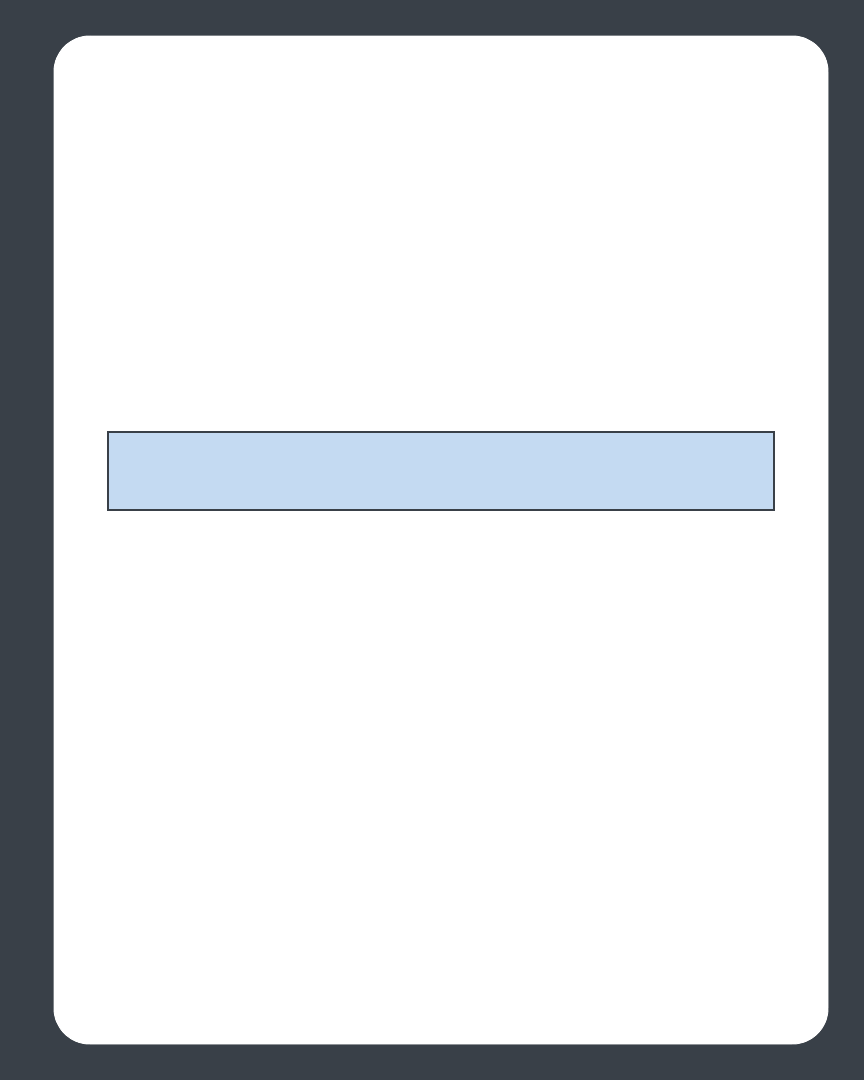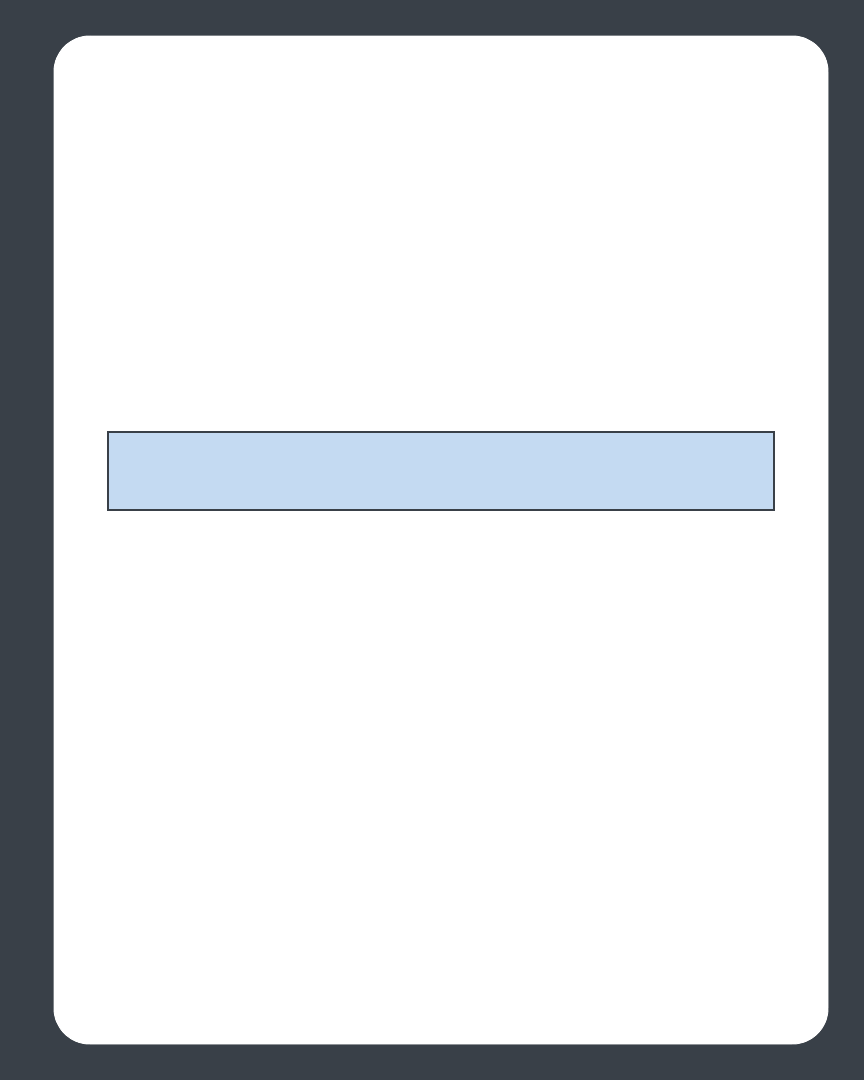
Chapter 3: Windows® Desktop Controller
3-33
1. Click the Radio tab.
2. Choose one of the following options:
•Click Add New, or
•Click Add New Internet Radio Station from the Music menu.
3. Type the streaming URL for the radio station you want to add to your station list
(for example: http://shoutcast.com/sbin/shoutcast-
playlists.pls?rn=8107&file=filename.pls).
4. Type the radio station’s name in the Station Name field, and click OK.
The new radio station gets added to your Favorites list, not to the Sonos-supplied
Internet radio station list.
Editing a radio station
1. Click the Radio tab.
2. Click to highlight an Internet radio station, and then click Edit.
3. Change the streaming URL, the station name, or click Add to Favorites to add the
station to your Favorites list, and click OK.
Adding a station to your Favorite Stations list
When you add radio stations to your Favorite Stations list, they are duplicated in your
Favorites folder, not moved from the original Internet radio list. Highlight a station from
the Internet radio list, and click Add to Favorites.
Deleting a station from your Favorite Stations list
From the Radio tab, highlight the station you want to delete from your Favorite
Stations list and then click Delete.
Setting your Internet radio preferences
You can receive radio station updates automatically whenever Sonos releases a new
list. Your music system must be registered in order to receive updates. If you have not
yet registered, see System Registration.
Note: You can edit the streaming URL or station name only for the radio stations
that are in your Favorites list. However you can add any radio station to your Favorite
Stations list using the Edit option.