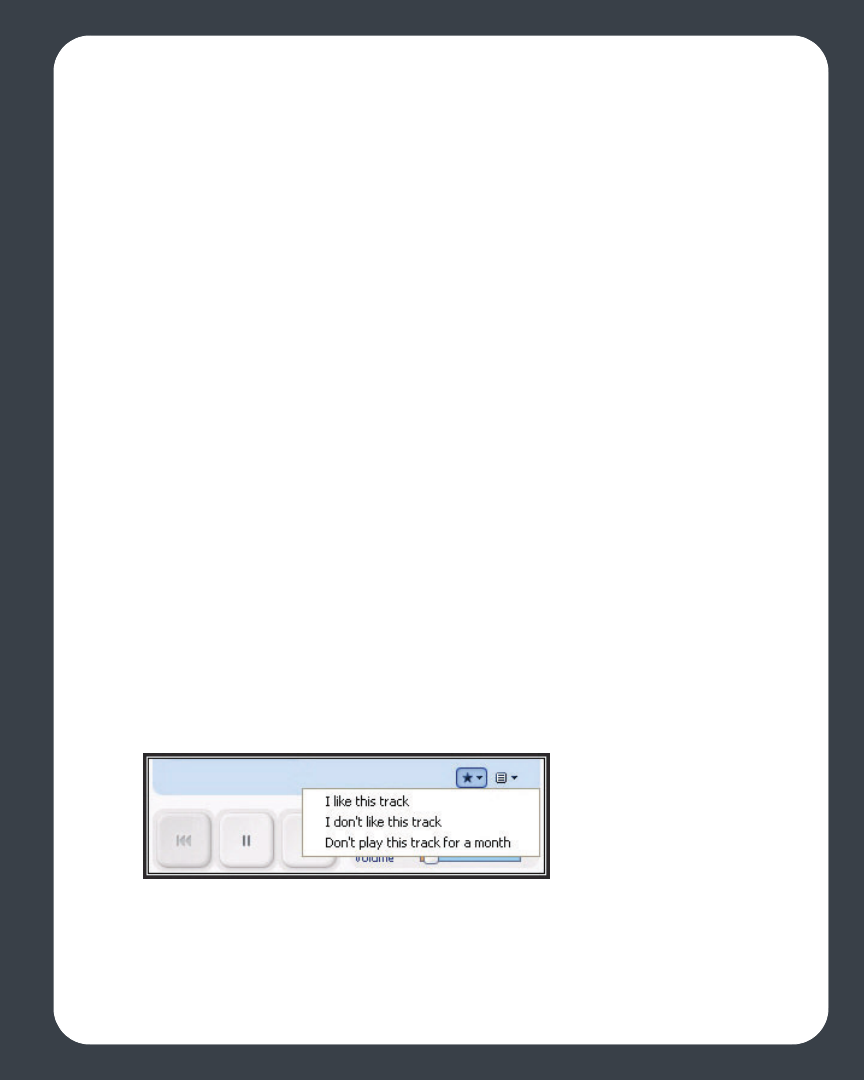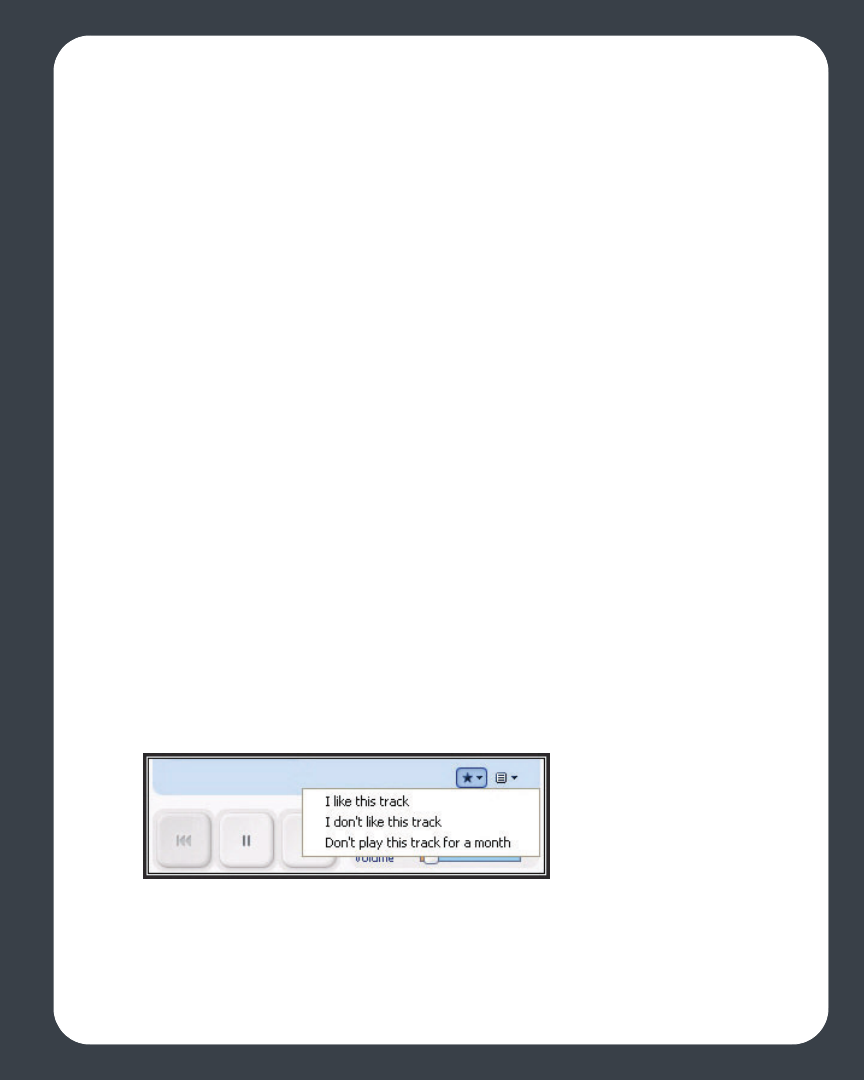
Chapter 3: Windows® Desktop Controller
3-23
2. Select a music selection and click Play Now, or click New Station to add a new
music station.
Adding more music to a station
1. From the Music Library pane, click the Music Services tab and select Pandora (if
you are using the Pandora trial, you will see Pandora Radio Trial instead.)
Your current Pandora radio stations are displayed.
2. Right-click and select Add more kinds of music.
Renaming a station
1. From the Music Library pane, click the Music Services tab and select Pandora (if
you are using the Pandora trial, you will see Pandora Radio Trial instead.)
Your current Pandora radio stations are displayed.
2. Right-click, and select Rename Station.
3. Type a new name for your radio station.
Deleting a station
1. From the Music Library pane, click the Music Services tab and select Pandora (if
you are using the Pandora trial you will see Pandora Radio Trial instead.)
Your current Pandora radio stations are displayed.
2. Right-click, and select Delete Station.
3. Select Yes to confirm.
Rating a track
1. From the Now Playing screen, click the Ratings button.
2. Choose one of the following options:
• Select I like this track - Pandora will play more tracks with similar qualities.
• Select I don’t like this track - Pandora will not longer play this track on this radio