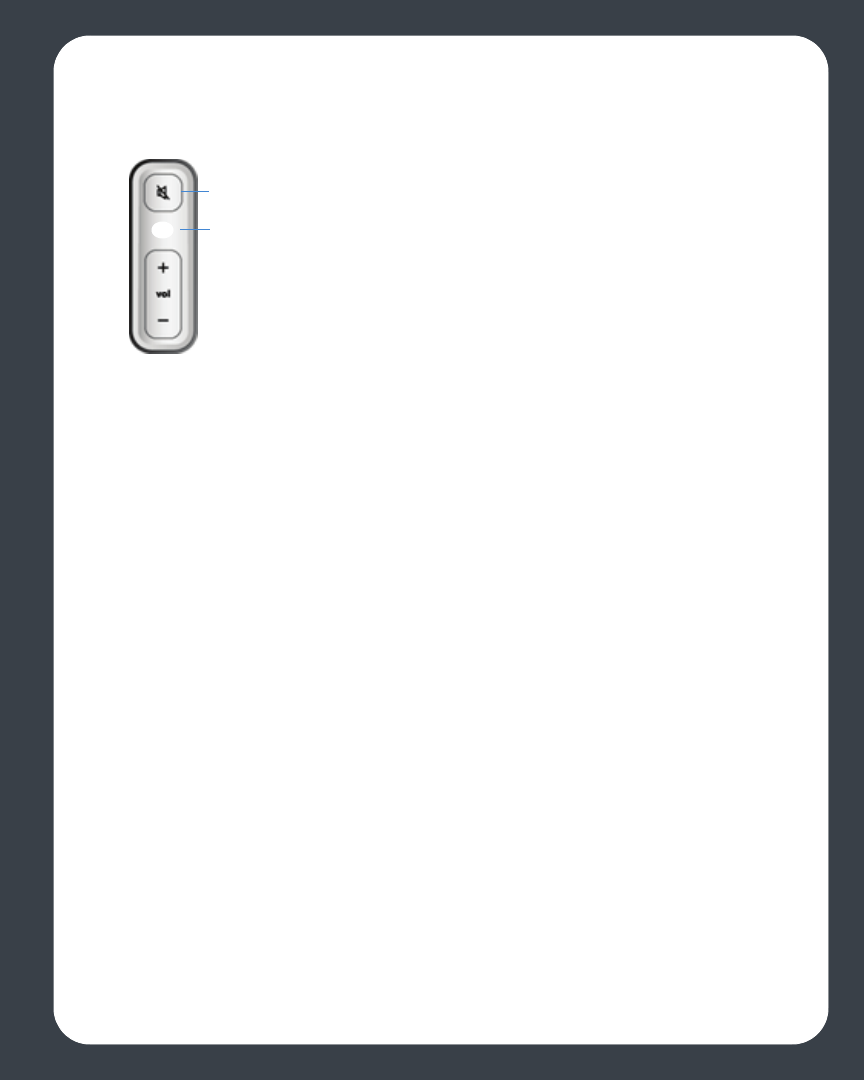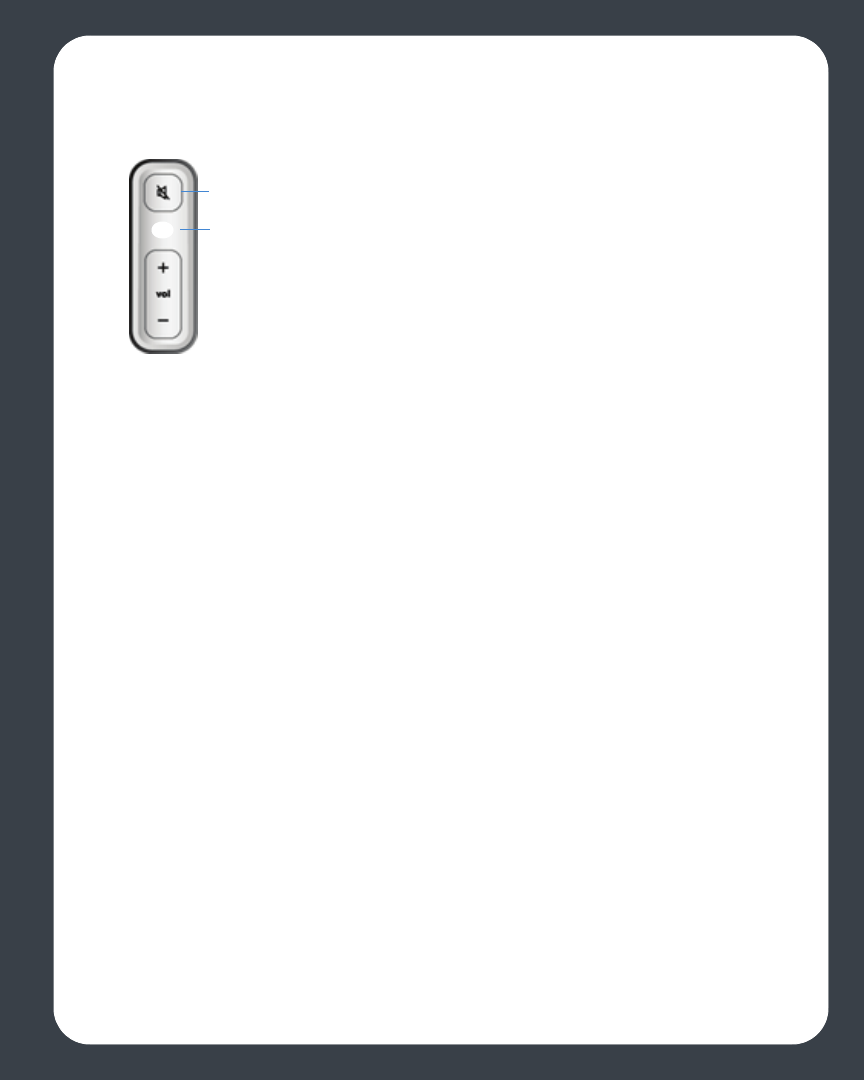
Chapter 2: ZonePlayer Setup and Operation
2-9
connected to another Sonos Digital Music System, the ZonePlayer Status indicator may
light solid white instead.)
4. Choose one of the following options:
•Use the Desktop Controller to add the ZonePlayer to your Sonos Digital Music
System by selecting Zones>Set Up Zones>Add.
Or,
•Use a Sonos Controller to add the ZonePlayer to your Sonos Digital Music System
by selecting System Settings
>Add a ZonePlayer from the Music menu.
During the setup process, you will be asked to press and release the Mute and Volume
Up buttons simultaneously on the ZonePlayer you are adding to the Sonos Digital
Music System.
• You may release the buttons as soon as the Mute indicator (green) and the
ZonePlayer Status Indicator (white) start to blink alternately (this takes ap-
proximately 1 second.)
• When the ZonePlayer has been successfully added to your music system, the
Mute indicator will go out and the ZonePlayer Status indicator will change to
solid white.
Add a Controller
You should charge your new Sonos Controller when you remove it from the packaging.
Plug it into the power adapter, and then follow the Controller’s on-screen prompts to
add it to your music system (you can use the Controller while it is charging.)
When and why should I use a wireless connection?
The Sonos Digital Music system uses a built-in wireless connection to communicate
between ZonePlayers. You can place ZonePlayers anywhere without physically
connecting them to your computer network, as long as they are within transmitting
Mute; flashes green
Status Indicator; flashes
white