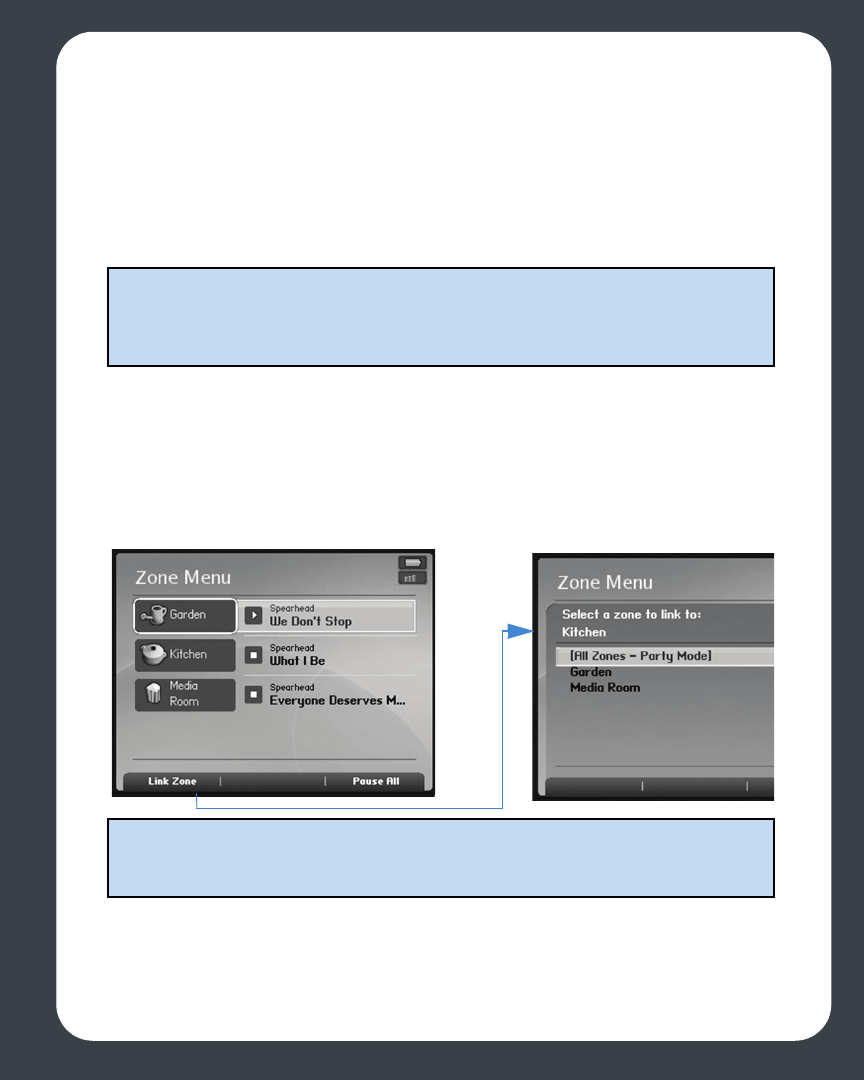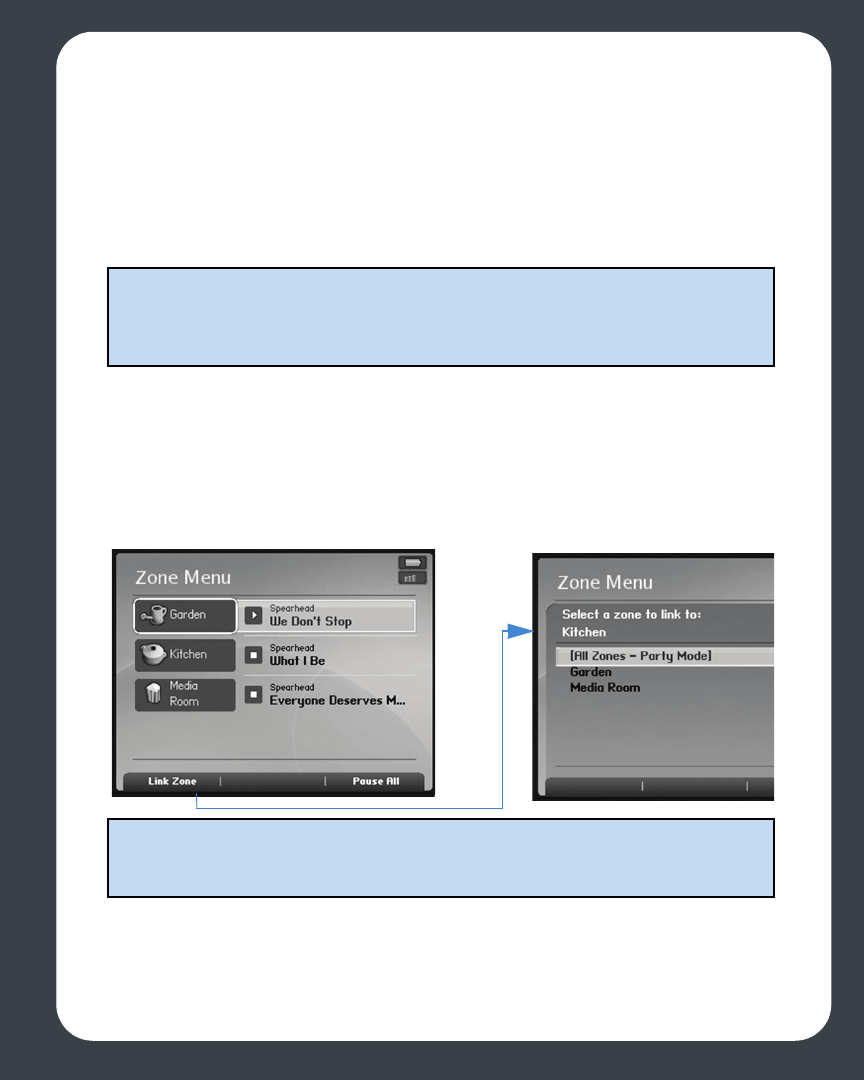
Chapter 5: Using the Sonos® Controller 5-19
Zone groups
A zone can be grouped together with any other zone(s) to form a zone group. This will
cause all the zones in the zone group to play the same music in synchrony. You can link
and drop zones from a zone group while your music is playing. You can also link all the
ZonePlayers in your house with one touch by selecting All Zones-Party Mode.
Linking a zone
1. Press the Zones button on your Controller.
2. Use the scroll wheel to highlight the zone or zone group that you want to add a
zone to, and press Link Zone.
3. Highlight the zone you want to add to the group, and press OK. If you want to join
all the zones in your house to this music queue, select All Zones-Party Mode. All
of your ZonePlayers will then play the same music in synchrony.
Note: Any zones you add to a group will automatically drop their current music
queue and begin to play the music that is playing in the zone group. You may
sometimes want to save your music queue as a Sonos playlist before linking zones.
See Saving a Sonos Playlist.
Note: The order in which you add zones makes a difference. If you select Link zone
from a zone where there is no music playing, any rooms you link to it will also be
silent.
Select zone to add to group
Select zone where desired music is playing