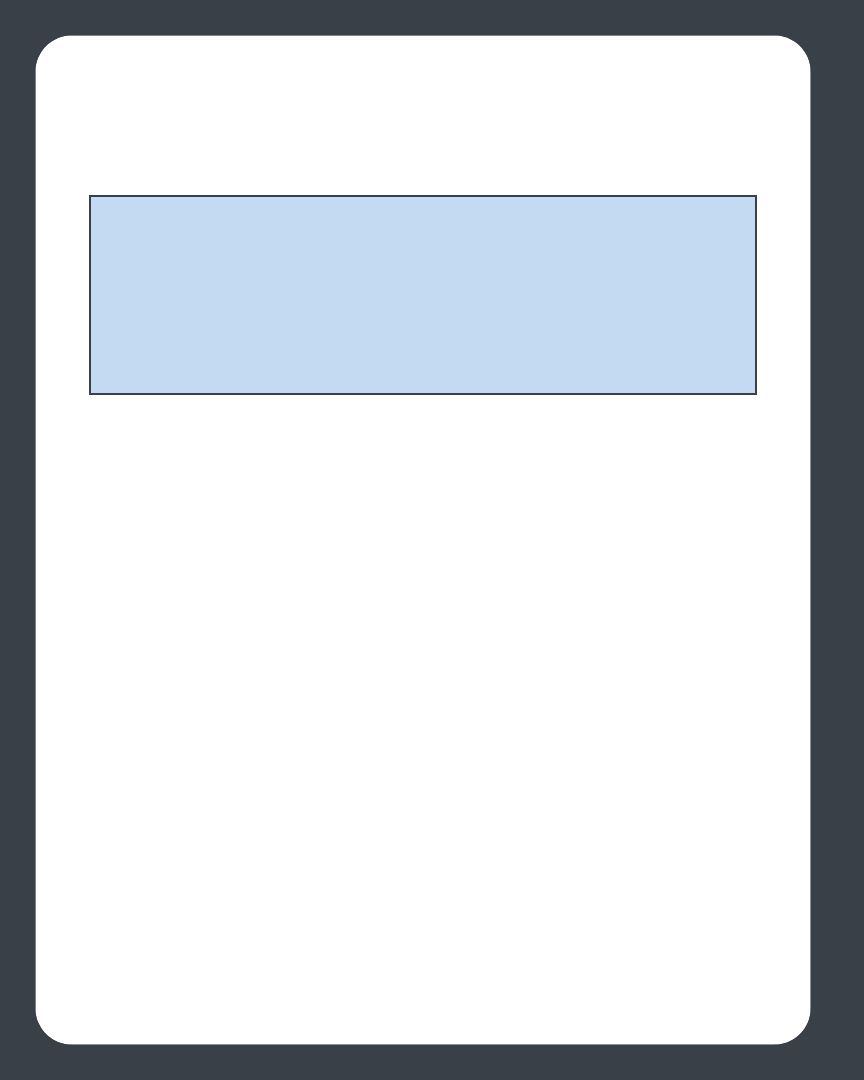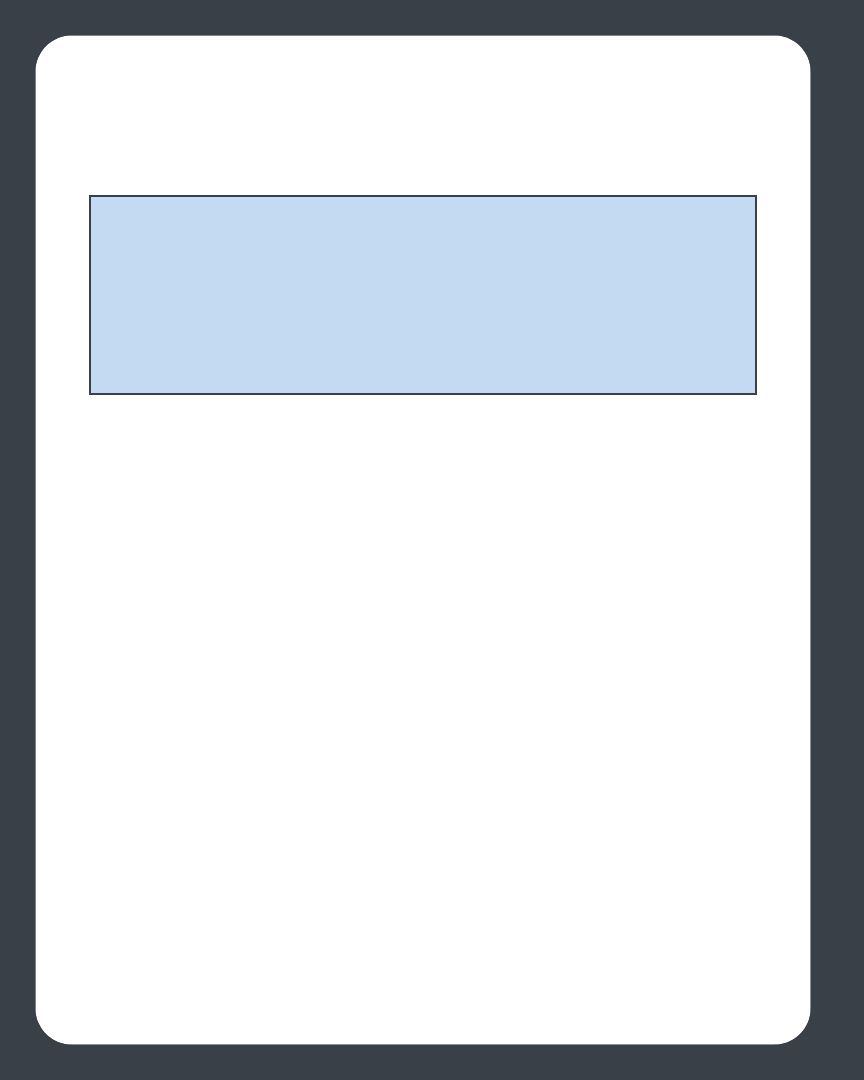
Chapter 2: ZonePlayer Setup and Operation
2-10
range (up to 100 ft. depending upon your home’s layout). This means that you do not
need to go to the effort of installing cables, and you can relocate your ZonePlayer(s)
easily.
Use wireless connections when:
• You do not want to install network cables
• You may want to move the ZonePlayer
• There is enough signal strength for the ZonePlayer to transmit and receive data
reliably
Renaming a ZonePlayer
If you name a ZonePlayer incorrectly, or if you move your ZonePlayer to another room,
you can rename it to suit your preference.
To rename using Desktop Controller software
1. From the Zones menu, click Set Up Zones.
2. Select the ZonePlayer you wish to change, and click Settings.
3. From the Zone Name tab, select a name from the list, or type a new name for this
ZonePlayer in the Zone Name field, and then click OK.
To rename using Sonos Controller
1. From the Music menu, select System Settings
>ZonePlayer Settings and press
OK.
2. Use the scroll wheel to highlight the zone you wish to change, and press OK.
3. Select ZonePlayer Name, and press OK.
Note: Thick walls, 2.4 GHz cordless telephones, or the presence of other wireless
devices can interfere with or block the wireless network signals from your Sonos
Digital Music System. Once you locate your ZonePlayer, if you are experiencing
difficulty, it is advisable to relocate the ZonePlayer, change the wireless channel your
music system is operating on (see "Selecting a different wireless channel"), or make a
wired connection (Ethernet cable) either from your router to the ZonePlayer, or from
one ZonePlayer to another. If you are having trouble placing your units within
wireless range of each other, you can go to our Web site at http://faq.sonos.com/
range for more information.