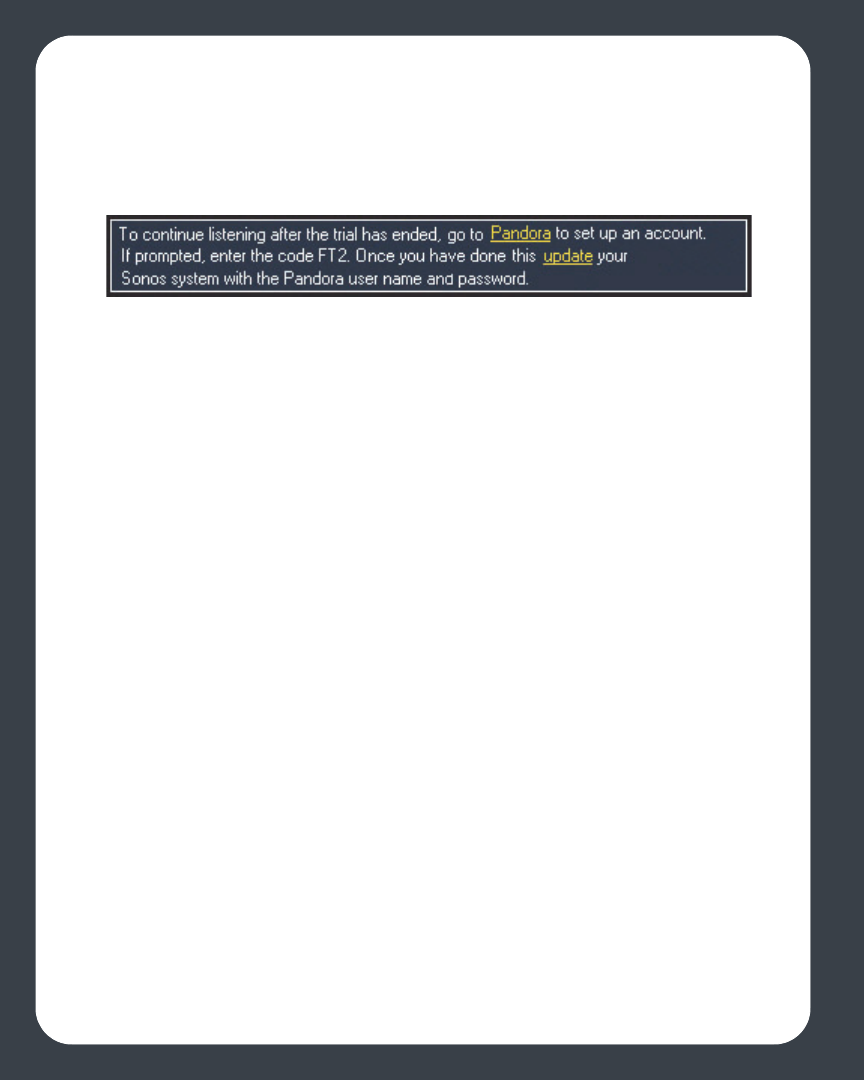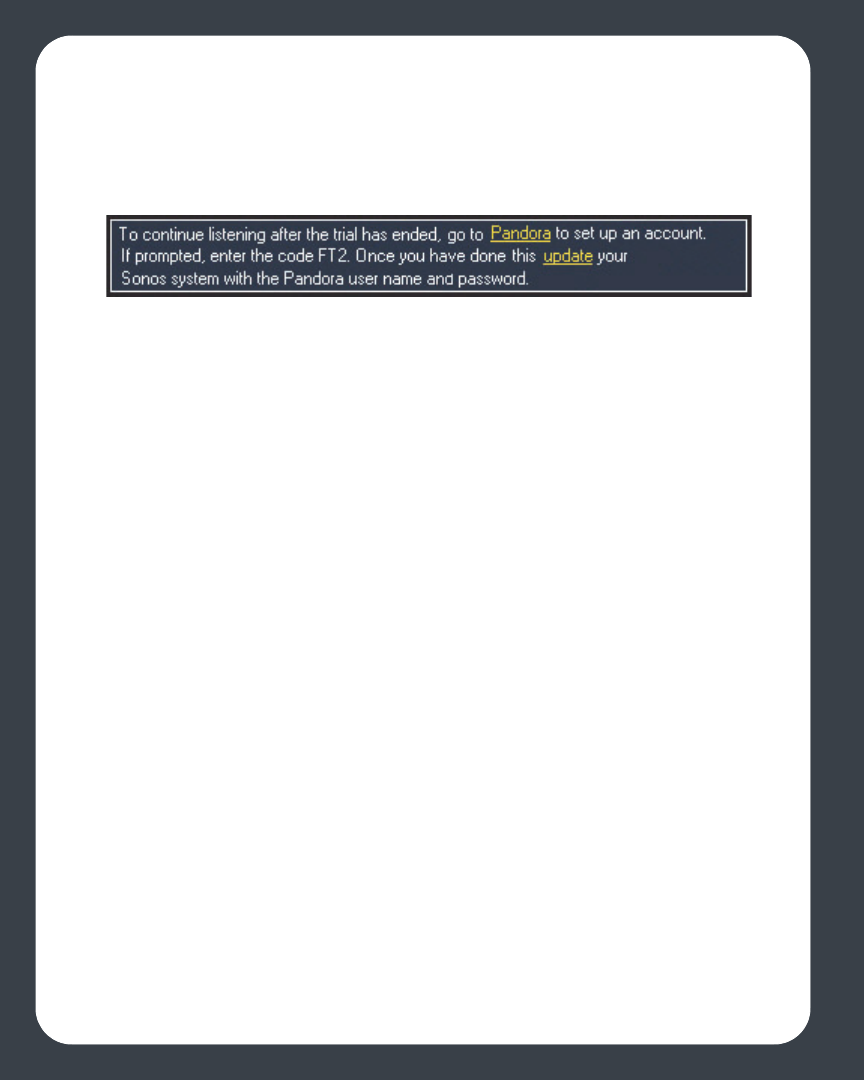
Sonos Digital Music System User Guide3-20
Once you become a paid subscriber, follow the steps below to add your Pandora
account information to Sonos in order to have instant access to Pandora from your
Sonos Digital Music System.
1. From the Music Services tab, select Pandora Radio Trial.
2. Click the Update link.
3. Click Next.
4. Enter your Pandora user name, and password, and then click Next. Your user
name and password will be verified with Pandora.
IF for some reason the Pandora Radio trial no longer displays on the Music Services
tab, you can add your account membership information to Sonos this way instead:
1. From the Music menu, select Set Up Music Services.
The music services that are currently configured to work with your Sonos system
are displayed. If Pandora Radio Trial is displayed, select it, and press Subscribe.
Follow the prompts to enter your Pandora user name and password. If Pandora
Radio Trial is not displayed, continue on to step 2.
2. Press the Add button.
3. Select Pandora Radio, and click Next.
4. Select Pandora Radio, and click Next.
5. Enter your Pandora user name and password, and click Next. Your user name and
password will be verified with Pandora.
If you already have a Pandora account
1. From the Music Library, click the Music Services tab.
2. Click Pandora Radio Trial.
3. Select I already have a Pandora account.
4. Enter your Pandora user name and password, and then click Next. Your user name
and password will be verified with Pandora.
• If you are a registered, free-service Pandora user, you will be able to use Pandora