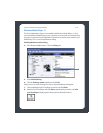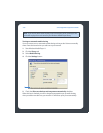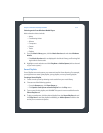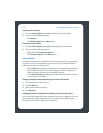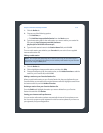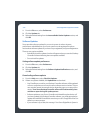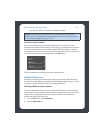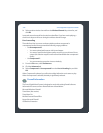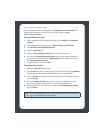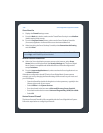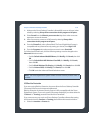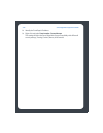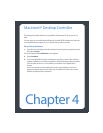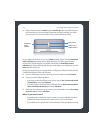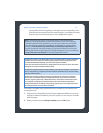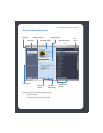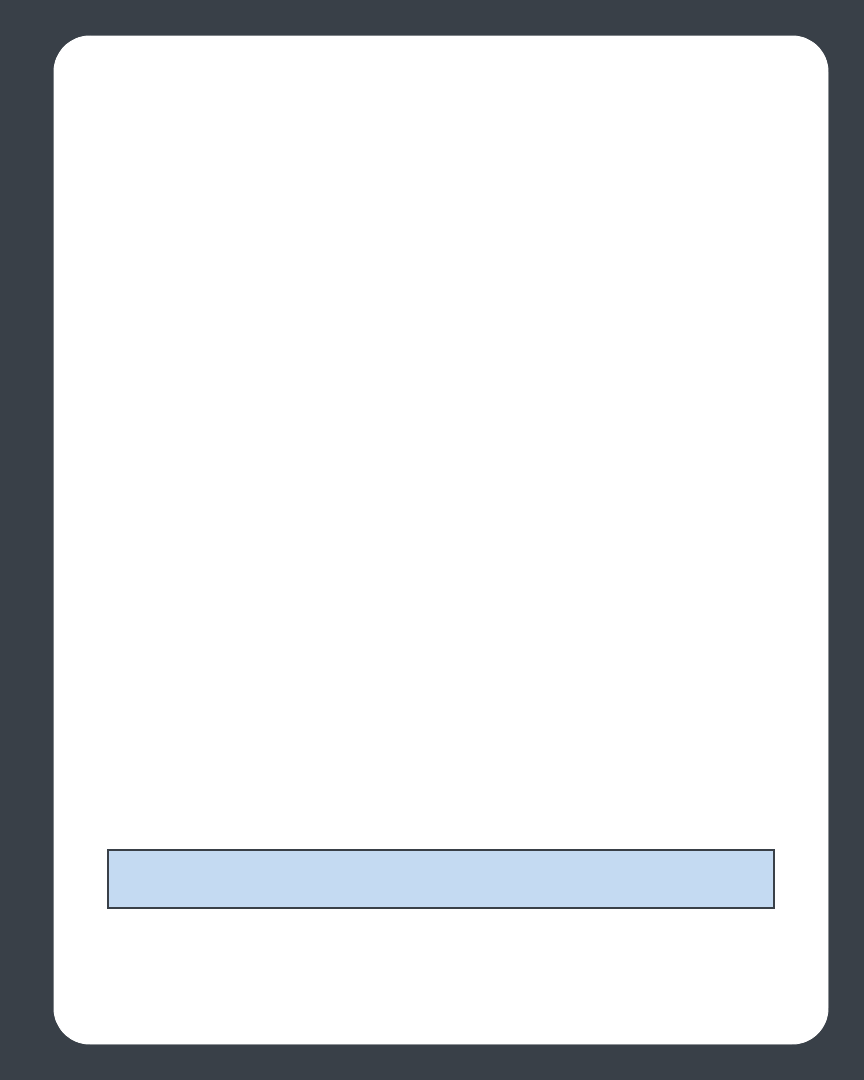
Chapter 3: Windows® Desktop Controller
3-37
If your software firewall is not listed, please see http://faq.sonos.com/firewall for the
latest firewall information or contact Sonos Technical Support at http://
www.sonos.com/support.
Microsoft Windows Firewall
1. When installing the Sonos Desktop Controller, select Unblock in the Windows
Firewall.
2. If the dialog box does not appear, go to Start>Settings>Control Panel.
3. Click Security Center>Windows Firewall.
4. Click the Exceptions tab.
5. Make sure Sonos Desktop Controller has a check mark next to it.
6. If you don’t see Sonos Desktop Controller and you have already installed the
Sonos Desktop Controller, click the Add Program button and browse until you
find Sonos Desktop Controller.
7. Click to highlight, and then click OK.
Zone Alarm (free version)
1. Display the Firewall settings screen.
1. From the Main tab, check to make sure the Trusted Zones Security is set to Medium
(default setting) level security, and the Net BIOS ports are open (default).
2. Click the Zones tab, and verify that the network the Sonos Zone Player resides on
is set to Trusted.
3. From the Program Control screen, make sure the Sonos Desktop Controller
(Sonos.exe) application is allowed full access to the Internet/Network.
4. When launching the Sonos Desktop Controller, select Remember this Setting
and click Allow.
Note: The Sonos Digital Music System will not operate correctly if the Trusted Zone
is set to "High" and if NetBIOS ports are blocked.