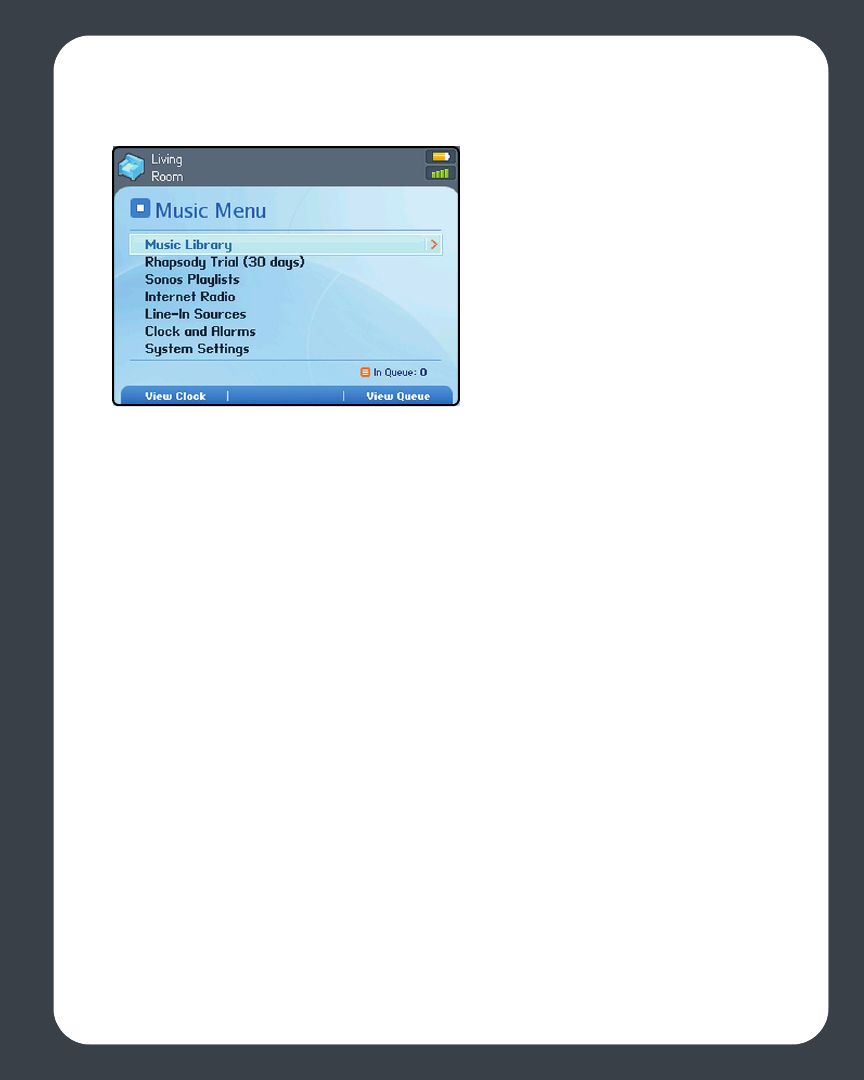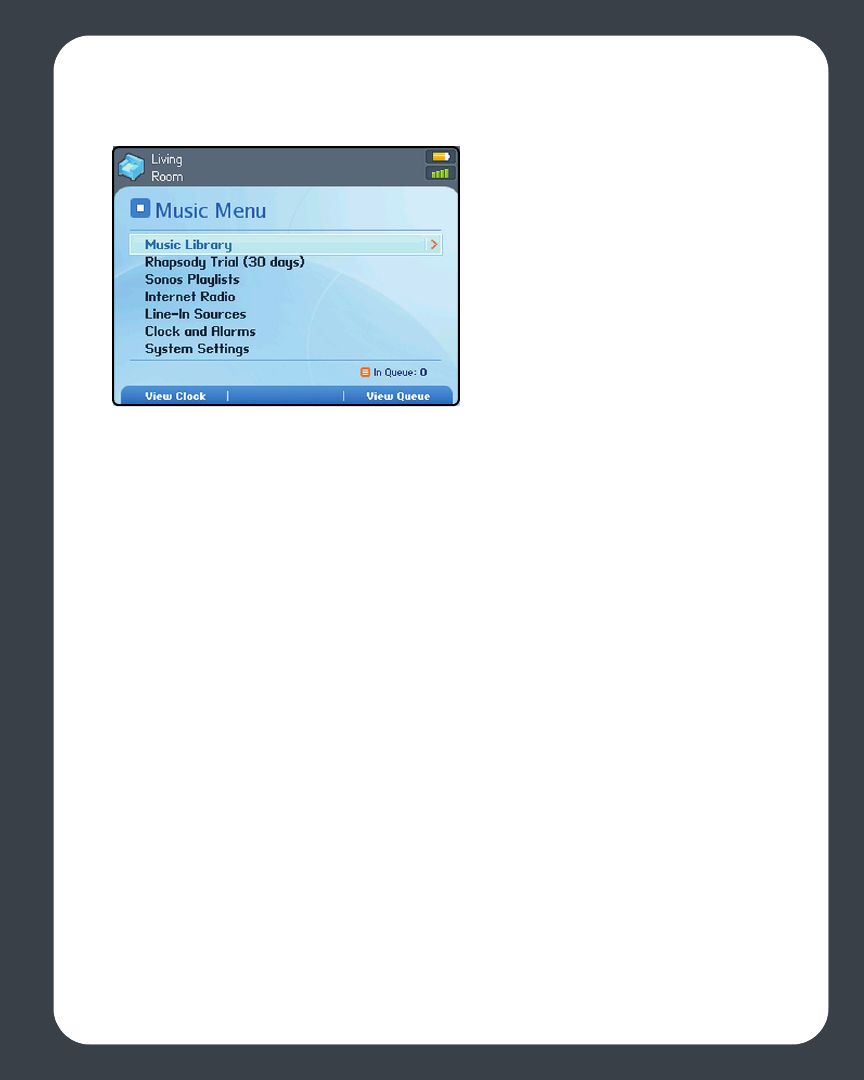
Chapter C: Sonos Setup Using Controller C-3
7. Press the Music button to display the Music menu.
8. If you have music folders you want to access, press the Music button, and then
select System Settings>Music Library Management>Music Library Setup.
9. Select Add New. At this point the Sonos System may detect your shared music
folder(s) automatically. If it is detected, highlight the shared folder, and press OK.
10. If it is not detected, select Enter New.
11. Press Type... to enter the path for this folder. Type \\Name\Sharename, where
Name is the network name for your computer or NAS device, and Sharename is
the name of the top level shared folder (for example, \\linkstation\music_share),
and then press Accept.
12. Press OK.
If the folder is not shared anonymously, you will be prompted to enter a user name and
password. When required:
• Use the scroll wheel to highlight the Username field and press Type.
• Type the name of a user with permission to access this folder, and then press Ac-
cept.
• Use the scroll wheel to highlight the Password field and press Type.
• Type the password associated with this user, and then press Accept.
• To add more zones to your Sonos sys-
tem, select System Settings>Add
a ZonePlayer.
• To activate a free music service trial
such as Rhapsody or Pandora, select
System Settings>Music Library
Management>Music Service
Setup.
• To select an Internet radio station, se-
lect Internet Radio.