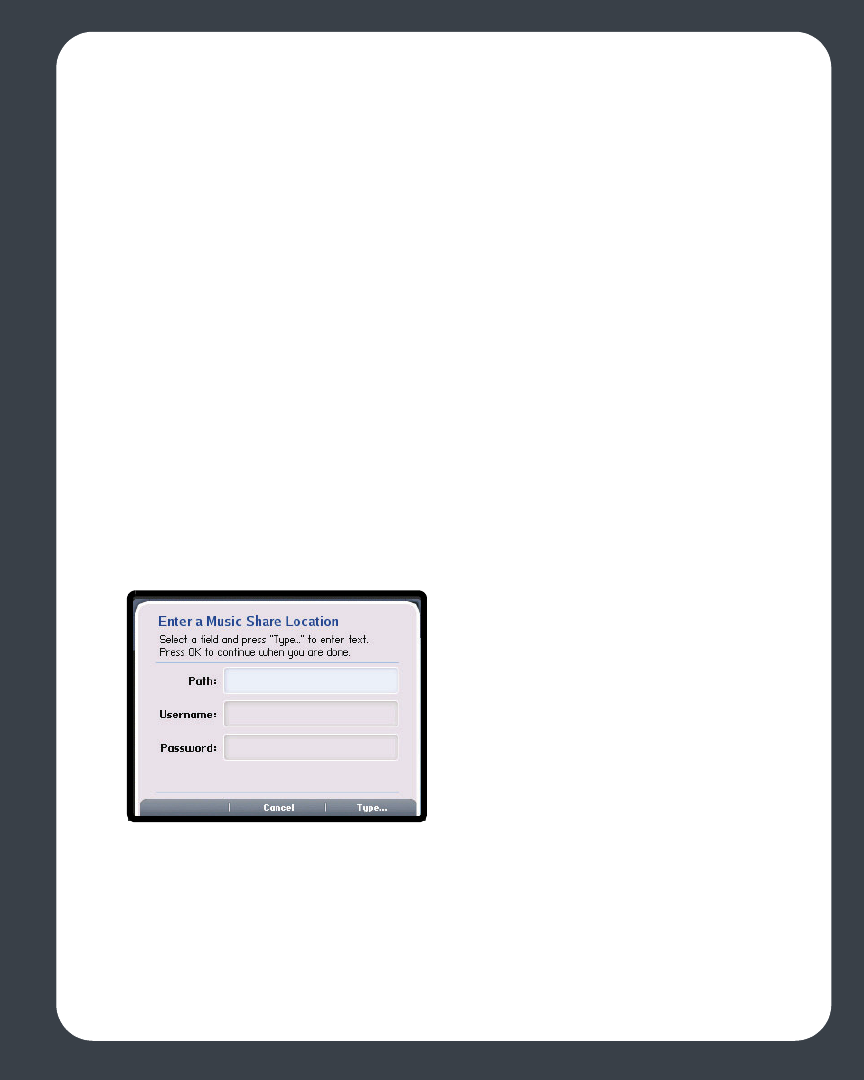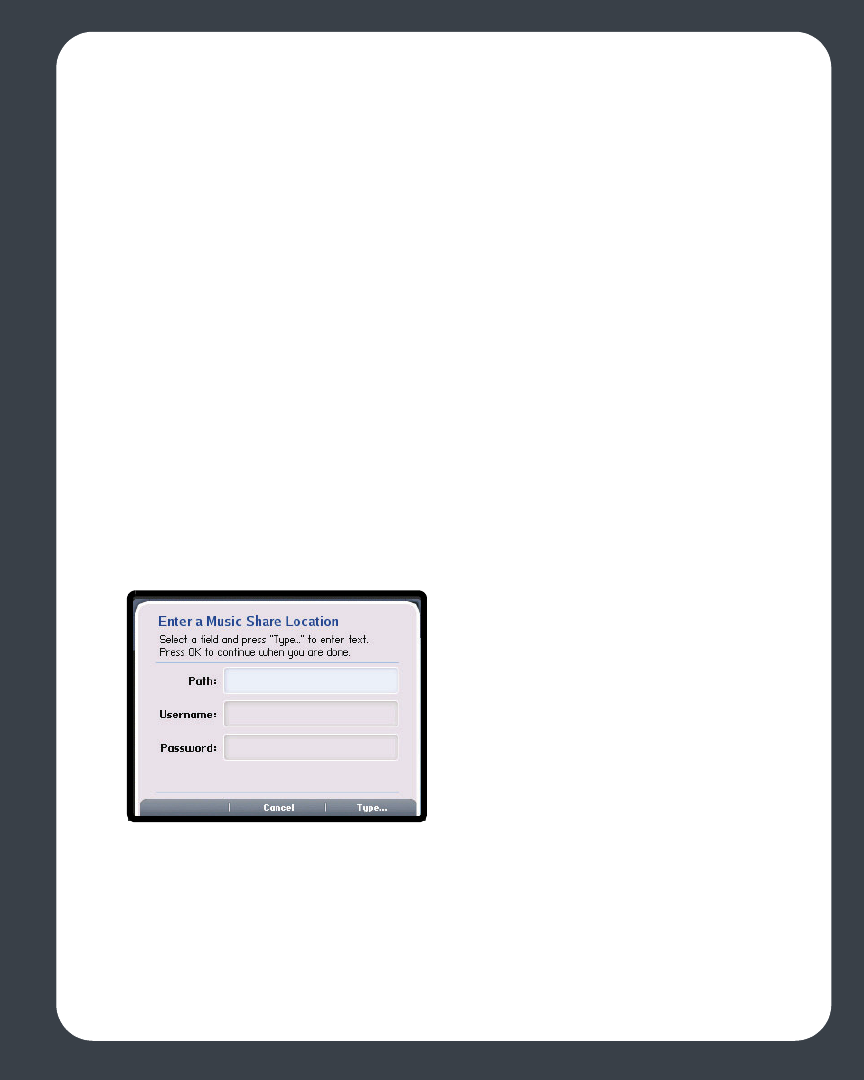
Chapter 5: Using the Sonos® Controller 5-37
Adding a shared folder from the list
1. To make another shared folder available to your Sonos Digital Music System, select
Add New from the Selected Shared Folders screen. Your network will be
scanned for shared folders that your music system is not currently accessing.
2. To select a shared folder from the displayed list, use the scroll wheel to highlight
the folder, and press OK.
If this shared folder does not require a user name and password, press OK and the
selected folder is added to your music system.
If this shared folder requires a user name and password:
• Use the scroll wheel to highlight the Username field and press Type.
• Type the name of a user with permission to access this folder, and then press Ac-
cept.
• Use the scroll wheel to highlight the Password field and press Type.
• Type the password associated with this user, and then press Accept.
Adding a shared folder not displayed
1. Select Add New>Enter New.
2. Press Type... to enter the path for the shared folder, and then press Accept (path
example: \\Name\Sharename, where Name is the network name for your
computer or NAS device, and Sharename is the name of the top level shared
folder, such as \\linkstation\music_share.)
3. Press OK.