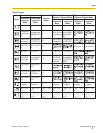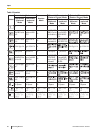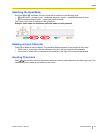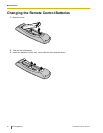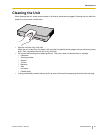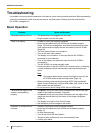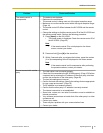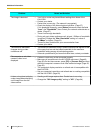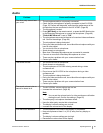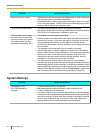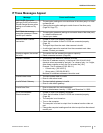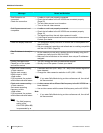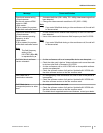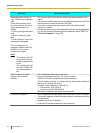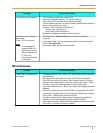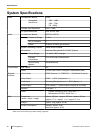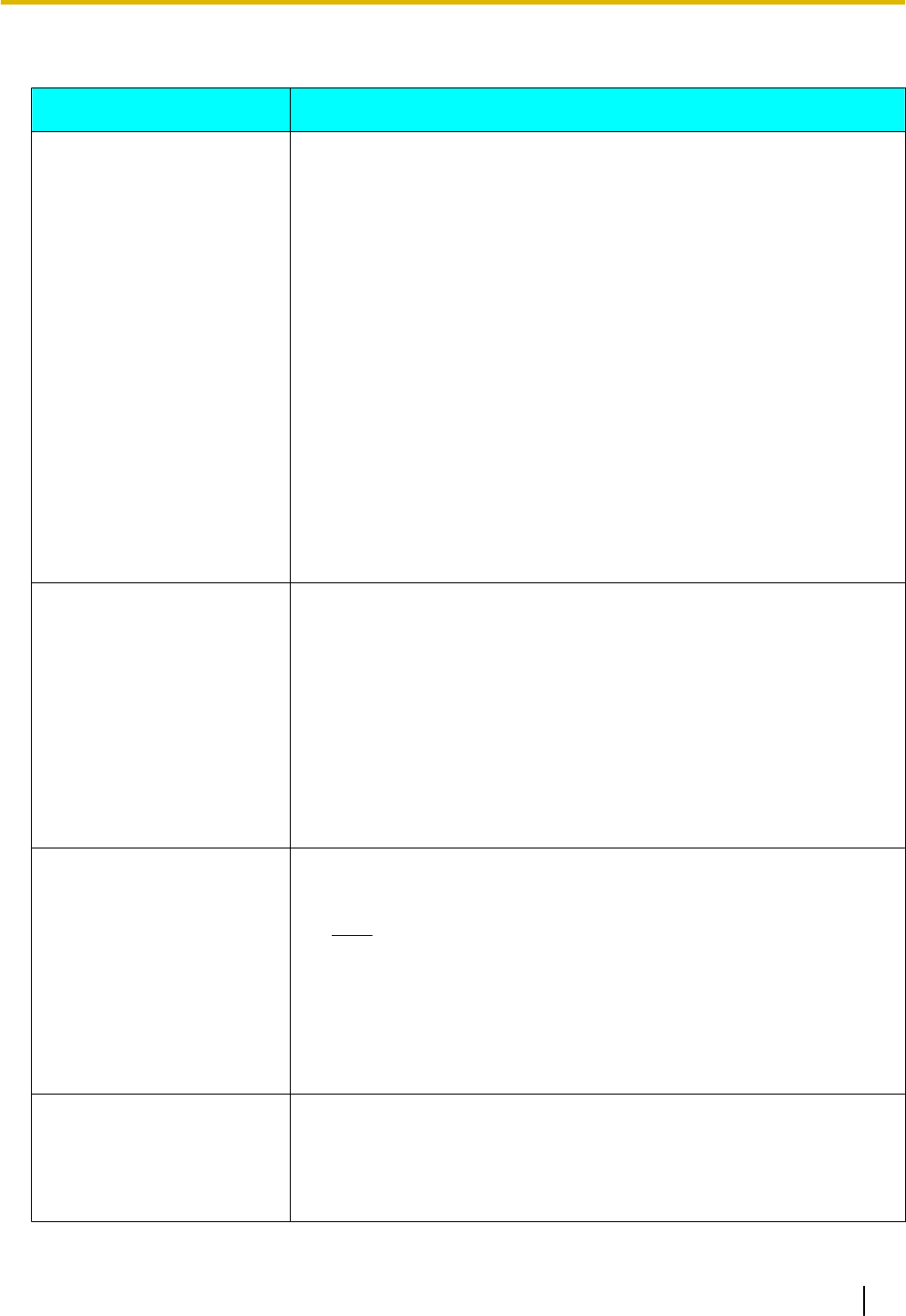
Audio
Problem Cause and Solution
The other party cannot hear
your voice.
• The microphone cable is not properly connected.
→ Check that the microphone is properly connected to the
KX-VC500.
(Page 15) Perform self diagnosis, and check the performance of the
microphones that are connected to the
KX-VC500. (Page 69)
• The microphone is muted.
→ Press [MIC Mute] on the remote control, or press the MIC Mute button
on the Boundary Microphone to unmute the microphone. (Page 46)
• "Default MIC Mute set" is set to "ON".
→ The microphones are muted at the start of a received video conference
call. Confirm the settings. (Page 64)
• The microphone is being obstructed.
→ During the video conference call, do not block the microphone with your
hand or other object.
• You are too far from a microphone.
→ Speak close to a microphone.
• More than 5 Boundary Microphones are connected in cascade.
→ Connect no more than 4 Boundary Microphones at a time.
• There may be a problem with your communication lines.
→ Contact your dealer.
The sound cuts out.
• You are too far from a microphone.
→ Speak close to a microphone.
• The microphone or KX-VC500
is being moved during a video
conference call.
→ Do not move the KX-VC500 or the microphone during a video
conference call.
• The microphone is being obstructed.
→ During
the video conference call, do not block the microphone with your
hand or other object.
• There may be a problem with your communication lines.
→ Contact your dealer.
The sound volume is low or
cannot be heard at all.
• The KX-VC500’s volume settings are too low.
→ Increase the volume level. (
Page 45)
Note
• You can
set the volume level of a video conference call before
starting the call. Confirm the settings. (Page 62)
• The other party’s microphone has been muted.
→ Have the other party unmute their microphone.
• The display’s volume settings are too low.
→ Increase the volume level of the display.
You hear audio feedback.
• The microphone is too close to the display or to speakers.
→ Keep microphones at least 1 m (3.3 ft) away from any display or
speaker.
• The display’s volume settings are too high.
→ Decrease the volume level of the display.
Document Version 2010-10 Operating Manual 89
Additional Information