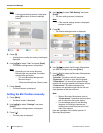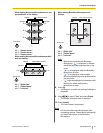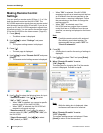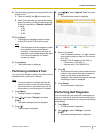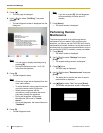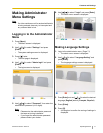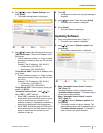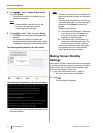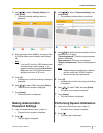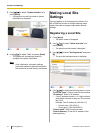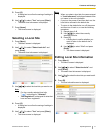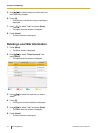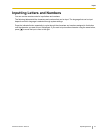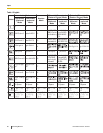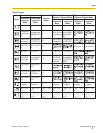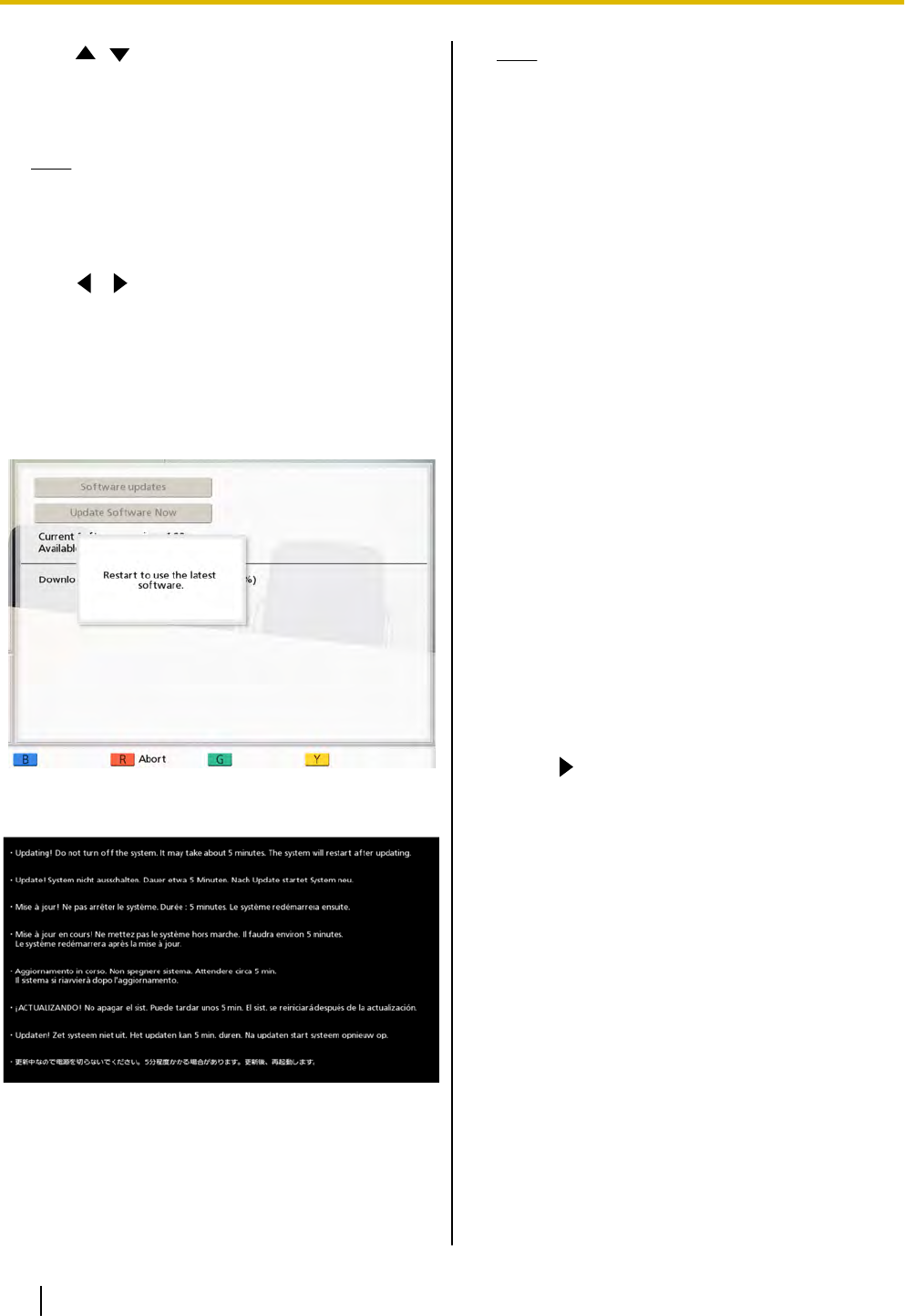
4. Use [ ][ ] to select "Update Software Now"
and press [Enter].
• A dialog box to confirm the updating of your
software is displayed.
Note
• Please carefully read and confirm the
cautions in the dialog box before
proceeding to the next step.
5. Use [ ][ ] to select "Yes" and press [Enter].
• The update is automatically downloaded and
installed.
• To complete the update, the system will
automatically
restart
twice. Before each restart,
a message will be displayed as detailed below.
The message displayed before the first restart
The message displayed before the second restart
After the second restart, the system will start up with
the latest software.
Note
• Contact your
dealer for more information on
obtaining the latest firmware and Operating
Manual.
• If the checking, downloading, or installing of
a software update fails, an error message is
displayed. Press [Enter] to restart the
system.
Please try the following:
a. Check that the DNS server’s IP address
or the proxy server’s IP address and
proxy port are correct, and then try
updating the software again.
b. If the above step is unsuccessful, try
updating the software again later. The
network may be currently very busy.
If the retry fails several times, there might
be a problem with your communication
lines. Please contact your dealer.
Making Screen Standby
Settings
When the KX-VC500 or remote control are not operated
or a video conference call is not received for a specified
length of time, the KX-VC500 enters standby mode.
You can set the length of time here.
1. Login to the administrator menu. (Page 71)
• The admin menu screen is displayed.
2. Press [
].
• The next page is displayed.
74 Operating Manual Document Version 2010-10
Contacts and Settings