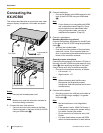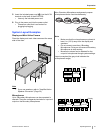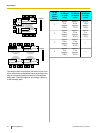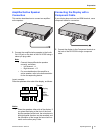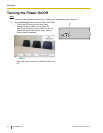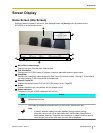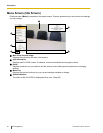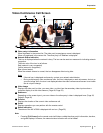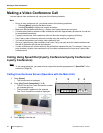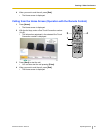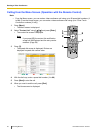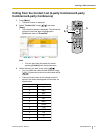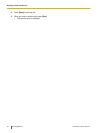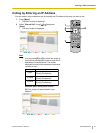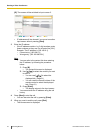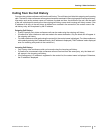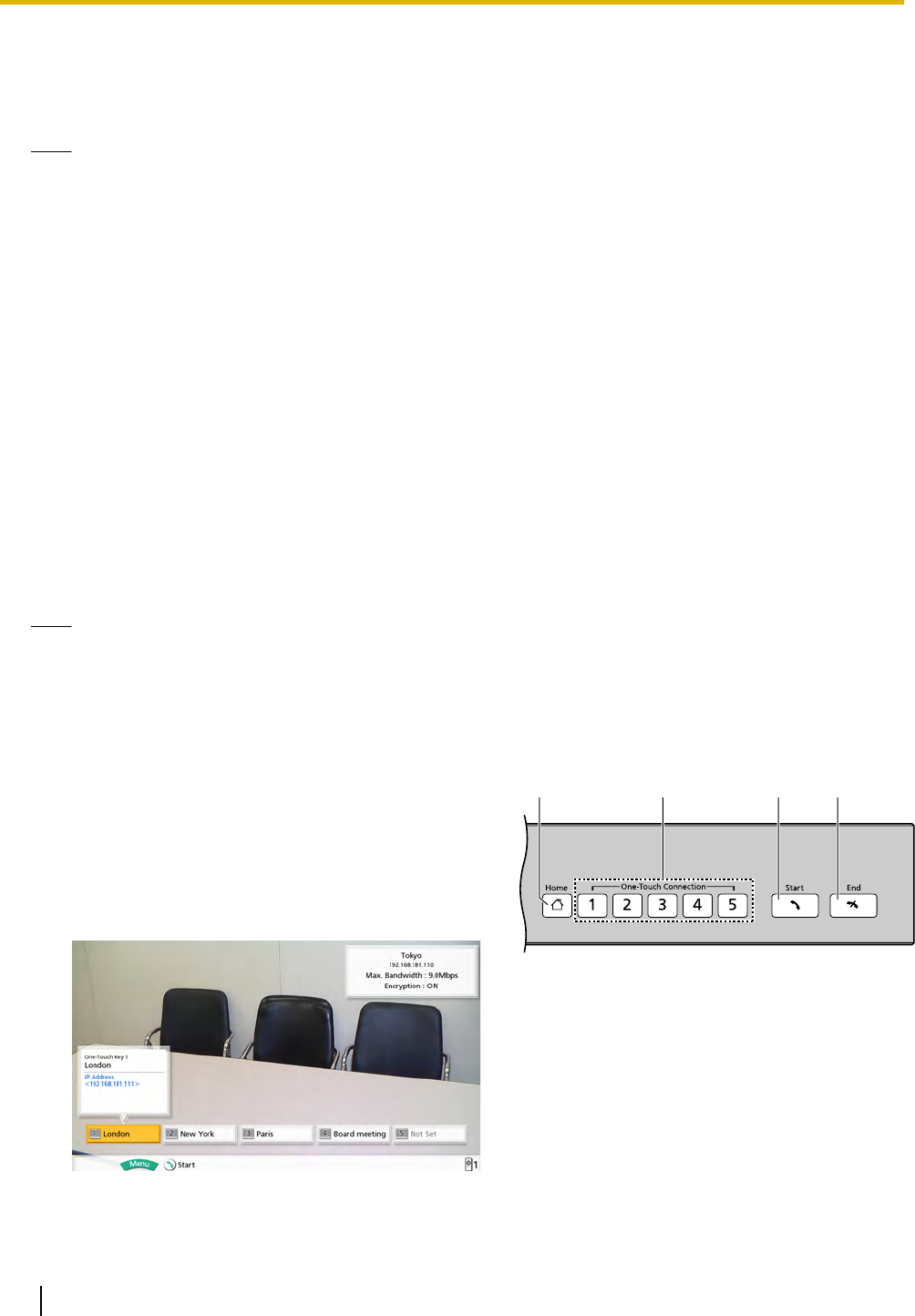
Making a Video Conference Call
You can make a video conference call using one of the following methods.
Note
• During a video conference call, you cannot perform the following operations:
– Pressing [Menu] to display the Menu screen.
– Pressing [Contact] to display the contact list screen.
• Make sure that peripheral devices (e.g., display, main video camera) are turned on.
• If
a
called party does not answer a video conference call within approximately 60 seconds, the call will
be terminated automatically.
• 2-party/3-party/4-party video conference calls can be made using the outgoing call history.
• Only 2-party video conference calls can be made using the incoming call history.
• You cannot add parties to an existing video conference call.
• During a 3-party/4-party video conference call, even if only one party ends the video conference call,
the rest of the parties will also be disconnected.
• A video conference call will start with only the parties that answered the call. For example, if only one
party answers a 4-party video conference call, the video conference call will start as a 2-party video
conference call.
Calling Using Speed Dial (2-party Conference/3-party Conference/
4-party Conference)
Note
• To call using speed dial, you need to have a speed dial number programmed in "Speed Dial" in the
contact list. (Page 58)
Calling from the Home Screen (Operation with the Main Unit)
1 Press [Home].
• The Home screen is displayed.
1234
2 Press [One-Touch Connection]
(1 to 5).
• The LED for the One-Touch Connection number
you pressed lights up.
• The information registered to the selected
One-Touch Connection number is displayed.
3 Press [Start] to start the call.
28 Operating Manual Document Version 2010-10
S
t
a
r
t
i
n
g
a
V
i
d
e
o
C
o
n
f
e
r
e
n
c
e
Starting a Video Conference