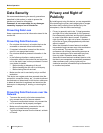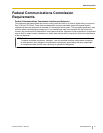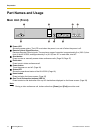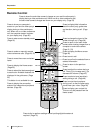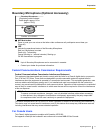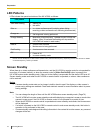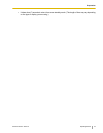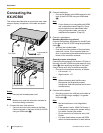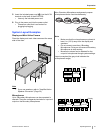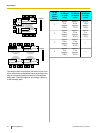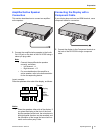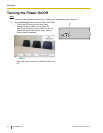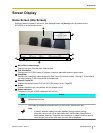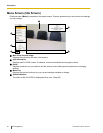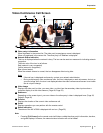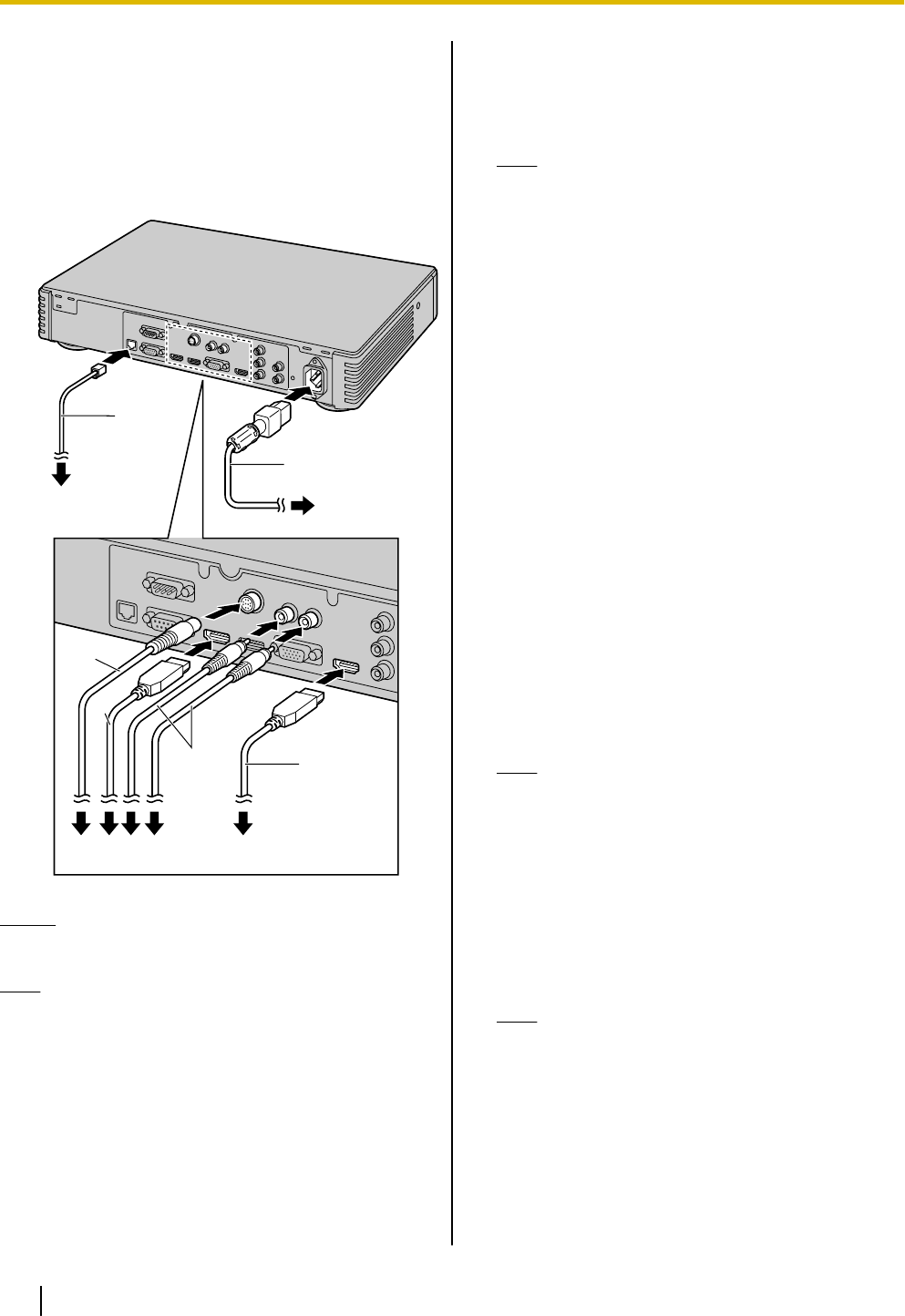
Connecting the
KX-VC500
This section describes how to connect the main video
camera, display, microphone, LAN cable and power
cord.
To each device
To a router
To grounded AC
outlet
To a display
A
B
C
D
F
E
Notice
• Use only the included power cord.
Note
• Make sure to read the instruction manuals for
all devices being connected.
1. Connect the main video camera.
• Connect the main video camera to the Main
Camera terminal on the back of the KX-VC500
using an HDMI cable (A).
2. Connect the display.
• Connect the display to the HDMI terminal on the
back of the KX-VC500 using an HDMI cable
(B).
Note
• If your
display is not compatible with HDMI,
use a component cable (Page 23). Since
sound signals are not transmitted when
using a component cable, connect an
amplifier/active speaker. (Page 23)
3. Connect a microphone.
Boundary Microphone (optional)
Connect the Boundary Microphone to the MIC jack
on the back of the KX-VC500 using the proprietary
cable (C).
• Use only the included cable.
• Push and turn the connector of the proprietary
cable until it clicks. If the connector does not
click, try reconnecting the cable with the top and
bottom of the connector reversed.
General-purpose microphone
Connect the microphone to the Audio In L/R jack on
the back of the KX-VC500 using the stereo pin plug
cable (D) after amplifying the signal to line level
using a device such as a microphone amplifier.
• Connect the microphone correctly, as follows:
– Left channel ® L
– Right channel ® R
Note
• When connecting both the Boundary
Microphone and a general
-purpose
microphone,
both microphones can be used
simultaneously.
4. Connect to the network.
• Connect a router to the LAN jack on the back of
the KX-VC500 using a category 5 or greater
LAN cable (E).
Note
• Set the hub/router to Auto Negotiation
mode.
• If the system is set to 100M Full Duplex, it
is necessary to change the system setting.
For details, contact your dealer.
• Do not connect to a hub/router set to Half
Duplex.
• For more details about routers and DCEs,
refer
to
the documentation for each device.
20 Operating Manual Document Version 2010-10
Preparation