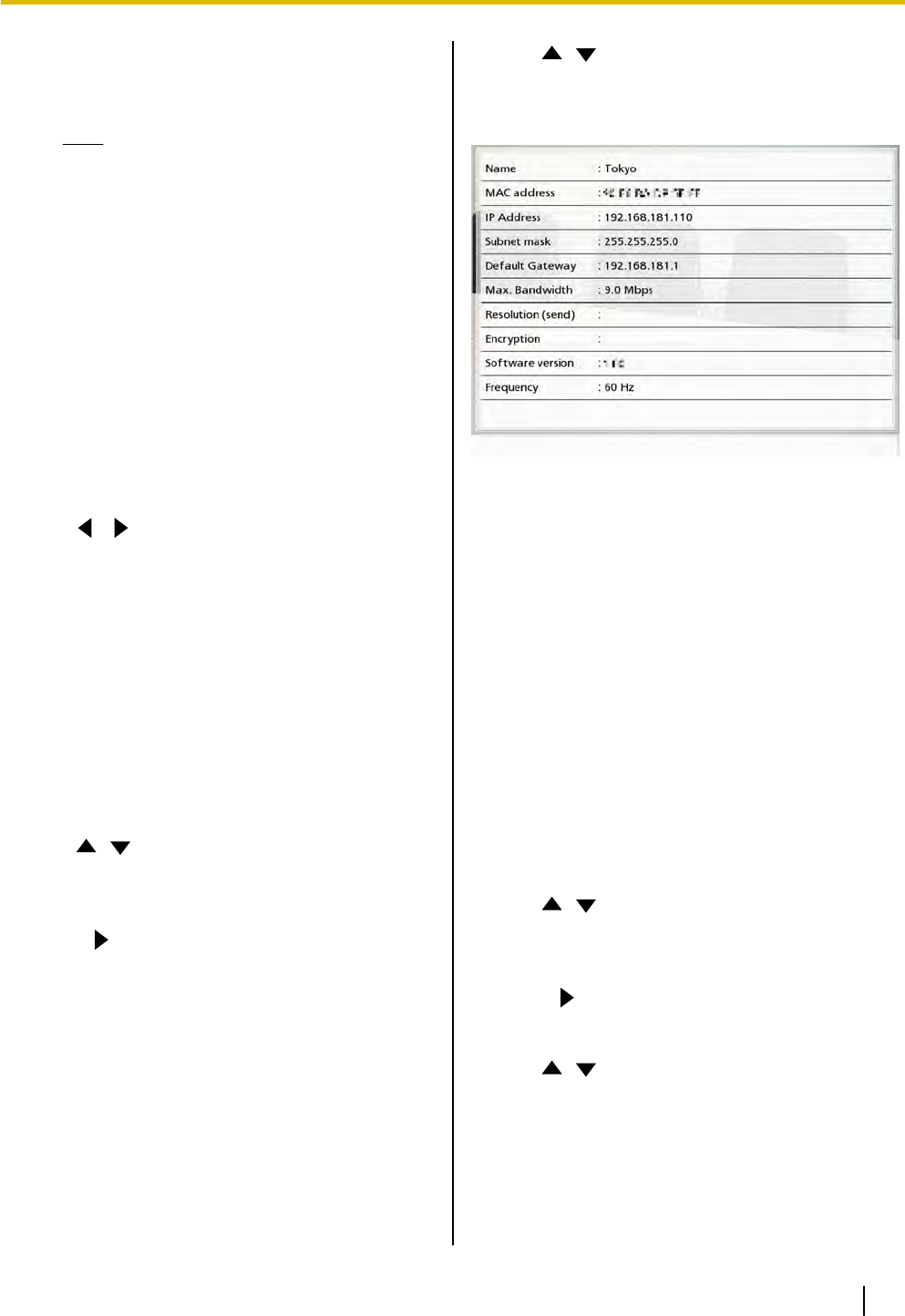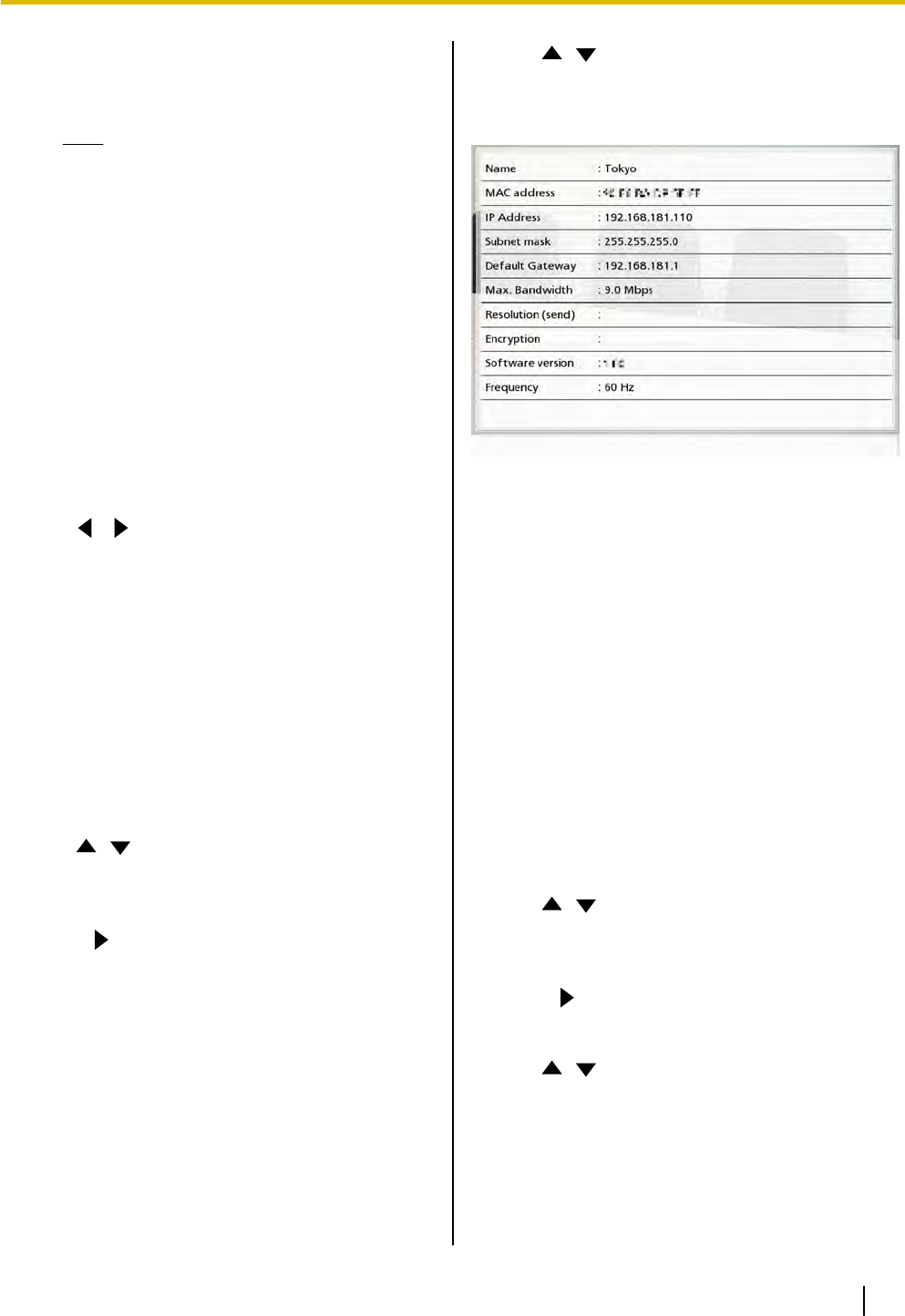
– "Full HD" (default): The resolution of still
images is Full HD.
– "HD": The resolution of still images is HD.
Note
• If the network has low bandwidth and a
high rate of packet loss, selecting
"HD" is recommended. For details,
contact your dealer.
• If the field frequency is different
between parties in a video conference
call, the
display resolution will be "HD",
even if you have specified "Full HD".
• During a 4-party video conference call,
the display resolution will be "HD", even
if you have specified "Full HD".
5. Press [G].
• A dialog box to confirm the saving of settings is
displayed.
6. Use [
][ ] to select "Yes" and press [Enter].
• The system settings screen is displayed.
7. Press [Home].
• The Home screen is displayed.
Display Unit Information
You can view the setting information for the
KX-VC500.
1. Press [Menu].
• The Menu screen is displayed.
2. Use [
][ ] to select "Settings" and press
[Enter].
• The system settings screen is displayed.
3. Press [
].
• The next page is displayed.
4. Use [ ][ ] to select "System Info." and press
[Enter].
• The unit information screen is displayed.
(Page 57)
5. Press [Home].
• The Home screen is displayed.
Setting the Mic Position
You can specify where a Boundary Microphone is
conceptually positioned relative to the display. When
sounds
are
transmitted to another party, they are played
in accordance with the specified positions, which
creates a stereo environment.
Setting the Mic Position
automatically
1. Press [Menu].
• The Menu screen is displayed.
2. Use [
][ ] to select "Settings" and press
[Enter].
• The system settings screen is displayed.
3. Press [ ].
• The next page is displayed.
4. Use [
][ ] to select "MIC Setting" and press
[Enter].
• The auto settings screen is displayed.
Document Version 2010-10 Operating Manual 65
Contacts and Settings