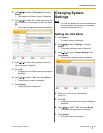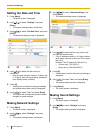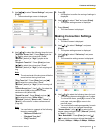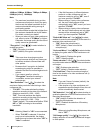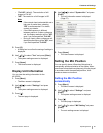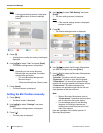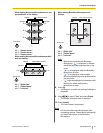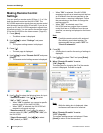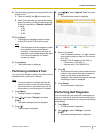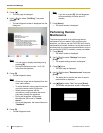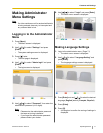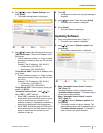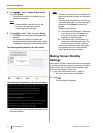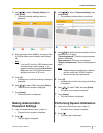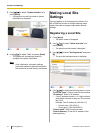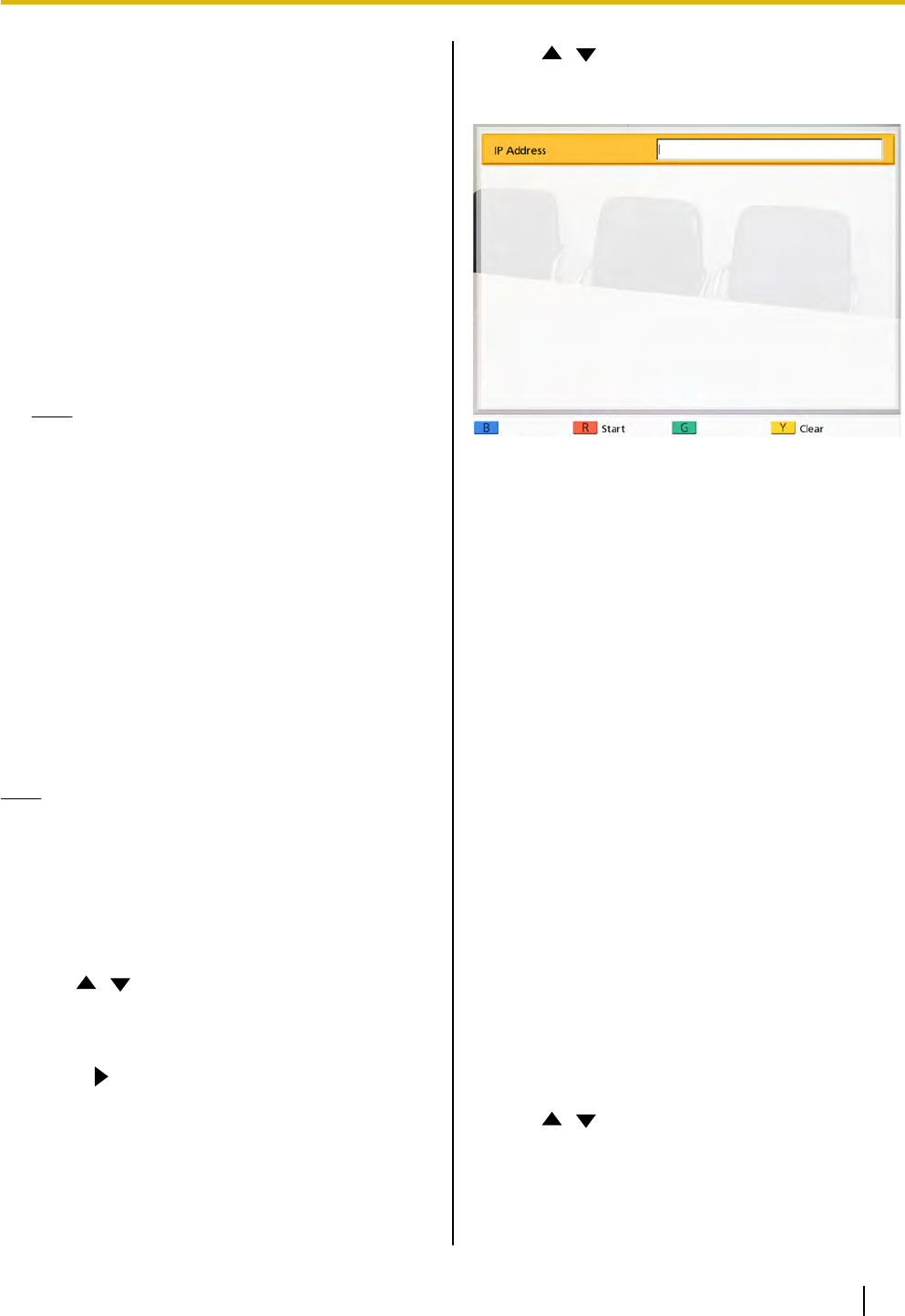
9. Use the following procedure to change the ID of the
remote control.
1. Press and hold [·] and [#] at the same time.
2. Within 2 seconds after you release the buttons,
press the number (1 to 3) corresponding to the
ID that you specified for "Remote control ID"
in step 4.
– 1: ID1
– 2: ID2
– 3: ID3
10. Press [Enter].
• The dialog box disappears and the remote
control ID of the KX-VC500 will be saved.
Note
• If the
dialog box does not disappear, repeat
the procedure above, several times if
necessary. If the dialog box still does not
disappear, turn the power off and then back
on to cancel the settings. For details,
contact your dealer.
11. Press [Home].
• The Home screen is displayed.
Performing a Network Test
You can confirm whether a network connection can be
established with a particular IP address.
Note
• You cannot perform a network test from the
contact list screen or the call history screen.
• You cannot refer to the contact list or the call
history while you are entering an IP address.
1. Press [Menu].
• The Menu screen is displayed.
2. Use [
][ ] to select "Settings" and press
[Enter].
• The system settings screen is displayed.
3. Press [ ].
• The next page is displayed.
4. Use [ ][ ] to select "Network Test" and press
[Enter].
• The network test screen is displayed.
5. Enter an IP address.
• If the IP address contains 1 or 2 digit numbers,
enter these numbers as they are. Do not enter
like [.001].
Example: The IP address is [192.168.0.1].
– Correct entry: [192.168.0.1]
– Incorrect entry: [192.168.000.001]
6. Press [R].
• The
network
test starts. After the network test is
finished, if the network test was successful or
timed out, the details of the results are
displayed. If the network test failed, a message
indicating the failure is displayed.
7. Press [Home].
• The Home screen is displayed.
Performing Self Diagnosis
You can check how your image will be displayed and
how your voice will be heard to the other party before
starting a video conference call, using your own display
and speakers.
1. Press [Menu].
• The Menu screen is displayed.
2. Use [
][ ] to select "Settings" and press
[Enter].
• The system settings screen is displayed.
Document Version 2010-10 Operating Manual 69
Contacts and Settings