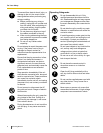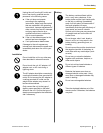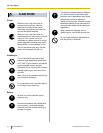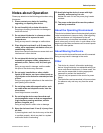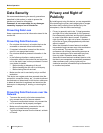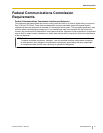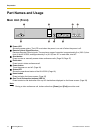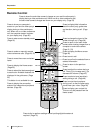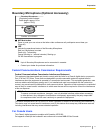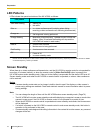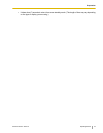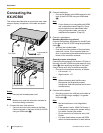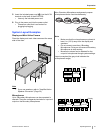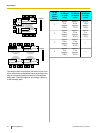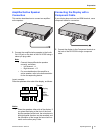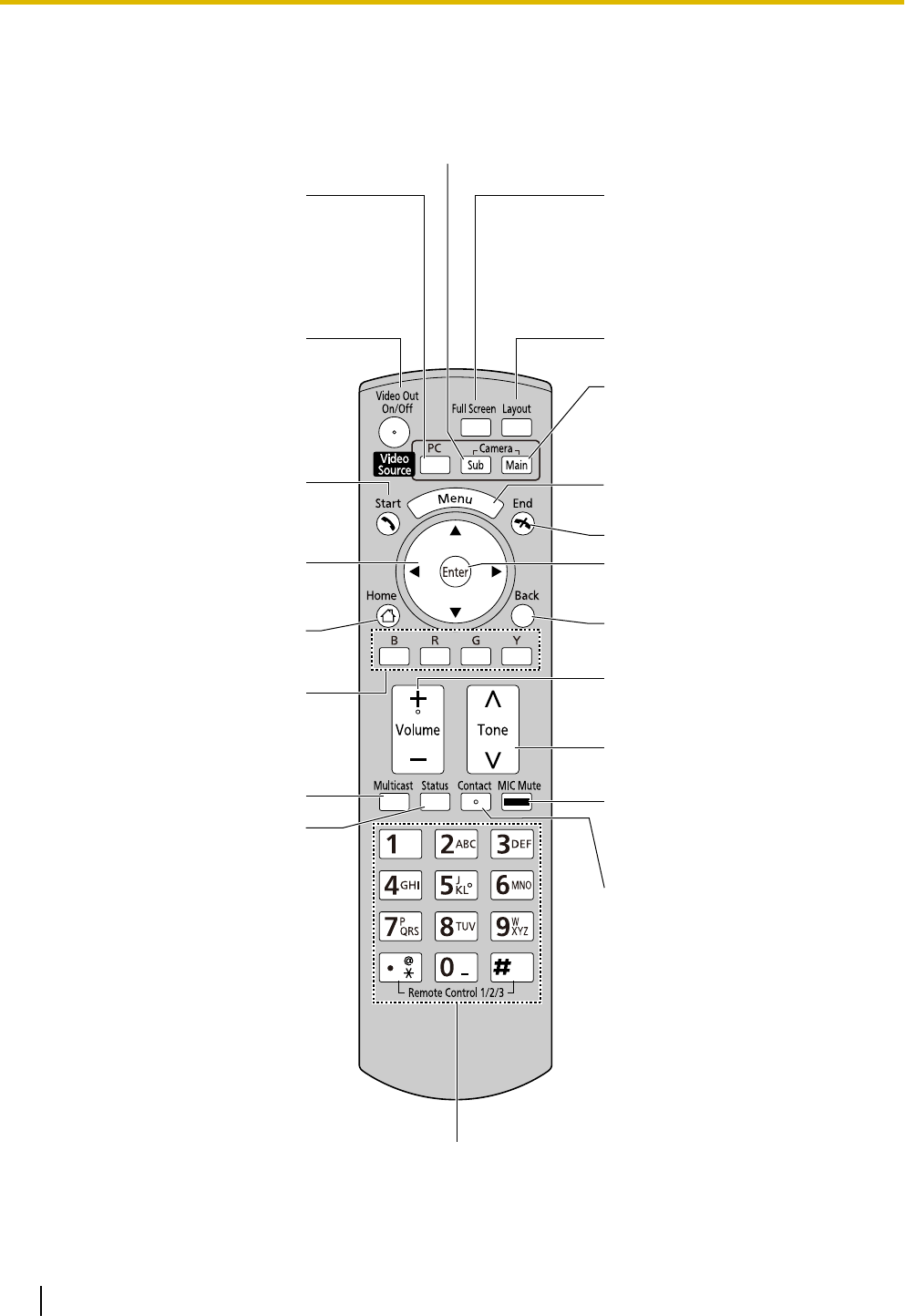
Remote Control
Press to show the sub video camera’s images on your and the other party’s
display during a video conference call. When not on a video conference call,
the sub video camera’s images are shown on your display only. (Page 53)
Press to display/hide information
about the other party, guide area
and duration, during a call. (Page
27)
Press to change the layout of the
screen during a call. (Page 39)
Press to return to the main video
camera after showing images from a
computer or sub video camera.
(Page 51, 53)
Press to display the Menu screen.
(Page 26)
Press to end a call.
Press to confirm the selected item or
entered information.
Press to return to the previous
screen.
Press to adjust the volume during a
call. Press [+] to increase and [–] to
decrease the volume. (Page 45)
Press to select a tone (equalizer)
setting during a call. (Page 48)
Press to mute the microphone
during a call, so that the other party
cannot hear your voice. (Page 46)
Press to display your contact list.
This can only be pressed from the
Home screen.
Press to show your computer’s
screen on your and the other party’s
display during a video conference
call. When not on a video conference
call, the computer screen is shown
on your display only. (Page 50)
Press to enter screen standby mode.
(Page 18)
Press to make or manually answer
video conference calls. (Page 28, 37)
Press to move the cursor and select
items.
Press to display the Home screen.
(Page 25)
This button is not available for use.
Press to select the feature assigned
to each color. Available features are
displayed in the guide area. (Page
25)
Press to display the connection
status of the network and peripheral
devices. (Page 56)
Press to dial or perform settings where inputting digits/characters is
required. (Page 79)
16 Operating Manual Document Version 2010-10
Preparation