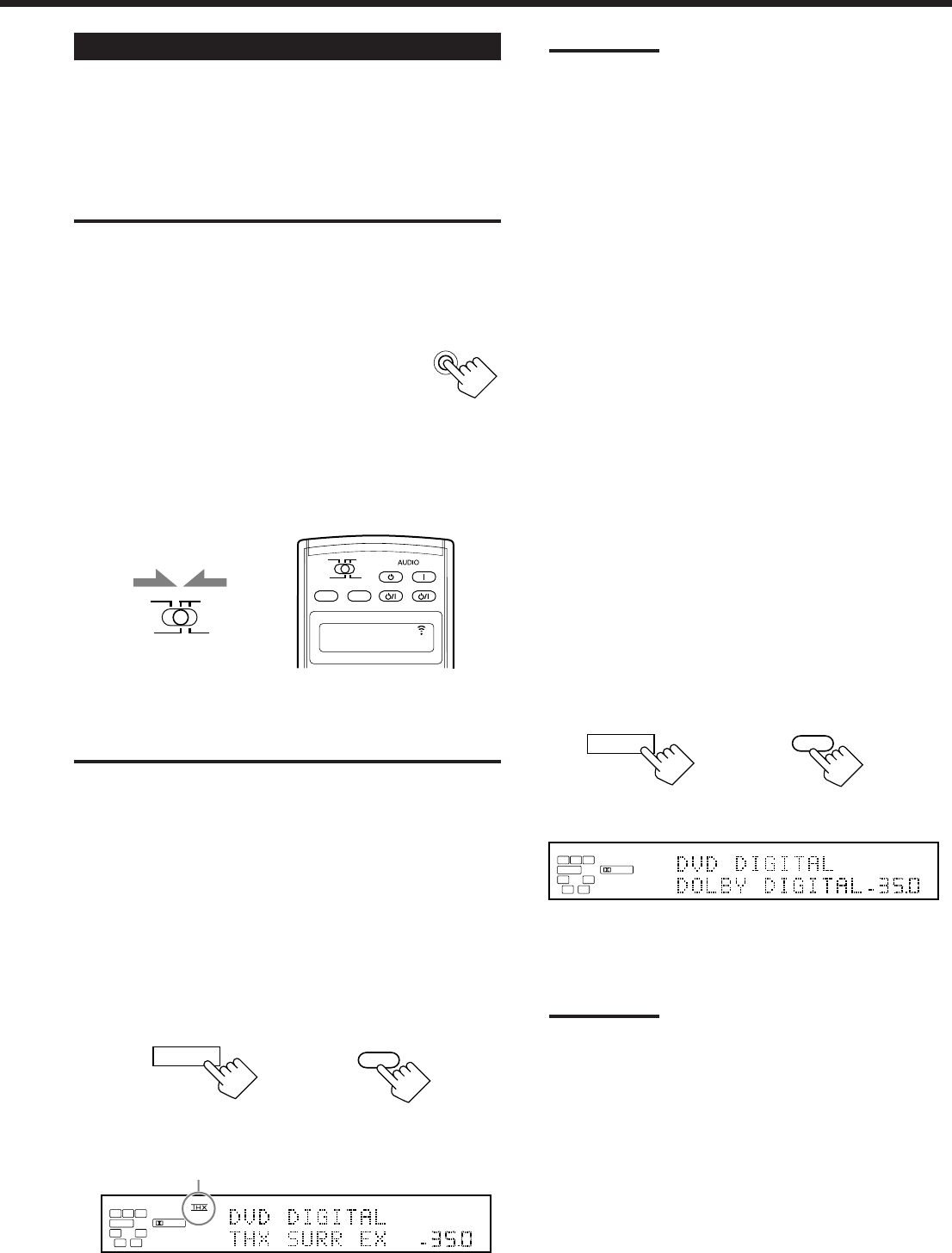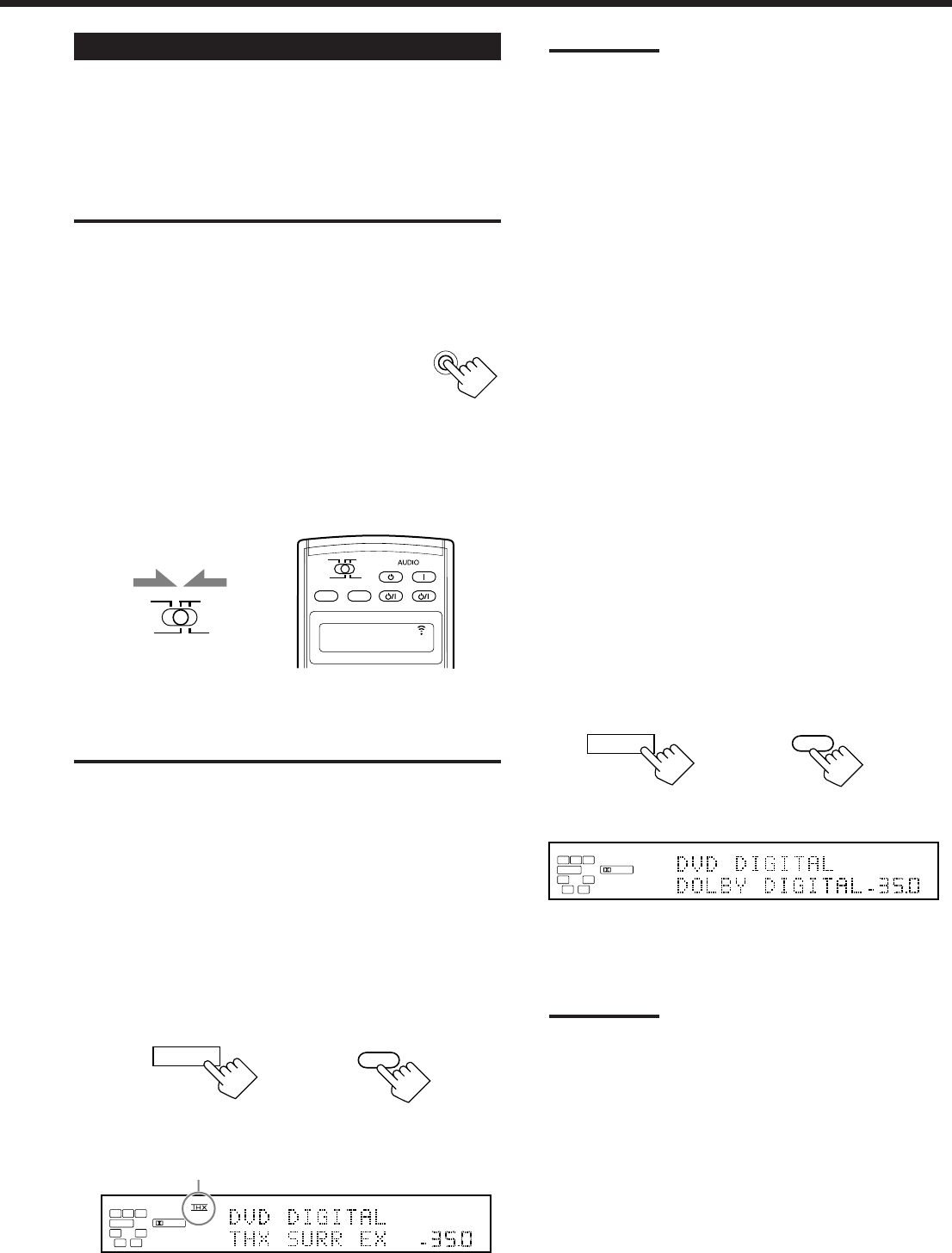
48
Activating the Surround Modes
Perform the basic settings and adjustments using the Setup and
Adjustment Menus first (see pages 33 to 45).
Activating the THX Surround and conventional Surround mode
for a source automatically recalls the memorized settings and
adjustments done on the above menus.
IMPORTANT:
Check to see if the following before or while using the buttons and
controls.
For the main room operations:
The MAIN ROOM ON/OFF lamp on the unit is lit.
• When using the unit:
–“SUB ROOM” is not shown in the main display.
–Press DOOR DOWN to use the buttons inside the
front door.
To close the front door, press DOOR UP.
• When using the remote control:
–Set the MAIN ROOM/SUB ROOM (LEARN/TRANSMIT) selector
to “MAIN ROOM.”
–Check the indication shown on the remote’s display when you
press a button—this indicates the remote control operation mode
together with multi-room operation mode (either MAIN ROOM or
SUB ROOM) for a while (10 or 5 seconds).
DOOR
DOWN
SUB ROOM
TRANSMITLEARN
MAIN ROOM
Notes:
• THX Surround EX or THX Cinema is automatically selected
according to the THX submenu setting (see page 38) and to the
type of the incoming signals (see page 47).
• Each time you press the button, the THX Surround turns on and
off alternately. Conventional surround mode also turns on when
the THX Surround is turned on.
• Dolby Pro Logic will be activated for 2-channel software—either
digital or analog. (The PRO LOGIC indicator lights up.)
To cancel the THX Surround
Press THX ON/OFF again.
THX Surround is canceled and an appropriate conventional
Surround mode—Dolby Digital, DTS Surround, or Dolby Pro
Logic—will be selected automatically.
To cancel the conventional Surround mode, press SURROUND
ON/OFF.
Activating the Conventional Surround Mode
—Dolby Digital/DTS Digital Surround/Dolby Pro
Logic
For conventional Surround modes, Parametric Equalizer adjustments
done on the PARAMETRIC EQ submenu also take effect for the
activated speaker channels. (See page 44.)
1. Select and play one of the following sound
sources.
• Digital software encoded with 5.1 channel signals
—Dolby Digital or DTS Surround.
• Analog software encoded with Dolby Surround.
2. Press SURROUND ON/OFF to activate the
conventional Surround mode.
An appropriate Surround mode—DOLBY DIGITAL, DTS
SURROUND, or PRO LOGIC—is activated.
Notes:
• Each time you press the button, the Surround mode turns on
and off alternately.
• While listening with the headphones, “3D HEADPHONE” will
appear. (The DSP and HEADPHONE indicators will light up.)
• Dolby Pro Logic will be activated for 2-channel software—either
digital or analog. (The PRO LOGIC indicator lights up.)
To cancel the conventional Surround mode
Press SURROUND ON/OFF again.
Before you start, remember...
When the SUB ROOM speaker indicator is lit on the display, the
THX ON/OFF and SURROUND ON/OFF button do not work.
Activating the THX Surround
—THX Surround EX/THX Cinema
1. Select and play any sound source.
2. Press THX ON/OFF to activate either “THX
SURR EX” or “THX CINEMA.”
THX
ON / OFF
THX
ON/OFF
On the remote control
On the unit
(inside the front door)
L
DIGITAL AUTO
DIGITAL
SPEAKERS
VOLUME
1
SUBWFR
C R
LFE
RSLS
SB
SB
dB
THX indicator lights up.
Ex. When “THX SURR EX” (THX Surround EX) is selected.
ON/OFF ON/OFF
SUB ROOM
TRANSMITLEARN
MAIN ROOM
SUB ROOM
MAIN ROOM
MAIN ROOM
STANDBY
TV/CATV/DBS
STANDBY/ON STANDBY/ON
VCR 1
ON
Ex.When you press THX ON/OFF with
MAIN ROOM/SUB ROOM (LEARN/TRANSMIT)
selector set to “MAIN ROOM.”
SURROUND
ON / OFF
On the remote control
On the unit
(inside the front door)
L
DIGITAL AUTO
DIGITAL
SPEAKERS
VOLUME
1
SUBWFR
C R
LFE
RSLS
dB
Ex. When “DOLBY DIGITAL” is selected.
SURROUND
ON/OFF
EN46-53_RX-DP10VBK[J]_f 01.6.19, 11:38 AM48