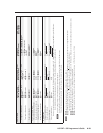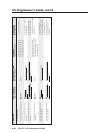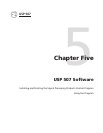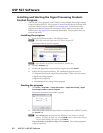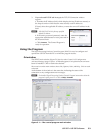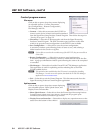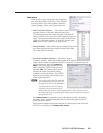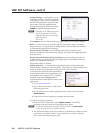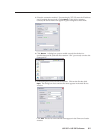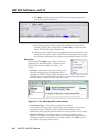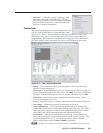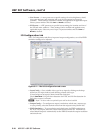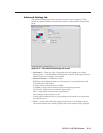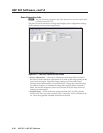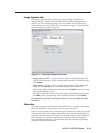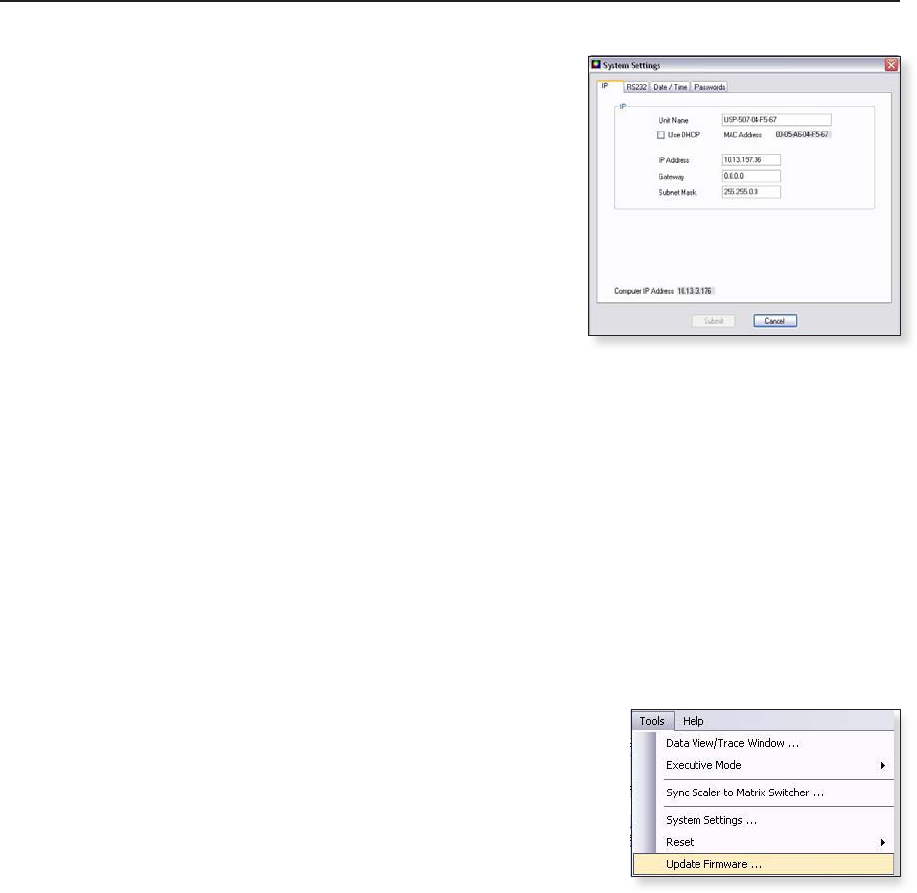
USP 507 Software, cont’d
USP 507 • USP 507 Software
5-6
• System Settings... — Select this to open a
secondary window. This allows changes
to be made to various device settings: IP
and RS-232 connections, date/time, and
passwords. Select the applicable tab,
change the settings as desired, and click
Submit to make the changes effective.
N
Changing the IP address may result
in loss of connection to the LAN.
Only the baud rate can be changed
when selecting the
RS-232 tab.
Click Cancel or the X in the window’s top right corner to exit without changes.
• Reset — If it is necessary to reset the USP 507, select this to open a secondary
drop-down box. Two options are available: Reset to Factory Defaults and Reset
to Absolute Defaults Except IP Settings.
Reset to Factory Defaults resets all settings on the device to their factory
defaults, including all video and audio settings, and clears all configuration files
from the device.
Reset to Absolute Defaults Except IP Settings resets all setting on the device
to their defaults, including all captured images and the customized On Screen
Display. IP settings are not reset.
Select either option as desired.
• Update Firmware... — Selecting this opens the Firmware Loader application
(where already installed on a connected PC). The Firmware Loader uploads new
firmware to the device, through a serial port or TCP/IP connection.
In order for the Update Firmware function to
work, the Firmware Loader application must
be installed on the connected PC. If already
installed, skip steps 1 through 4 below.
To download and install the Firmware Loader
application:
1. Go to www.extron.com.
2. Enter “Firmware Loader” in the Search
field and press Enter.
3. Locate the Firmware Loader application in the search results and click
Download Now!
4. Follow the on-screen prompts to complete the download.
To update the device’s firmware:
1. From the SPPCP Tools menu, select Update Firmware. The SPPCP
minimizes and the Firmware Loader application opens.
N
For full instructions about using the Firmware Loader, click Help > Help
(or F1) on the open Firmware Loader window.
2. The Firmware Loader opens two windows; an Add Device window and the
main Firmware Loader window. In the Add Device window, select the
device name from the drop-down list.