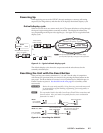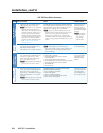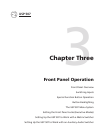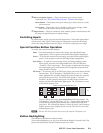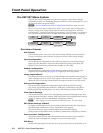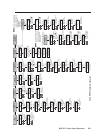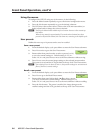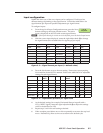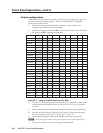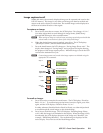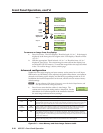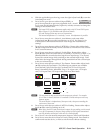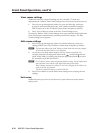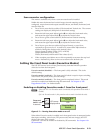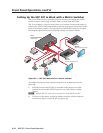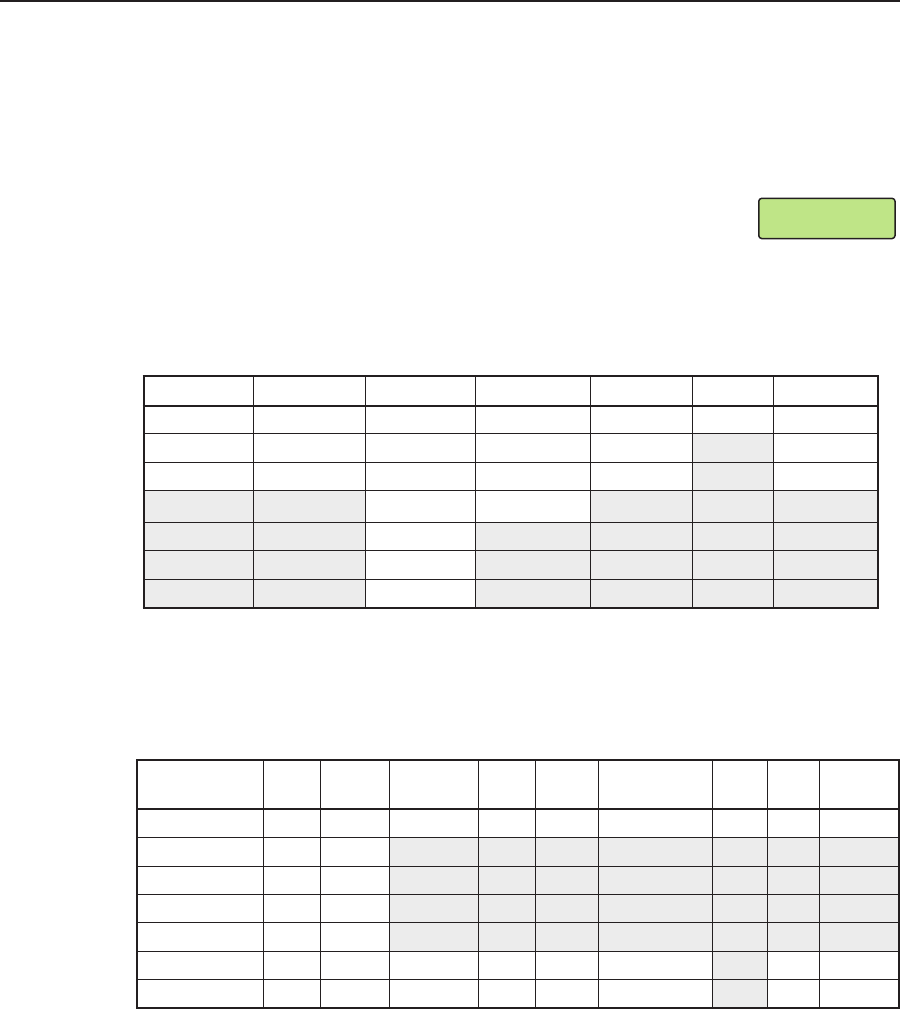
3-7
USP 507 • Front Panel Operation
Input #2
YUVp/HDTV
Input configuration
Within this menu any of the seven inputs can be configured. Each input has
different settings depending on the signal format. Consult the tables below for
signal formats per input and possible adjustments per signal format.
To configure inputs:
1
. From the top level Input Configuration menu press the Next
button to bring up the input selection screen. The active
input is displayed on the LCD with current signal format.
N
If the input showing is not the one to be adjusted, press the desired input button.
2. With the correct input displayed, rotate the right Adjust knob ({) to change
the signal format (refer to table below for signal type per input).
Input #1 Input #2 Input #3 Input #4 Input #5 Input #6 Input #7
*RGB *RGB *RGB *YUVi *S-Video *DVI *SDI
YUVp/HDTV YUVp/HDTV YUVp/HDTV S-Video Composite HD-SDI
Auto Detect Auto Detect RGBcvS Composite Auto Detect Auto Detect
YUVi Auto Detect
S-Video
Composite
Auto Detect
Figure 3-3 — Signal formats per input (*= default value)
3
. Press the Next button to go to the next setting. If necessary repeat pressing
Next until the desired level is attained. Refer to the table below for adjustable
settings for each signal format.
Input Format RGB YUVp/
HDTV
RGBcvS YUVi S-vid Composite
Video
DVI SDI HD-SDI
Film Detect X X X X X X X X X
H Start X X
V Start X X
Phase X X
Total Pixels X X
Active Pixels X X X X X X X X
Active Lines X X X X X X X X
Figure 3-4 — Adjustments possible per signal form
4
. At the desired setting (for example, Horizontal Start on input #2 with a
YUVp/HDTV signal), rotate the right Adjust knob ({) to adjust the settings
value as desired (here to 122).
5
. Repeat steps 3 and 4 for each setting as desired.
6. When complete press Menu once or Next repeatedly to return to the top level
menu. Alternatively, allow to time out to return to the default cycle.