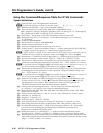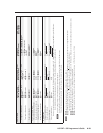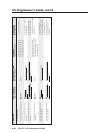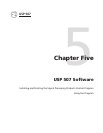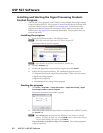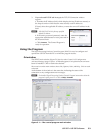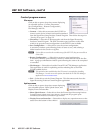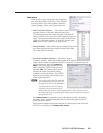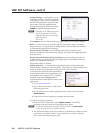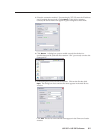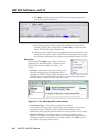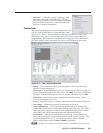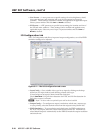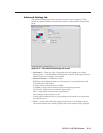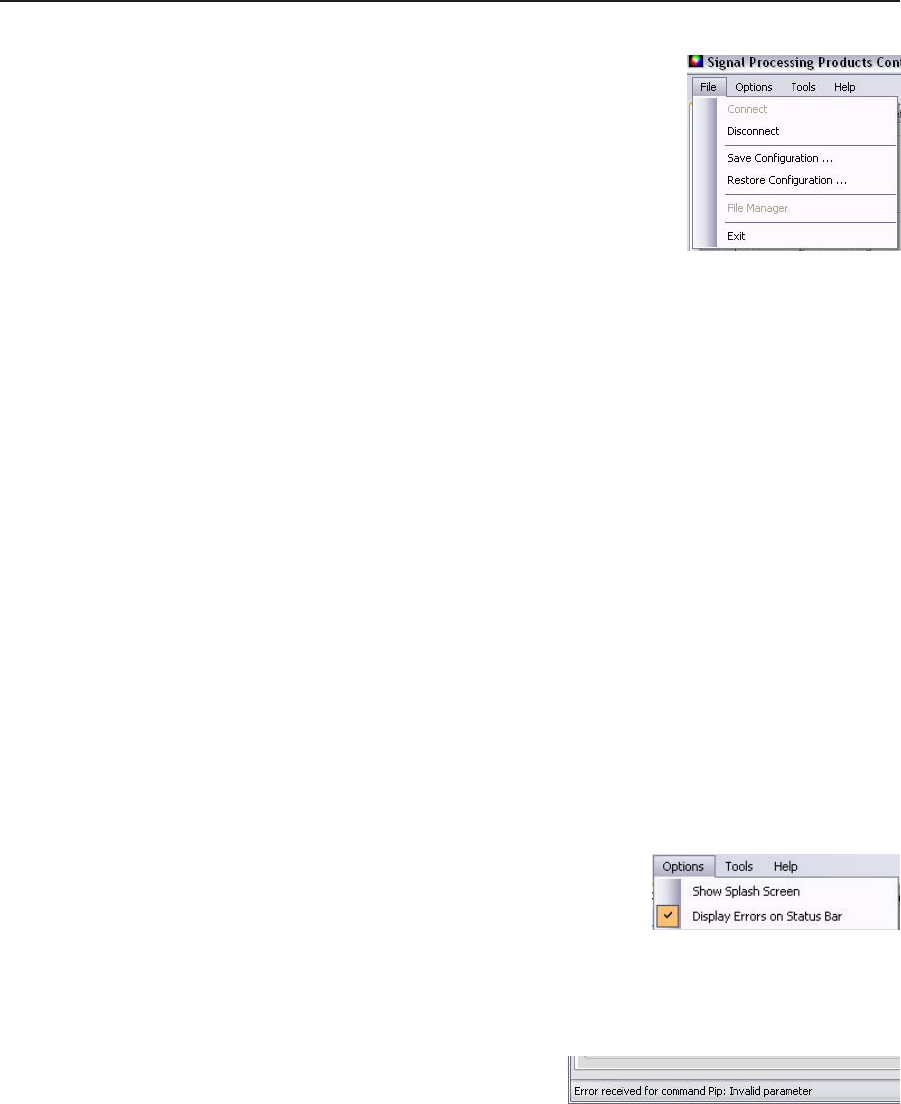
USP 507 Software, cont’d
USP 507 • USP 507 Software
5-4
Control program menus
File menu
Click on this to open a drop-down menu displaying
six selectable options: Connect, Disconnect,
Save Configuration..., Restore Configuration...,
File Manager, and Exit.
• Connect — Select this to reconnect the USP 507 (or
connect a new device) when it has been disconnected
from the Signal Processing Products Control Program. Then follow the steps for
“Starting the program” on page 5-2.
• Disconnect — Select this to disconnect the unit from the Signal Processing
Products Control Program. The SPPCP remains open, but items on the main
window are grayed out and configuration via the SPPCP is not available.
• Save Configuration... — Select this to save the current configuration.
A secondary window opens allowing choice of items to save, and selecting a
folder location for the saved xxx.cfg files.
N
If these files are saved to the root directory of the USP 507, they are accessible at
a later time.
• Restore Configuration... — Select this to restore a saved configuration.
A secondary window opens allowing a choice of which folder to restore the files
from. A pop-up confirmation window opens allowing the action to be completed
or cancelled.
• File Manager — Select this to load the Extron IP Link
®
File Manager application.
This application is useful in uploading and downloading files to and from
IP Link-enabled devices.
N
This option becomes enabled when the File menu is accessed after installing
File Manager. In order to use this option, download the IP Link File Manager
application at www.extron.com.
• Exit — Select this to exit the Control Program. This disconnects and closes the
Signal Processing Products Control Program application.
Options menu
Click on this to open a drop-down menu displaying
two selectable options: Show Splash Screen, and
Display Errors on Status Bar.
• Show Splash Screen — Select this to show the Extron Signal Processing Products
Control Program splash screen upon startup. Deselected, the program opens
immediately at the Select Connection Type window.
• Display Errors on Status Bar — Select this to display any operation errors on the
status bar at the bottom of the window