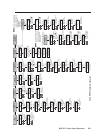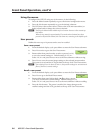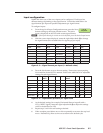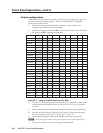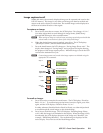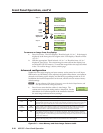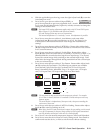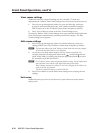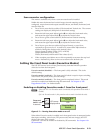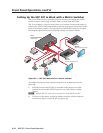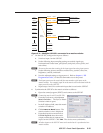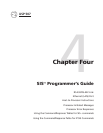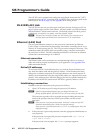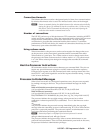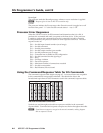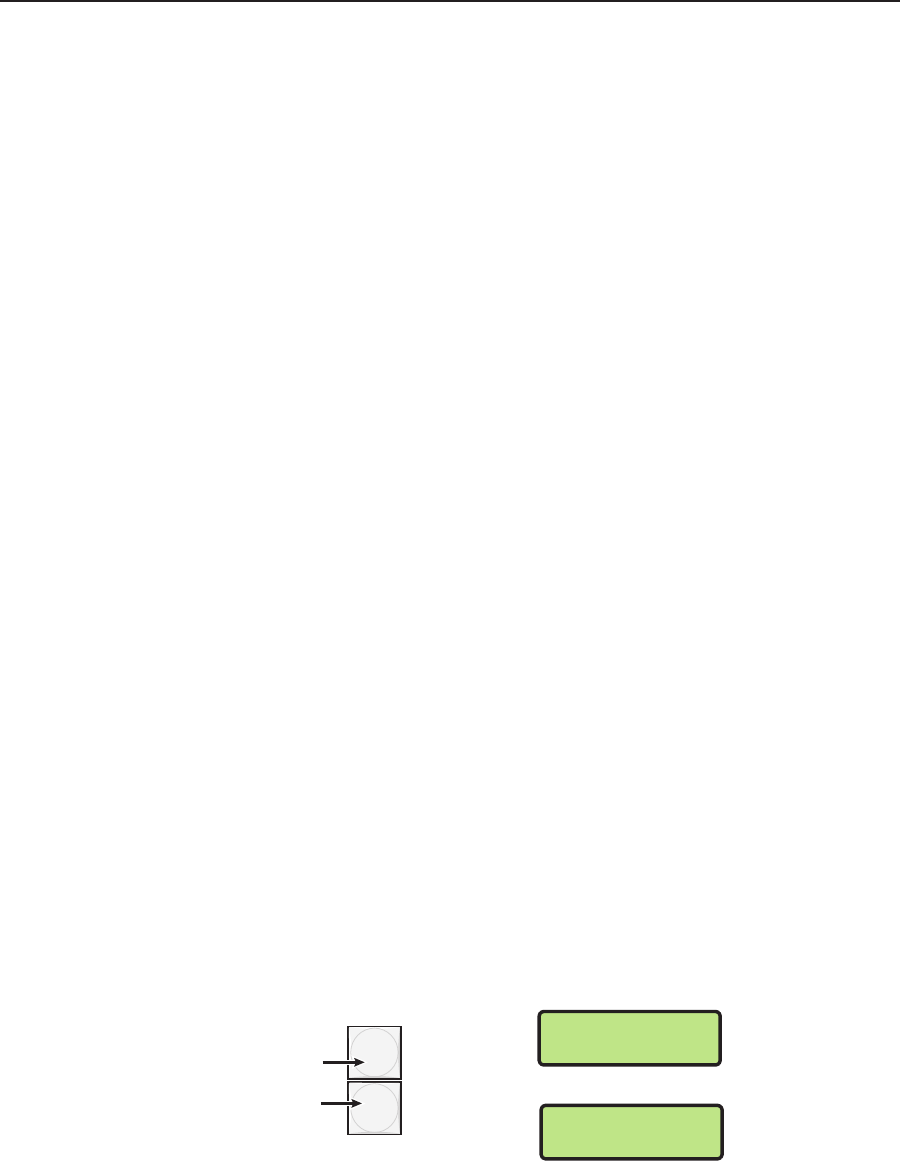
3-13
USP 507 • Front Panel Operation
Scan converter configuration
This menu is available only when a scan converter board is installed.
Within this menu horizontal and vertical image size and centering can be
configured, output format and output standard chosen, and flicker, horizontal, and
encoder filters set.
1
. Press Next to enter the first sublevel, Horizontal and Vertical size. The current
settings are displayed. (2048 pixels is the default setting)
2
. Rotate the left
front panel Adjust knob (
[) to adjust the horizontal value,
and rotate the right Adjust knob
(
{
)
to adjust the vertical value.
3
. Press Next to go the second sublevel, Horizontal and Vertical centering.
4. Rotate the left
front panel Adjust knob (
[) to adjust the horizontal value,
and rotate the right Adjust knob
(
{
)
to adjust the vertical value.
5
. Press Next to go to the next sublevel (Output Format), or press Next
repeatedly to get to any level. At each level, rotate either Adjust knob as
needed to change the settings to the desired values:
Output format (S-video/Comp, YUVi, or RGsB)
Output standard (NTSC or PAL)
Flicker, Horizontal, and Encoder Filter values (0 to 3)
6
. When complete press Menu once or Next repeatedly to return to the top level
menu. Alternatively, allow to time out to return to the default cycle.
Setting the Front Panel Locks (Executive Modes)
The USP 507 has two levels of front panel security lock that limit the operation
of the device from the front panel.
Executive mode 0 (disabled) — The front panel is fully unlocked. This is the
default setting.
Executive mode 1 (enabled) — The front panel is locked except for input switching,
video freeze, PIP preset (recall), and auto image.
Executive mode 2 (enabled) — The front panel is completely locked. This mode
can only be enabled and disabled using SIS commands. See chapter 4, “SIS
Programmers Guide”, for further details.
Enabling or disabling Executive mode 1 from the front panel
N
If the USP 507 is in Executive mode 0 (unlocked), this procedure selects mode 1
(locked).
If it is in Executive mode 1, this procedure selects mode 0 (unlocks the unit).
Press and
hold
for about
2 seconds
.
SIZE
POSITION
Executive Mode
Enabled
Executive Mode
Disabled
OR
LCD screen
displays either
Figure 3-7 — Turning Executive mode on or off
When either Executive mode is enabled and a front panel action is attempted (other
than input switching, video freeze, PIP preset recall, and auto image), the LCD
displays the status for 2 seconds.
Lock mode 1 can also be enabled or disabled by SIS commands. See chapter 4 for
SIS commands.