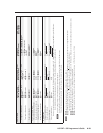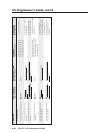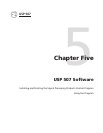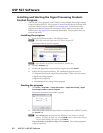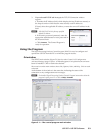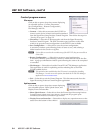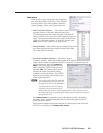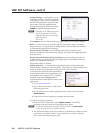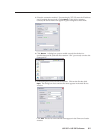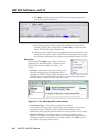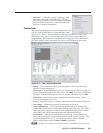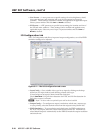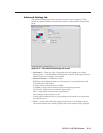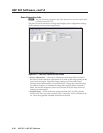USP 507 • USP 507 Software
5-5
Tools menu
Click on this to open a drop-down box displaying
nine selectable options: Data View/Trace Window...
Executive Mode, Sync Scaler to Matrix Switcher...,
System Settings..., Reset, and Update Firmware....
• Data View/Trace Window... — Select this to open a
separate window in which the transmit and receive
(Tx/Rx) data between the control software on the host PC
and the USP 507 can be viewed in ASCII format (see figure at
right). During data transmission and receipt, the data tracer
window is constantly updated. To close the window, click
Close or the X in the window’s top right corner.
• Executive Mode — Select this to open a secondary drop-down
box, allowing selection between Input Switch/Freeze only,
On, or Off. Select as desired.
• Sync Scaler to Matrix Switcher — Select this to open a
secondary window. Within that window enter the IP address
of the matrix switcher to which the USP 507 is connected. If required enter the
(matrix) password, then click Connect to
Matrix. Select the output number from the
Matrix Output to USP 507 drop-down list
and click Take. The Matrix Status section
displays the matrix output that is being
monitored and the tied input. The USP 507
Input #3 section displays the current status
of the input being used.
N
The matrix switcher must be connected
via a configured input on the USP 507.
See pages 3-14 and 3-15 for information.
The matrix and the USP 507 must be
connected to an active network at all
times to allow the products to remain synchronized. If the connection is lost,
the script needs to be restarted by either sending the SIS command or by power
cycling the USP 507.
Click Refresh Status to update the status of the matrix switcher. Refreshing
the status returns updated information about which scaler input is tied to a
particular matrix output.
If the matrix IP address needs to be changed or which output of the matrix the
USP 507 is connected to, click Remove Sync Scripts.