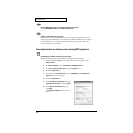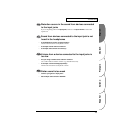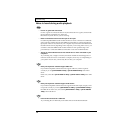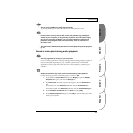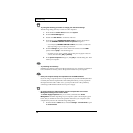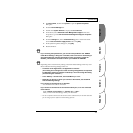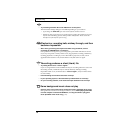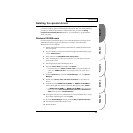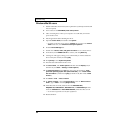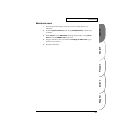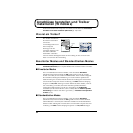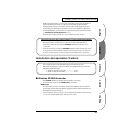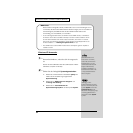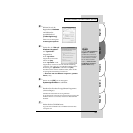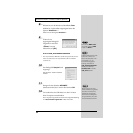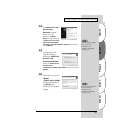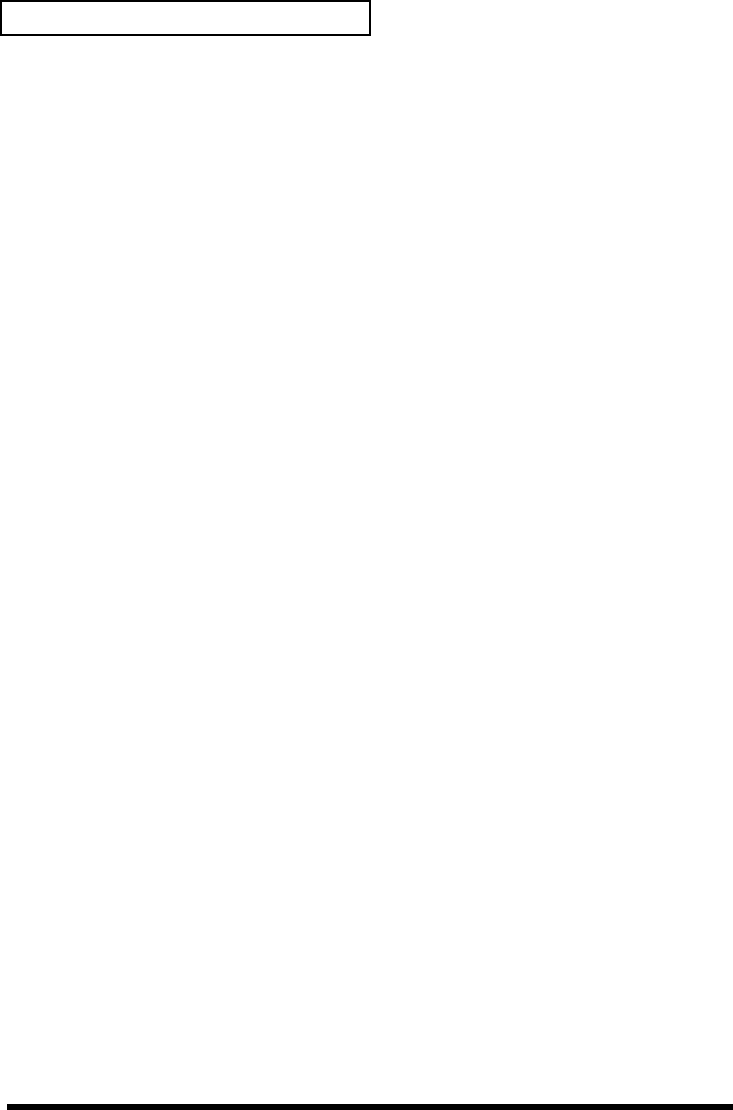
80
Troubleshooting
Windows Me/98 users
1. With all USB cables disconnected, start up Windows. (USB keyboard and USB
mouse excepted)
2. Turn on the UA-20's ADVANCE (mode select) switch.
3. After connecting the UA-20 to your computer via a USB cable, turn on the
power of the UA-20.
4. Exit all applications before deleting the driver.
5. Open the Control Panel, and double-click System.
* Depending on the state of your computer, System may not appear in the Control
Panel. In this case, click “Show all control panel options”.
6. Click the Device Manager tab.
7. Double-click “Sound, video, and game controllers” to see a list of devices.
8. From the list, click “EDIROL UA-20” to select it, and click [Remove].
9. A dialog box will appear, asking you to confirm that you want to delete the
driver. Verify the contents, and click [OK].
10. Click [Close] to close System Properties.
11. Disconnect the USB cable from the UA-20.
12. In Control Panel, click Folder Options and then click the Display tab. (In
Windows 98, click Start ➝ Settings➝Folder Options)
13. In Advanced settings of the View tab, remove the check mark for “Hide
protected operating system files (Recommended)”, click “Show hidden
files and folders”, and then click [OK]. (In Windows 98, this will be “Show
all files”.)
14. Click Start ➝ Find ➝ Files or folders.
15. In “Search location”, select “Local hard drive”. Then in “Name of file or
folder”, type “*0005.*” and click [Begin search].
16. Of the files that are found, delete the five files Rdas0005.DLL,
Rddp0005.dat, Rddv0005.drv, Rdvx0005.vxd, and Rdwm0005.sys. If the
list shows Rdif0005.inf or RolandRDIF0005.INF, delete these files as well.
* Never delete any file other then the files specified here.
17. Restart Windows.