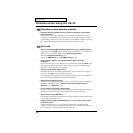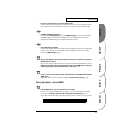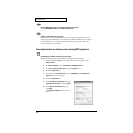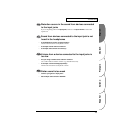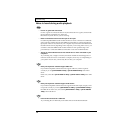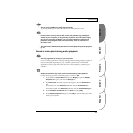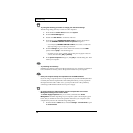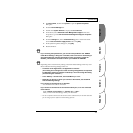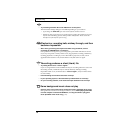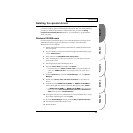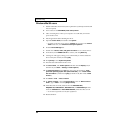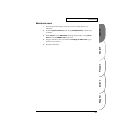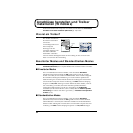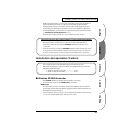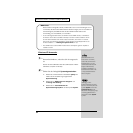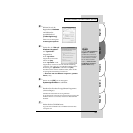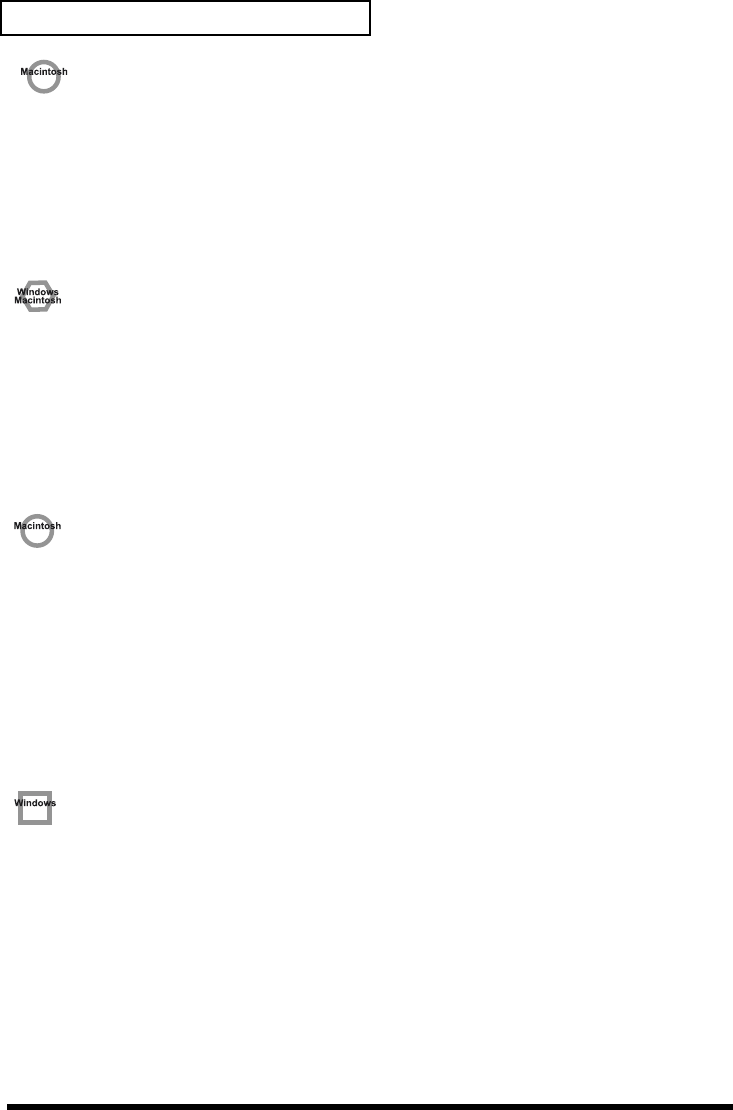
78
Troubleshooting
• Try increasing the Buffer Size in the ASIO Driver control panel.
The name of the settings dialog box will differ depending on your software.
* If you change the buffer size, you must exit the software and then restart it.
* Roland can make no guarantee of, nor provide support regarding the operation of sequencer
software and audio editing software made by another manufacturer. Please contact the
manufacturer of the software you are using.
Playback or recording halts midway through, and then
becomes impossible
• Was a heavy processing load experienced while using the UA-20, such as
accessing the CD-ROM drive or a network?
If an operation involving a heavy processing load is performed while the UA-20 is in
use, it may not operate correctly. If this occurs, stop playback/recording, and then try
resuming playback/recording. If you are still unable to play back/record, exit all
applications that use the UA-20, switch off the UA-20, then turn it on again.
Recording produces a silent (blank) file
• Try setting the bit rate to “16 bit or higher”.
If you are using Windows 98 Second Edition and your recording software is set to a bit
rate setting of 8 bits, a silent file may be created, effectively making recording
impossible. If this occurs, set the bit rate to “16 bit or higher”, and you will be able to
record normally.
• Is the Recording source select switch set correctly?
• In your operating system, is the audio data input destination set correctly?
• On your recording software, is the audio data input destination set correctly?
Game background music does not play
• Does the game use an audio CD for background music? (Standard driver mode)
If the game uses an audio CD for background music, refer to When playing audio CDs
from the computer’s internal CD-ROM drive, or using the UA-20 to play game
music (Standard driver mode only) (p. 41).