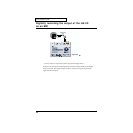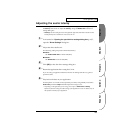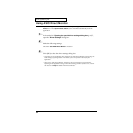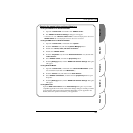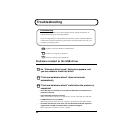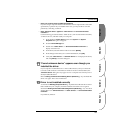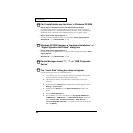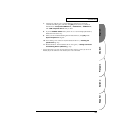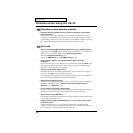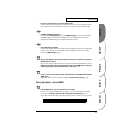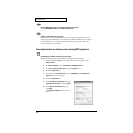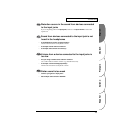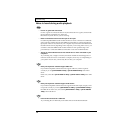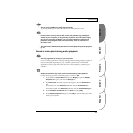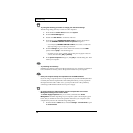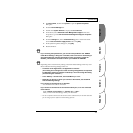70
Troubleshooting
Problems when using the UA-20
Operating system becomes unstable
• Operation becomes unstable when the computer is started up with the UA-20
already connected
Please start up your computer with the UA-20 disconnected, and then connect the
UA-20. On a computer that uses a USB keyboard, starting up the computer with the
UA-20 already connected may cause operation to become unstable. In this case, start up
the computer with the UA-20 disconnected, and then connect the UA-20.
No sound
• Have you specified the MIDI data output destination for your operating system?
You must specify the UA-20 as the audio data output destination for your computer.For
details on how to make this setting, refer to Settings and checking.
(Windows, Settings and checking (p. 36)/
Macintosh, OMS settings (p. 45), FreeMIDI settings (p. 49))
• In your playback software, have you specified the audio data output
destination?
For some software, such as Cool Edit Pro LE, you will need to specify the UA-20 as the
output destination for audio data. For details on the procedure for making settings,
refer to the owner's manual for your software.
• Are you running multiple applications?
If multiple applications are running simultaneously, an error message may appear. If
this occurs, click [OK] and exit the other applications.
Even if an application window is closed, it is still running if it appears in the taskbar. Be
sure to exit unneeded applications displayed in the taskbar.
• Was the driver installed correctly?
In order for you to play back audio data via the UA-20, the driver must be installed. For
installation and settings, refer to “Getting Connected and Installing Drivers”.
(Windows, p. 16 / Macintosh, p. 42).
• Is your computer in Suspend or Sleep mode?
If so, get your computer to resume normal operation, then exit all applications that are
using the UA-20. Next, turn the UA-20’s power off, then switch it on again.
• Did you reconnect the USB cable?
Exit all applications that are using the UA-20, and exit all applications that are using the
UA-20, and re-connect the UA-20.
• Have you selected “Game compatible device” or “Voice modem” as the output
for the audio track?
If game compatible device or voice modem (the actual name will depend on the
computer you are using) is selected for the audio track of your software, the audio track
may not play back. Do not select these devices as the port.