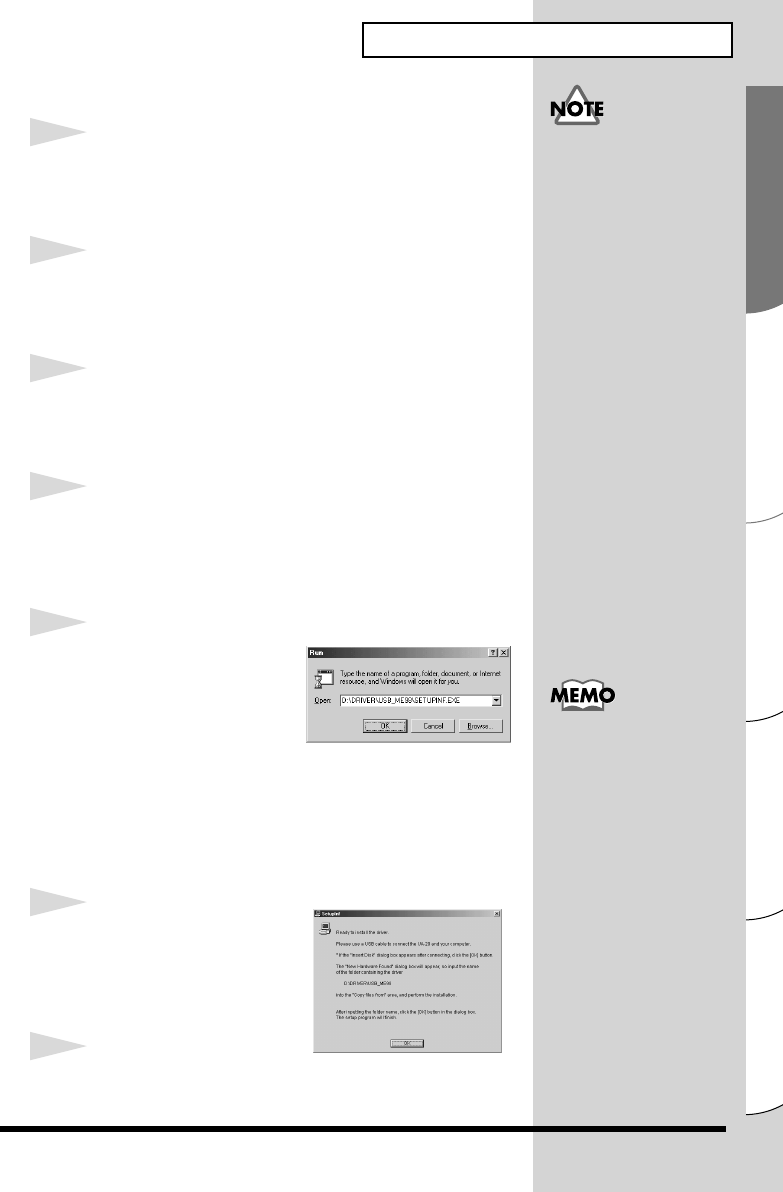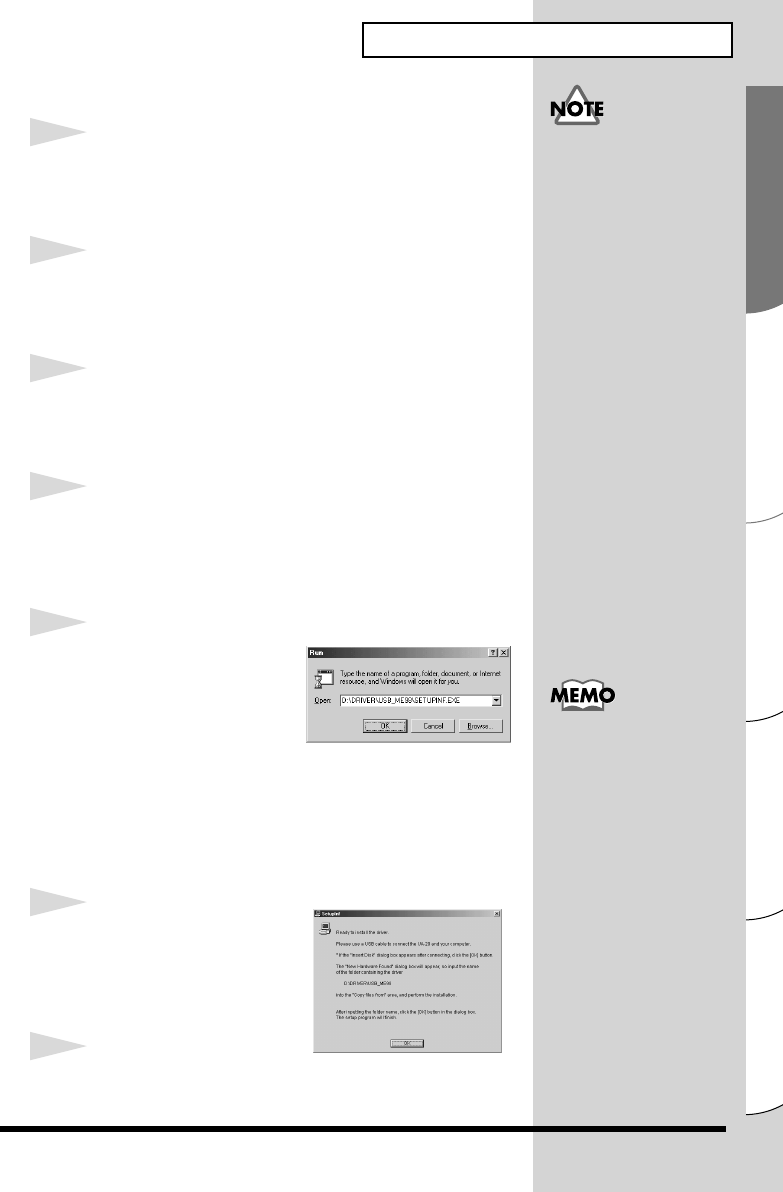
29
Español Italiano Français Deutsch English
Getting Connected and Installing Drivers (Windows)
■ Windows Me/98 users
1
With the UA-20 disconnected, start up Windows.
Disconnect all USB cables other than those for a USB
keyboard or USB mouse.
2
Exit all currently running software (applications).
Also, close any open windows. If you are using a virus
checker or similar software, be sure to exit this as well.
3
Prepare the CD-ROM.
Insert the CD-ROM into the CD-ROM drive of your
computer.
4
Click the Windows Start button. From the menu that
appears, select Run....
Open the Run... dialog box.
fig.05-13e_30
5
In the dialog box that
appears, input the
following into the
“Open” field, and click
[OK].
D:\DRIVER\USB_ME98\SETUPINF.EXE
* The drive name “D:” may be different depending on your system.
Type the name of your CD-ROM drive.
fig.05-14e_30
6
Open the SetupInf dialog
box.
You are now ready to install
the driver.
7
Set the UA-20’s
ADVANCE (mode select) switch to the ON position.
If the UA-20 is already
connected to your computer
and a message of “Add New
Hardware Wizard” is
displayed, go to the CD-ROM
folder named
DRIVER\USB_ME98, open the
file Readme_e.htm, and read
the “Troubleshooting”
section entitled “You
attempted to install using
the above procedure, but
were not able to.”.
In this manual, the location of
folders and files is given in
terms of the file path, using \ as
the delimiter. For example,
USB_ME98\SETUPINF.EXE
indicates that the
SETUPINF.EXE file is located
in the USB_ME98 folder.