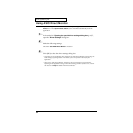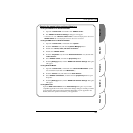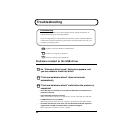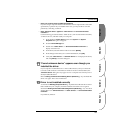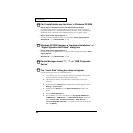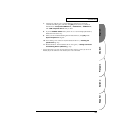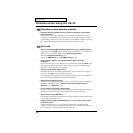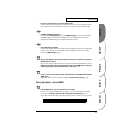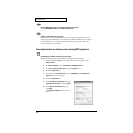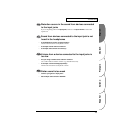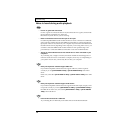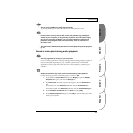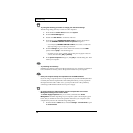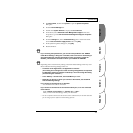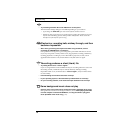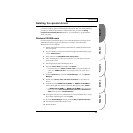72
Troubleshooting
• Has the MIDI device you are using been selected correctly?
Select [UA-20 MIDI IN/OUT] as the MIDI output device.
• Are the track outputs set correctly?
MIDI tracks to which no MIDI playback device is assigned will not be heard. If you
want to play back a MIDI track, you must make sure that the MIDI device you want to
use is displayed in your software as the MIDI output port. For details, refer to the
owner’s manual for your software.
Interrupted notes or delays occur during MIDI playback
• In Windows XP, enable background processing.
Make the following settings so that MIDI processing will occur smoothly.
1. Click the Windows start button, and from the menu that appears, select
Control Panel.
2. In “Pick a category”, click “Performance and Maintenance”.
3. In “or pick a Control Panel icon”, click the System icon.
4. Click the Advanced tab.
5. At the right of the Performance field, click [Settings]. The Performance
Options dialog box will appear.
6. Click the Advanced tab.
fig.2-30
7. In the Processor Scheduling field, select
“Background services”, and click [OK].
8. In the System Properties dialog box,
click [OK].
The System Properties dialog box will
close.