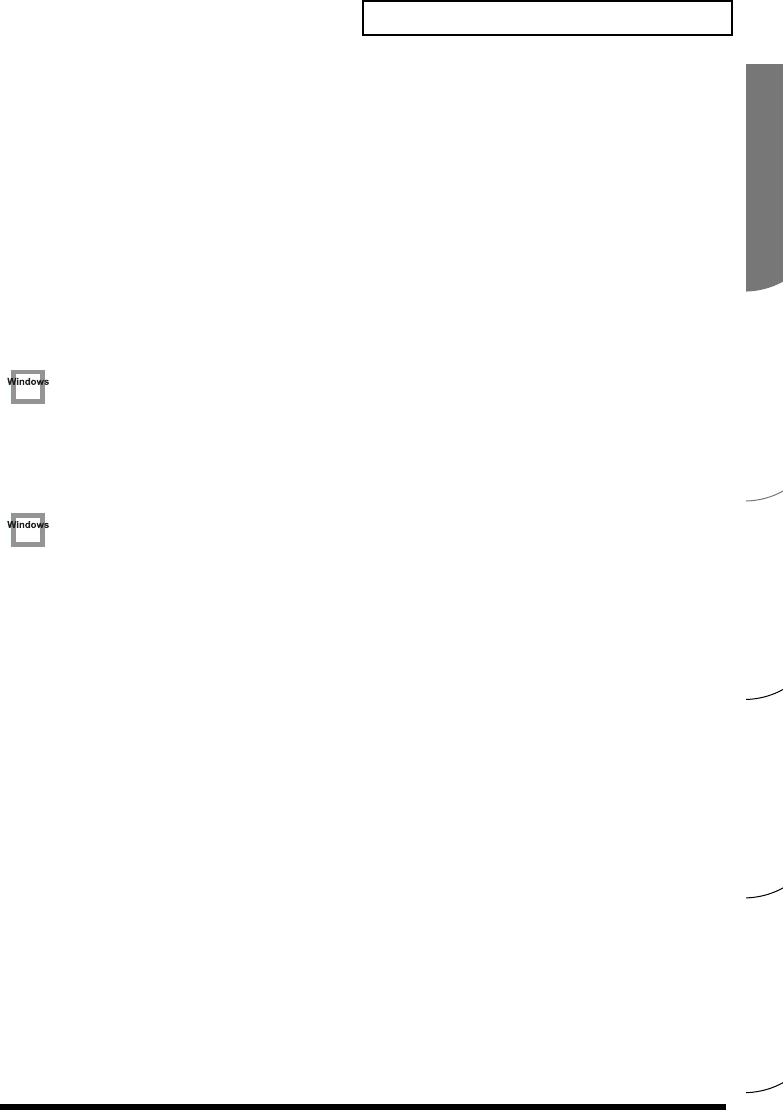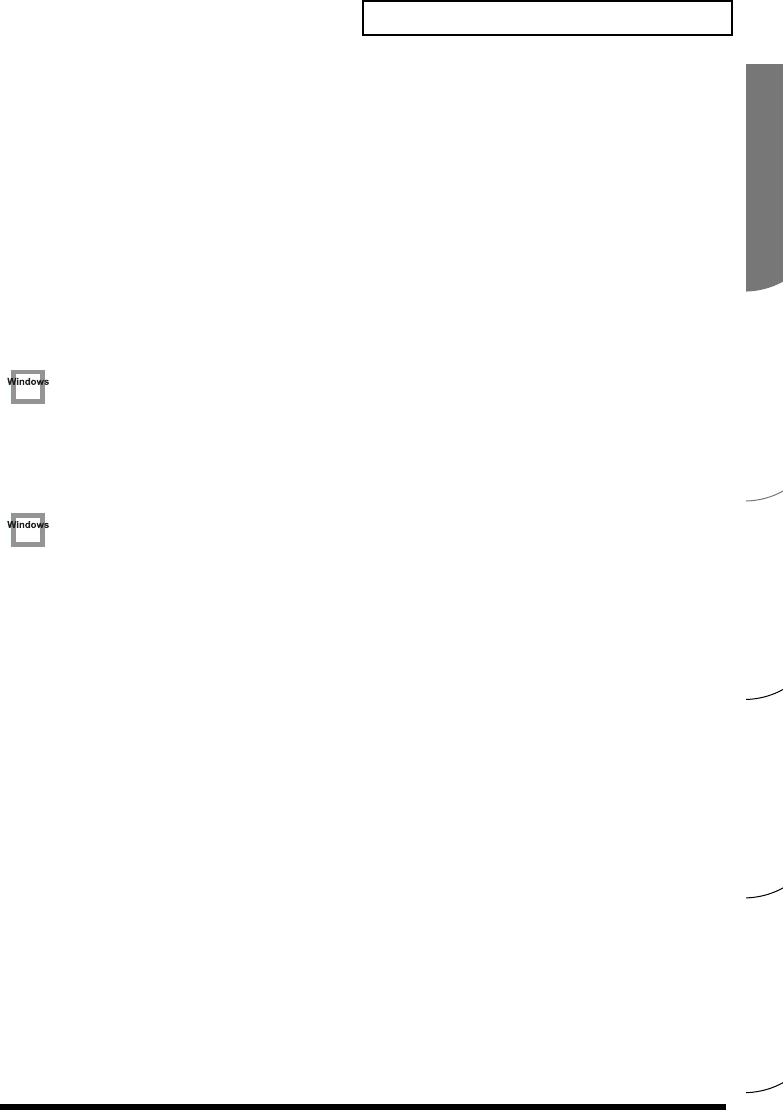
Español Italiano Français Deutsch English
77
Troubleshooting
2. In Control Panel, double-click System to open the System Properties
dialog box.
3. Click the Device Manager tab.
4. Double-click System Devices to display the list of devices.
5. From the list, select Advanced Power Management Support. Then click
Properties to open the Advanced Power Management Support Properties
dialog box.
6. Click the Settings tab, and in Troubleshooting, place a check in the check
box for Don’t Poll Power Supply Status. Then click [OK].
7. In the System Properties dialog box, click [OK].
8. Restart Windows.
• If you are using the special driver, you can solve this problem in the “EDIROL
UA-20 Driver Settings” dialog box. For details, refer to the section “Something is
wrong with playback; sound is interrupted or notes are missing” within the
Readme_e file located in the folder in which you installed the CD-ROM.
Depending on the virtual memory setting or network-related settings, noise may occur.
Please make the following settings before use.
• In Chooser of the Apple menu, set AppleTalk to “Inactive”.
(This setting is not changed as a result of turning off AppleTalk, as requested
by OMS when sequencer software is started up. You must change the setting
yourself using the “Chooser”.)
• In the “Memory” Control Panel, set Virtual Memory to “Off”.
• Depending on the way in which you connect to the Internet, use the UA-20
with the following settings.
If you connect to the Internet via a LAN cable
Use while the LAN cable is connected.
If you connect to the Internet via the internal modem port, or are not connected
to the Internet
In the “TCP/IP” Control Panel, set “Connect via” to “PPP”.
After you have made the settings, restart your Macintosh.
* Do not use software that accesses the network (such as a Web browser) at the same time that
you are using sequencer software or audio editing software.