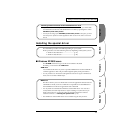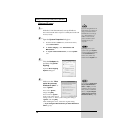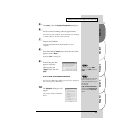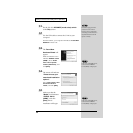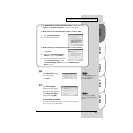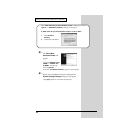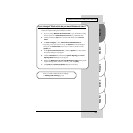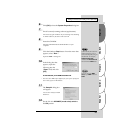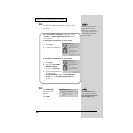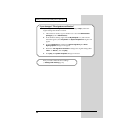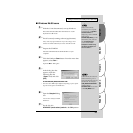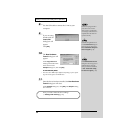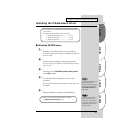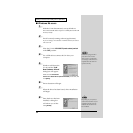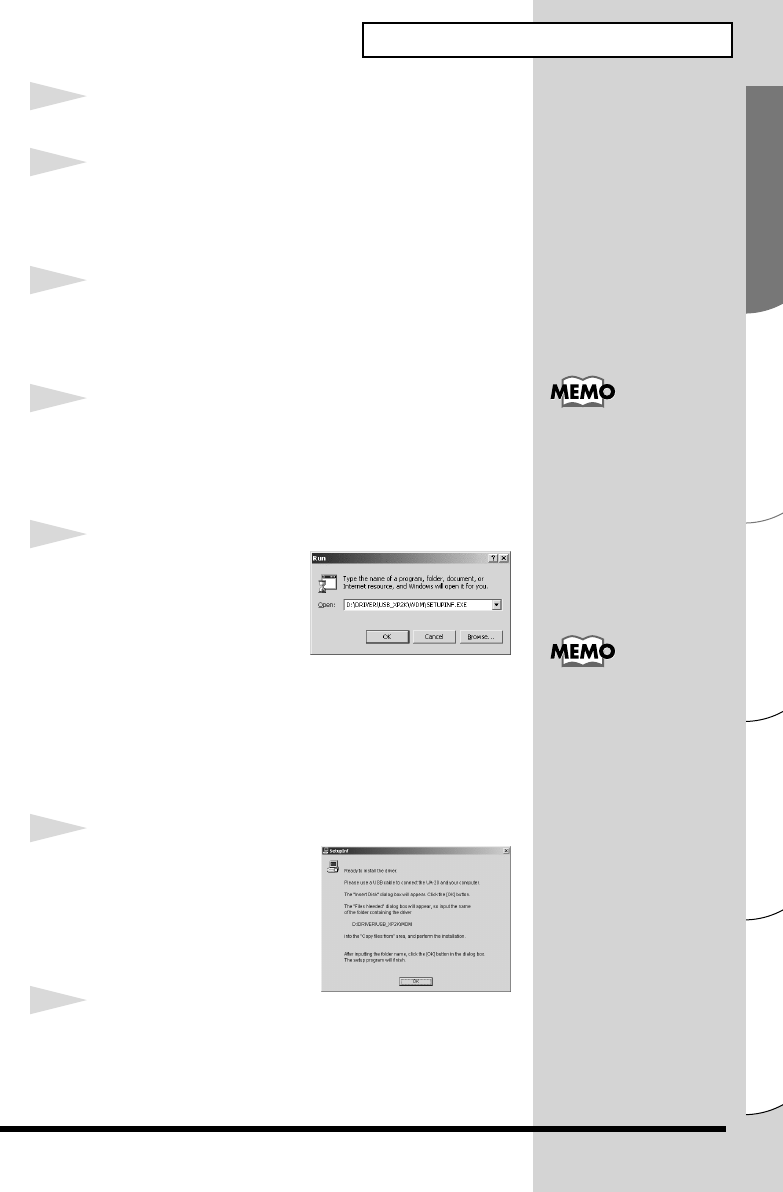
25
Español Italiano Français Deutsch English
Getting Connected and Installing Drivers (Windows)
6
Click [OK] to close the System Properties dialog box.
7
Exit all currently running software (applications).
Also close any open windows. If you are using virus checking
or similar software, be sure to exit it as well.
8
Insert the CD-ROM.
Insert the CD-ROM into the CD-ROM drive of your
computer.
9
Click the Windows Start button. From the menu that
appears, select “Run...”
Open the “Run...” dialog box.
fig.05-5e_30
10
In the dialog box that
appears, input the
following into the
“Open” field, and click
[OK].
D:\DRIVER\USB_XP2K\WDM\SETUPINF.EXE
* The drive name “D:” may be different for your system. Specify the
drive name of your CD-ROM drive.
fig.05-6e_30
11
The SetupInf dialog box
will appear.
You are now ready to install
the driver.
12
Set the UA-20’s ADVANCE (mode select) switch to
the ON position.
If you are using the MME
driver, input MME instead of
WDM.
In this manual, the location of
folders and files is given in
terms of the file path, using \ as
the delimiter. For example,
WDM\SETUPINF.EXE
indicates the SETUPINF.EXE
file found in the WDM folder.