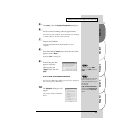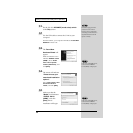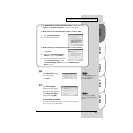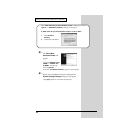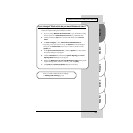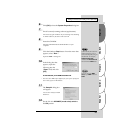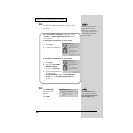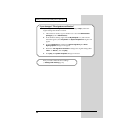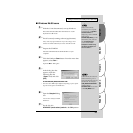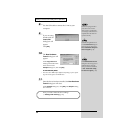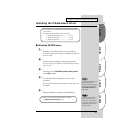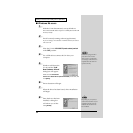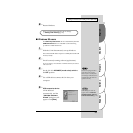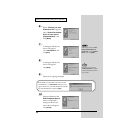27
Español Italiano Français Deutsch English
Getting Connected and Installing Drivers (Windows)
fig.05-9e_30
15
The Files Needed
dialog box will appear.
In the Copy files from
field, type the folder name
that is shown in the dialog
box, and click [OK].
D:\DRIVER\USB_XP2K\WDM
* The drive name “D:” may be different for your system. Specify the
drive name of your CD-ROM drive.
fig.05-10e_30
16
The “Find New Hardware
Wizard” may be displayed.
Verify that “EDIROL UA-20
(WDM)” or “EDIROL UA-20
(MME)” is displayed, and click
[Finish].
If the “Find New Hardware
Wizard” dialog box is not displayed, proceed to step 18.
fig.05-11e_30
17
The System Settings
Change dialog box
may appear.
Click [Yes]. Windows
will restart automatically.
If the System Settings Change dialog box does not appear,
restart Windows from the Start menu.
If you are using the MME
driver, input MME instead of
WDM.
If the “File signature verification” setting was not set
to “Ignore”, a “Digital Signature Not Found” dialog
box will appear.
If “File signature verification” is set to “Warn,”
1. Click [Yes].
2. Continue the installation.