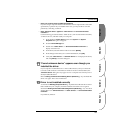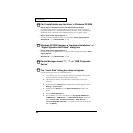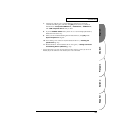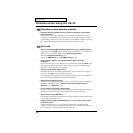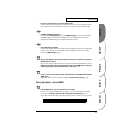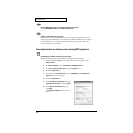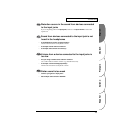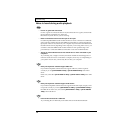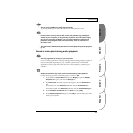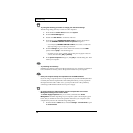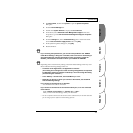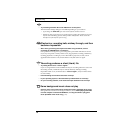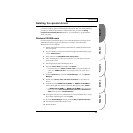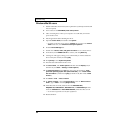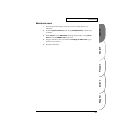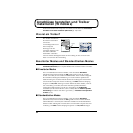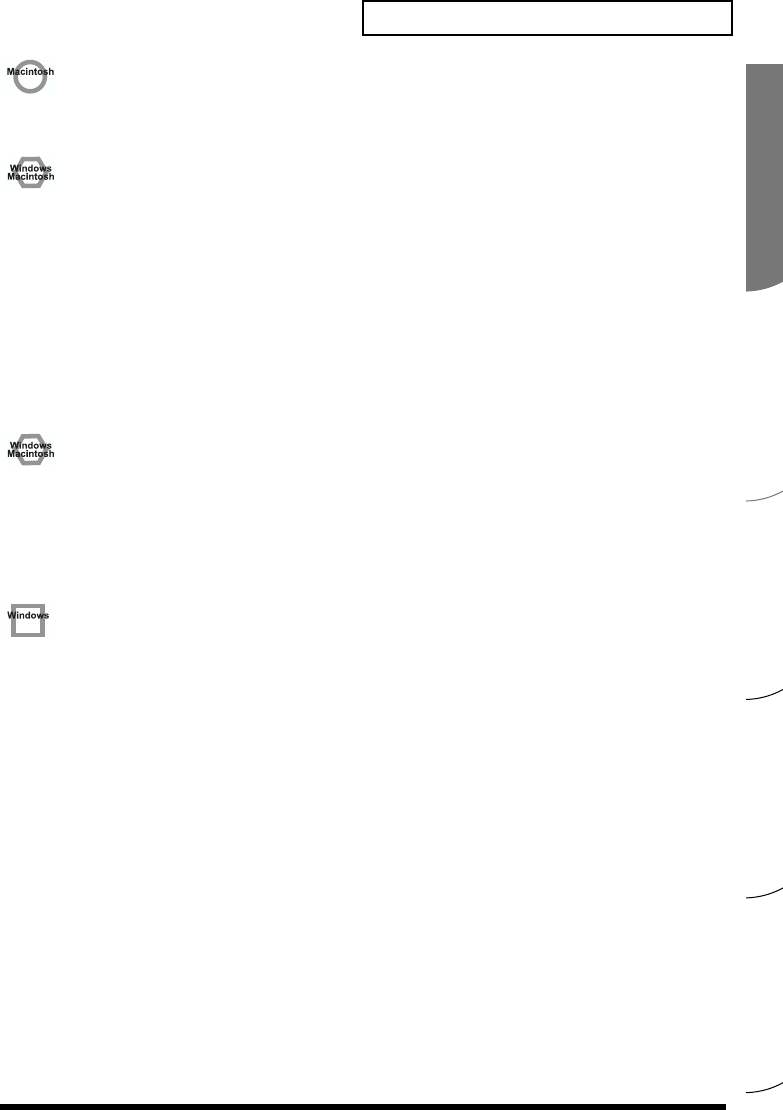
Español Italiano Français Deutsch English
75
Troubleshooting
• Are you using a USB device other than the UA-20?
Try turning off the power of all USB audio devices other than the UA-20.
• In some cases, you may also be able to solve this problem by grounding the
chassis of your computer, or the grounding connector of the AC power supply
plug of your computer. In addition, you can check whether any devices that
produce a strong magnetic field are located nearby, such as a television or
microwave oven.
• Also check the troubleshooting item Sound is interrupted during audio playback
(p. 75)
Sound is interrupted during audio playback
• Are many applications running on your computer?
If you use many applications or start up other applications during playback, playback
may be interrupted, depending on your computer system. Please exit unneeded
applications, and try again. If this does not resolve the problem, try restarting your
computer.
• Graphic accelerators may cause noise to be heard during audio playback.
Use the following procedure to turn the graphic accelerator “Off”.
1. In the Windows Control Panel, double-click Display to open the Display
Properties dialog box, and click the Settings tab.
2. Click Advanced, and in the properties that appear, click the Performance
tab.
For Windows XP, click Advanced, and then click the Troubleshoot tab.
For Windows 2000, click Advanced, and then click the Troubleshooting tab.
3. Set the Hardware acceleration slider to None, and click [OK].
4. In the Display Properties dialog box, click [OK] to close the dialog box. Then
restart your computer.