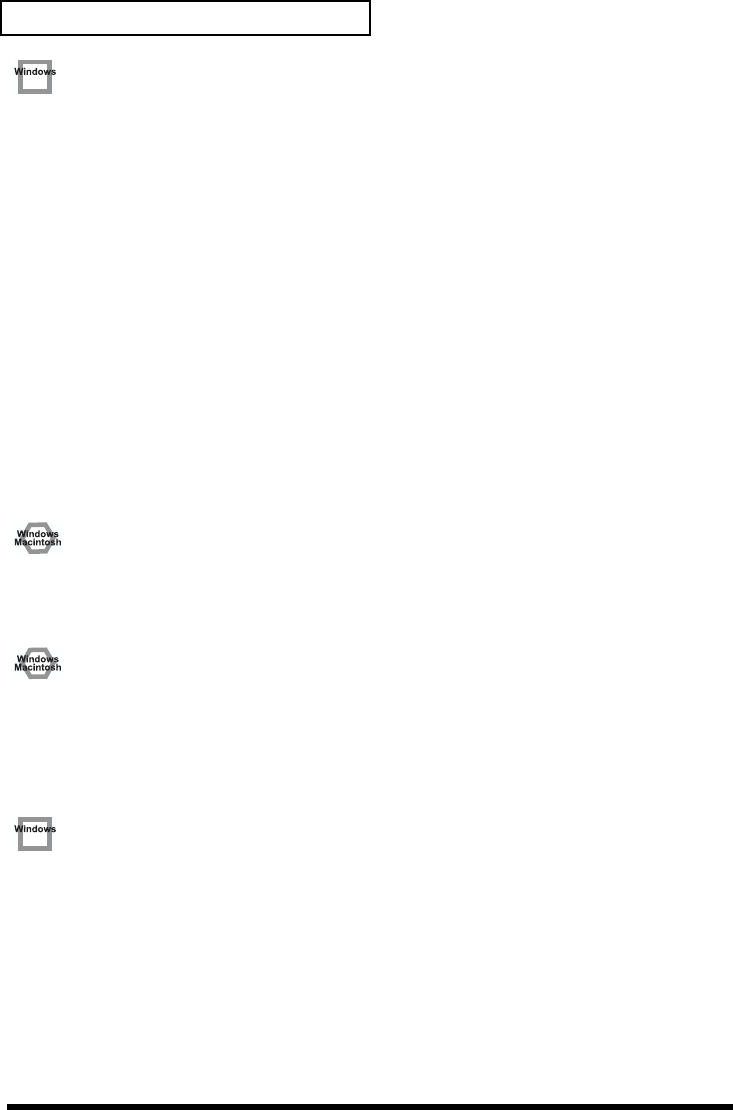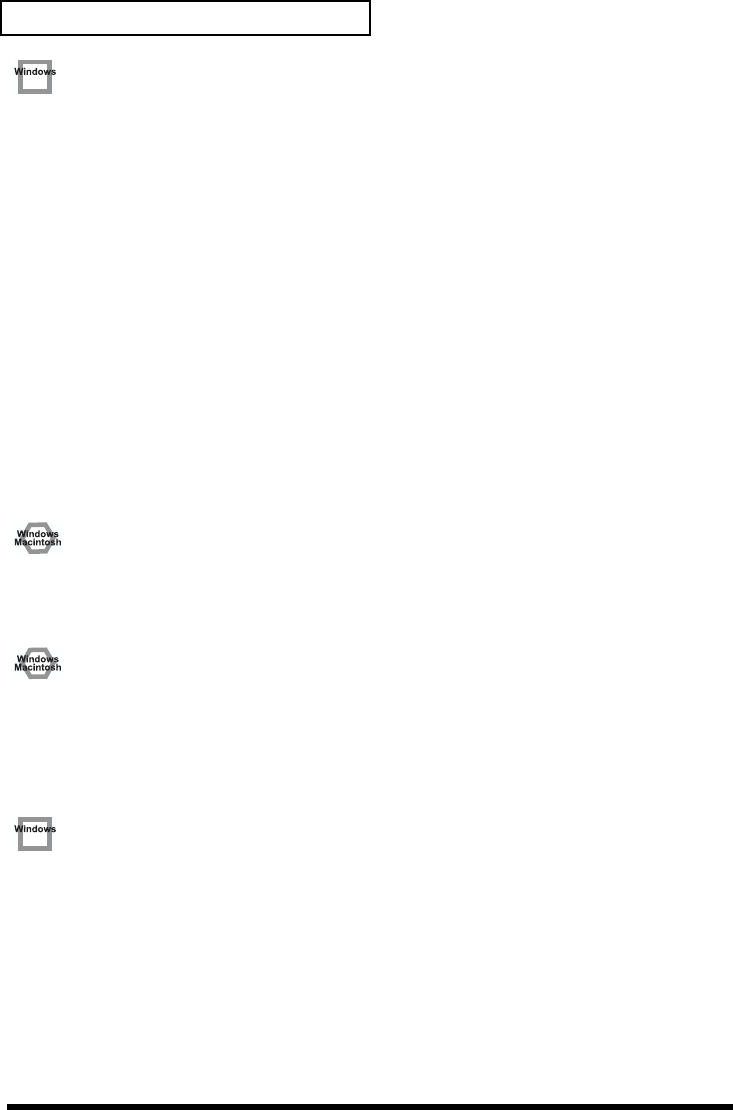
76
Troubleshooting
• Try using the following procedure to change your disk drive settings.
The following setting item may not exist on some computers.
1. In the Windows Control Panel, double-click System.
2. Click the Device Manager tab.
3. Double-click Disk Drives to see the list of devices.
4. From the list, select GENERIC IDE DISK TYPE??, and click Properties to
access the GENERIC IDE DISK TYPE?? Properties dialog box.
* In the ?? field of GENERIC IDE DISK TYPE??, there will be a number that
differs depending on your computing environment.
5. Click the Settings tab, place a check mark in the check box for the DMA
option, and click [OK] to close the dialog box.
* Depending on your system, a DMA Settings dialog box may appear. Check the
contents, and click either [OK] or [Cancel].
6. In the System Properties dialog box, click [OK] to close the dialog box. Then
restart your computer.
• Try installing more memory.
Installing more memory will increase the performance of your computer. For details on
how to install more memory, refer to the operation manual for your computer.
• Does your computer satisfy the requirements of the USB standard?
If you are using a computer (such as a computer that you yourself assembled) that does
not satisfy the electrical requirements of the USB specifications, you may experience
interruptions in the audio. If this occurs, you may be able to solve the problem by
connecting a USB hub that contains its own power supply.
• On some computers, audio playback may be interrupted due to the Power
Management settings in the Control Panel.
The Power Supply Properties that you see when you double-click Power
Management will differ depending on your computer system. One example is given
below, but you should also refer to the operation manual for your computer. Some
computers may not have all of the following setting items.
1. Click the Windows Start button, and select Settings | Control Panel to open
the Control Panel.