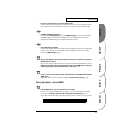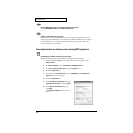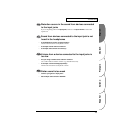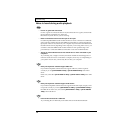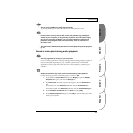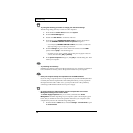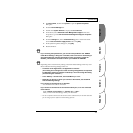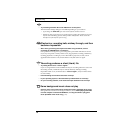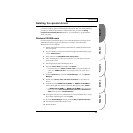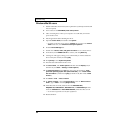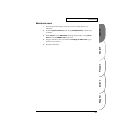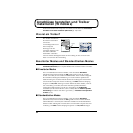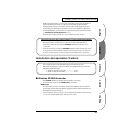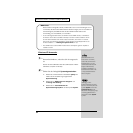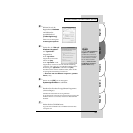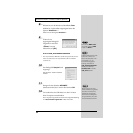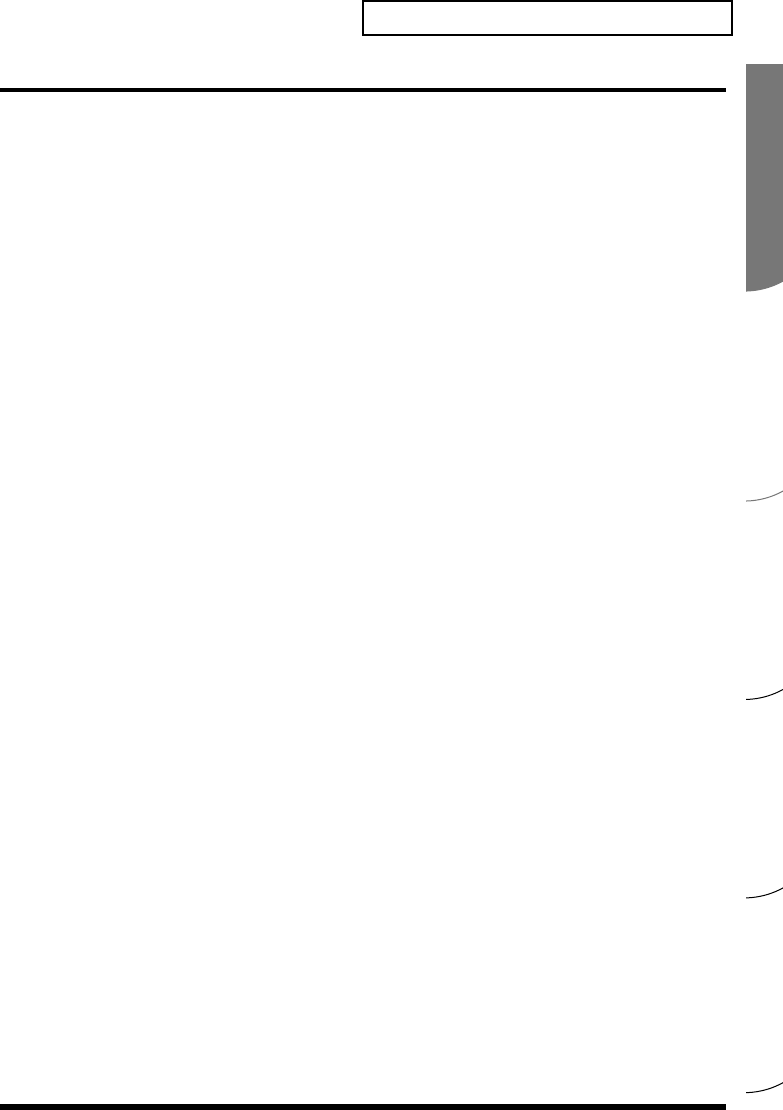
Español Italiano Français Deutsch English
79
Troubleshooting
Deleting the special driver
If you were unable to install the special driver according to the procedure given, the
UA-20 may not be recognized correctly by the computer. In this case, use the following
procedure to delete the special driver, and then follow the procedure in Getting
Connected and Installing Drivers (Windows, p. 17; Macintosh, p. 43) to install the
driver once again.
Windows XP/2000 users
In order to delete (uninstall) the driver, a user with administrative privileges such as
Administrator must be logged onto Windows. For details, contact the system
administrator of your computer.
1. With all USB cables disconnected, start Windows. (USB keyboard and USB
mouse excepted)
2. Log on to Windows under a user name belonging to the Administrator group,
such as “Administrator”.
3. Turn on the UA-20's ADVANCE (mode select) switch.
4. After connecting the UA-20 to your computer via a USB cable, turn on the
power of the UA-20.
5. Exit all applications before deleting the driver.
6. Open the Control Panel, and double-click System.
* In Windows XP, click “Switch to classic view” to switch the display to the
classic view. EDIROL UA-20 will not be displayed unless the classic view is
selected.
7. Click the Hardware tab, and in the “Device Manager” area, click [Device
Manager].
8. Double-click “Sound, Video, and Game Controllers” to view the list of
devices.
9. From the list, click “EDIROL UA-20 (WDM)” or “EDIROL UA-20 (MMX)” to
select it. Then right-click, and from the menu that appears, select “Delete”.
* If “EDIROL UA-20 (WDM)” or “EDIROL UA-20 (MMX)” does not appear in
the list, refer to the “Can’t install/delete/use the driver in Windows XP/
2000” section (p. 68) in “Troubleshooting”.
10. A dialog box will ask you to confirm that you want to delete the device. Verify
the contents of the dialog box, and click [OK].
11. Close the Device Manager window, and click [OK] in System Properties.
12. Disconnect the USB cable from the UA-20.
13. Restart Windows.