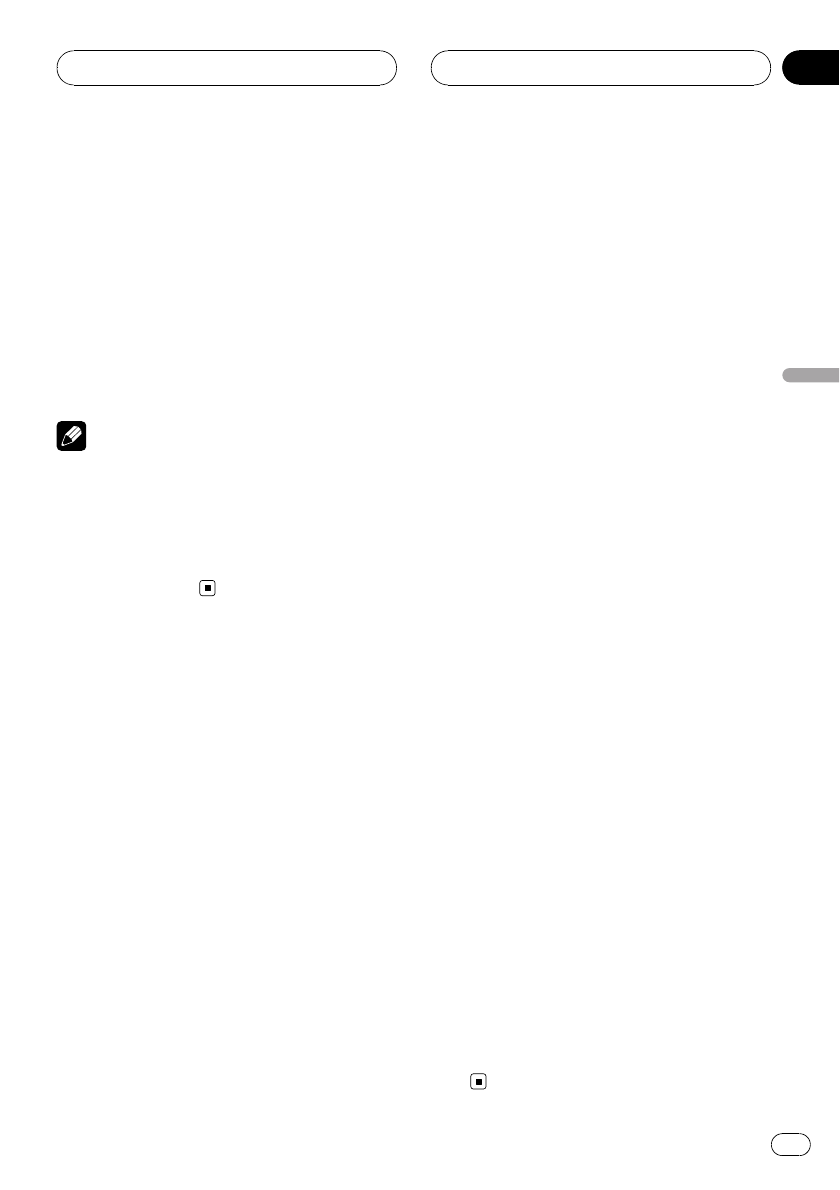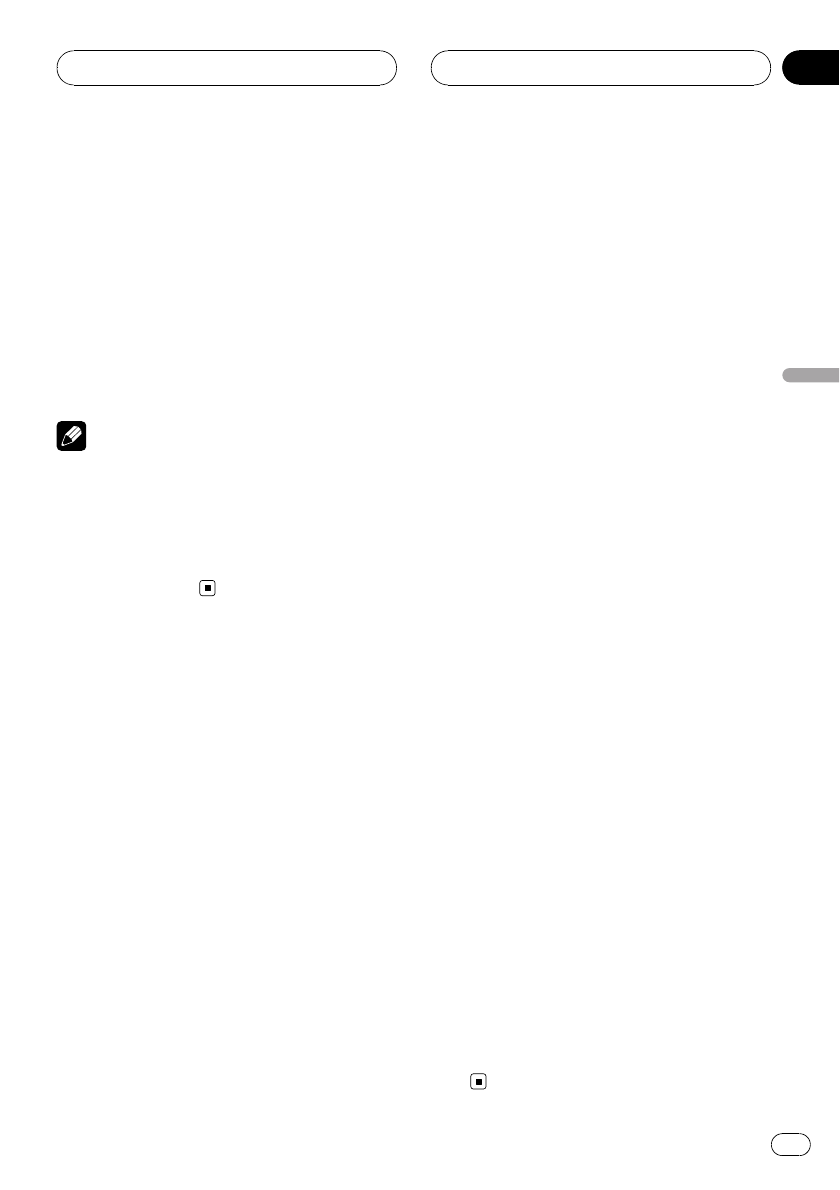
3 Touch c or d to adjust the speaker out-
put level.
Each time you touch c or d increases or de-
creases the speaker output level. +10 to –10 is
displayed as the level is increased or de-
creased.
# The test tone rotatesto the next speaker after
about two secondsfrom the last operation.
4 Touch STOP to stop the test tone out-
put.
Notes
! If needed, selectspeakers and adjusttheir ‘ab-
solute’ output levels. (Refer to Adjusting the
speaker output levels on page89.)
! To adjustthe speaker output levels in this
mode is the sameas making the speaker out-
put levels at SPEAKER LEVEL. Bothprovide
the same results.
Using the time alignment
Only when the multi-channel processor (e.g.,
DEQ-P8000) is connected to this unit, you can
operate this function.
The time alignment lets you adjust the dis-
tance between each speaker and the listening
position.
1 Touch TIME ALIGNMENT on the DSP
function menu.
2 Touch any of the following touch panel
keys to select the time alignment.
! INITIAL – Initial timealignment (factor y set-
ting)
! AUTO TA – Timealignment created by auto
TA and EQ. (Refer toAuto TA and EQ (auto-
time alignment and auto-equalizing) on
page 94.)
! CUSTOM – Adjusted timealignment that
you can create for yourself
! OFF – Turn thetime alignment off
! ADJUST – Adjustthe time alignment as de-
sired
# You cannot select AUTOTA if auto TA and EQ
has not been carriedout.
# You cannot select ADJUSTwhen neither
FRONT-L nor FRONT-R is selected in POSITION.
Adjusting the time alignment
You can adjust the distance between each
speaker and the selected position.
! An adjusted time alignment is memorized
in CUSTOM.
1 Touch TIME ALIGNMENT on the DSP
function menu and then touch ADJUST.
# You cannot select ADJUSTwhen neither
FRONT-L nor FRONT-R is selected in POSITION.
2 Touch c or d to select the speaker to
be adjusted.
Each time you touch c or d selects the speak-
er in the following order:
FRONT-L (front speaker left)—CENTER (center
speaker)—FRONT-R (front speaker right)—
REAR-R (rear speaker right)—REAR-L (rear
speaker left)—SUB WOOFER (subwoofer)
# You cannot select speakerswhose size is set
at OFF. (Refer to Setting the speakersetting on
page 88.)
3 Touch c or d to adjust the distance be-
tween the selected speaker and the listen-
ing position.
Each time you touch c or d increases or de-
creases the distance. 0.0 to 200.0 [inchs] is
displayed as the distance is increased or de-
creased.
4 Touch ESC to return to the playback dis-
play.
Digital Signal Processor
En
91
Section
19
Digital Signal Processor