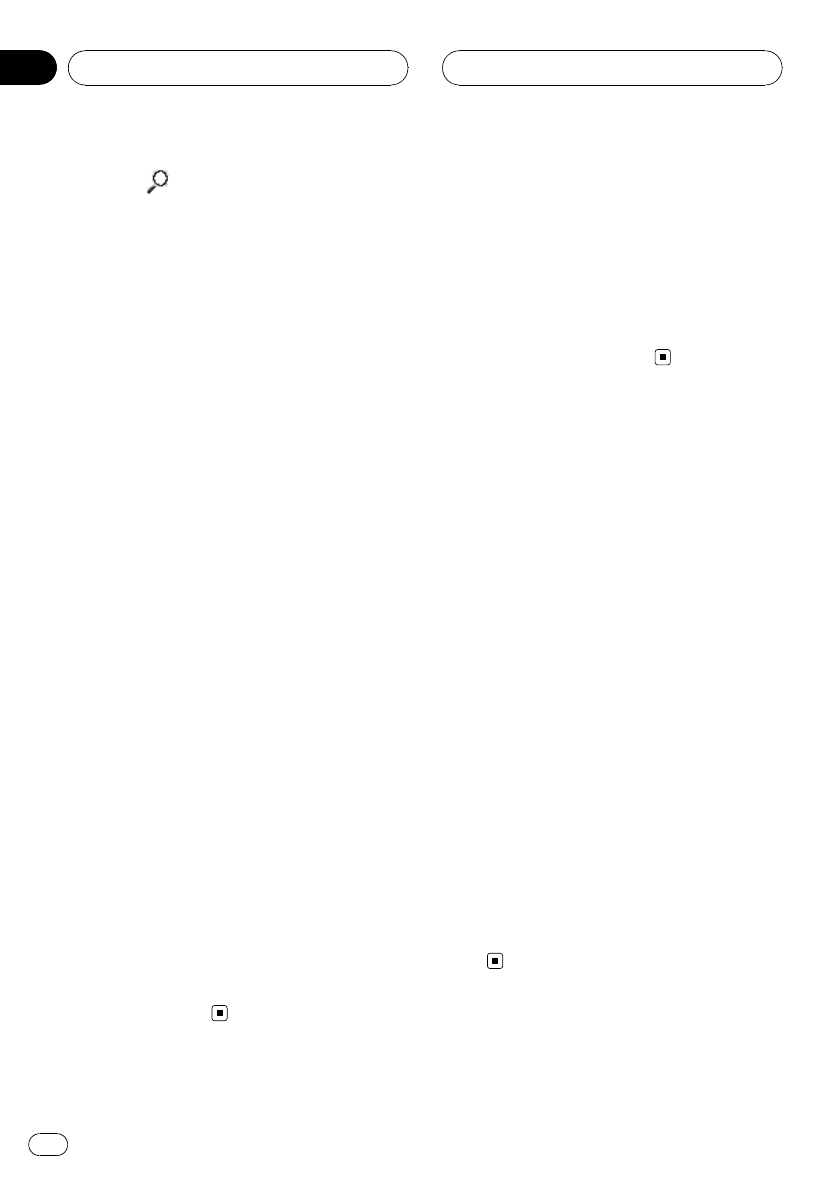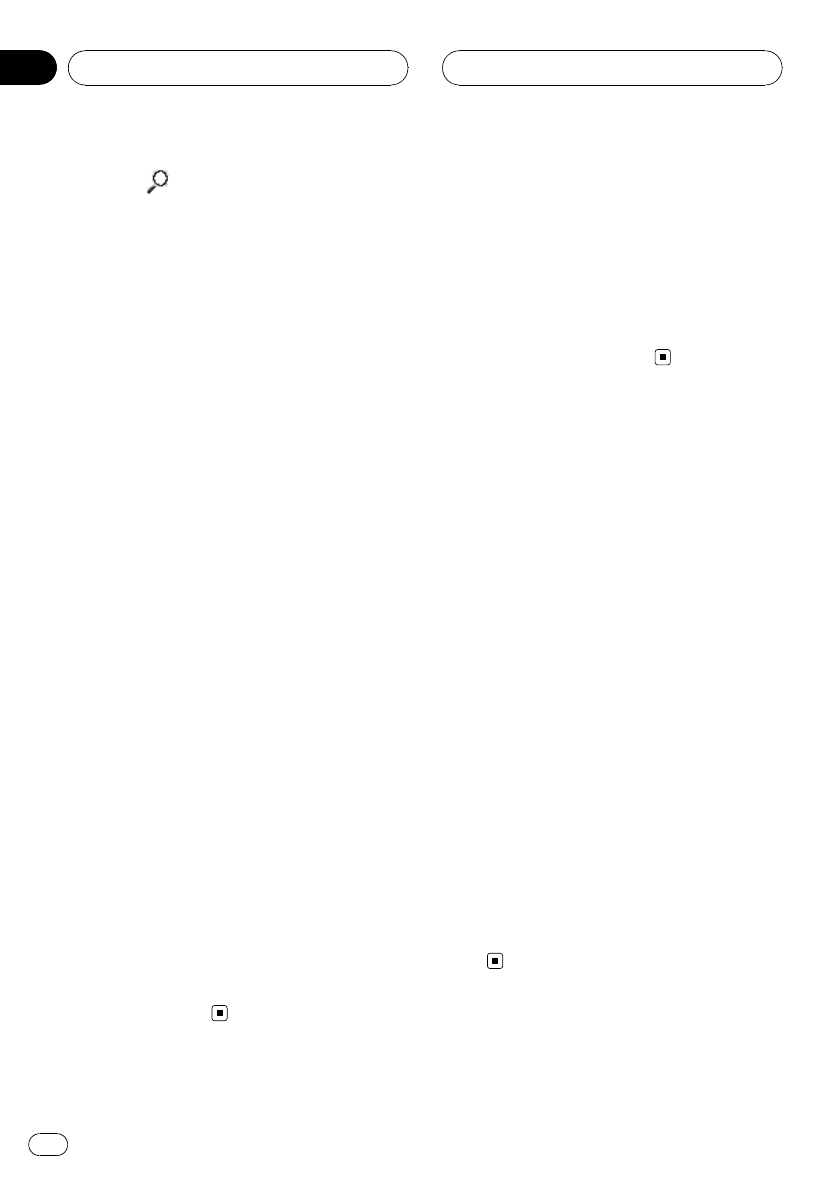
2 Touch to search for available cellular
phones.
While searching, Search flashes. When avail-
able cellular phones featuring Bluetooth wire-
less technology are found, device name or
Name Not Found (if names cannot be ob-
tained) is displayed.
# If this unit fails to findany available cellular
phones, Not Foundis displayed.
3 Touch the device name you want to
connect.
While connecting, Connect flashes. To com-
plete the connection, check the device name
(Pioneer BTunit) and enter the link code on
your cellular phone. If the connection is estab-
lished, Connected is displayed.
# PIN code is setto 0000 as the default. You
can change this codein the initial setting. Refer
to Entering PIN codefor Bluetooth wireless con-
nection on page 105.
Using a cellular phone to
initiate a connection
1 Touch PHONE CONNECT on the function
menu.
2 Touch CONNECT OPEN.
The unit is now on standby for connection
from cellular phone.
3 Use cellular phone to connect to this
unit.
# To cancelthis function, touch
CONNECT OPEN again.
# PIN code is setto 0000 as the default. You
can change this codein the initial setting. Refer
to Entering PIN codefor Bluetooth wireless con-
nection on page 105.
Disconnecting a cellular phone
1 Touch PHONE CONNECT on the function
menu.
2 Touch DISCONNECT to disconnect the
currently connected cellular phone from
this unit.
After disconnection is completed,
No Connection is displayed.
Registering a connected
cellular phone
1 Touch PHONE REGISTER on the function
menu.
Registration assignments appear on the dis-
play. From the top to the third assignment are
for User phone 1, 2 and 3. The rest two assign-
ments are for Guest phone 1 and 2.
2 Touch and hold one of the registration
assignments to register the currenctly con-
nected phone.
If the registration is succeeded, the device
name of the connected phone is displayed in
the selected assignment.
# If the assignment is empty, No Datais dis-
played. If the assignment is already taken, the de-
vice name appears.To replace an assignment
with a new phone,first delete the current assign-
ment. For more detailed instructions, seeDeleting
a registered phone on this page.
# If the registration failed,device name of the
connected phone is notdisplayed in the selected
assignment. In this case,return to step 1 and try
again.
Deleting a registered phone
1 Touch PHONE REGISTER on the function
menu.
Bluetooth Telephone
En
74
Section
17