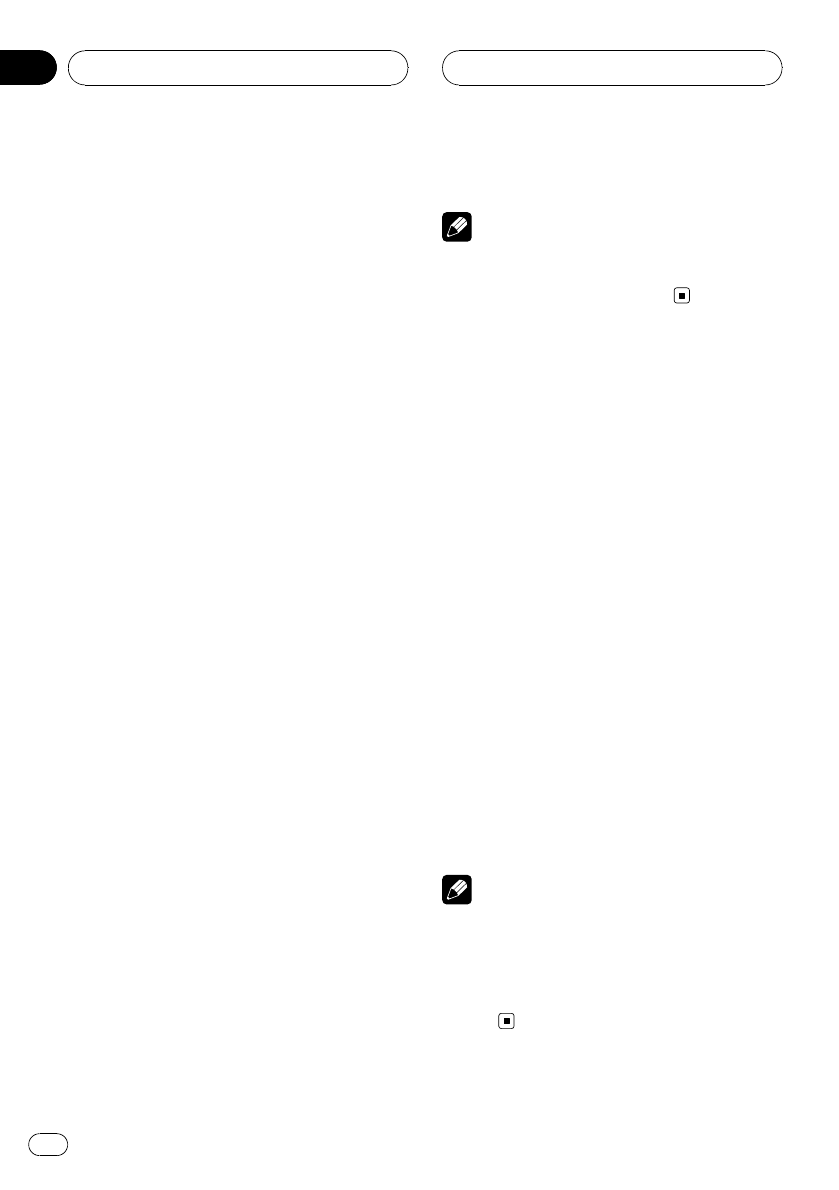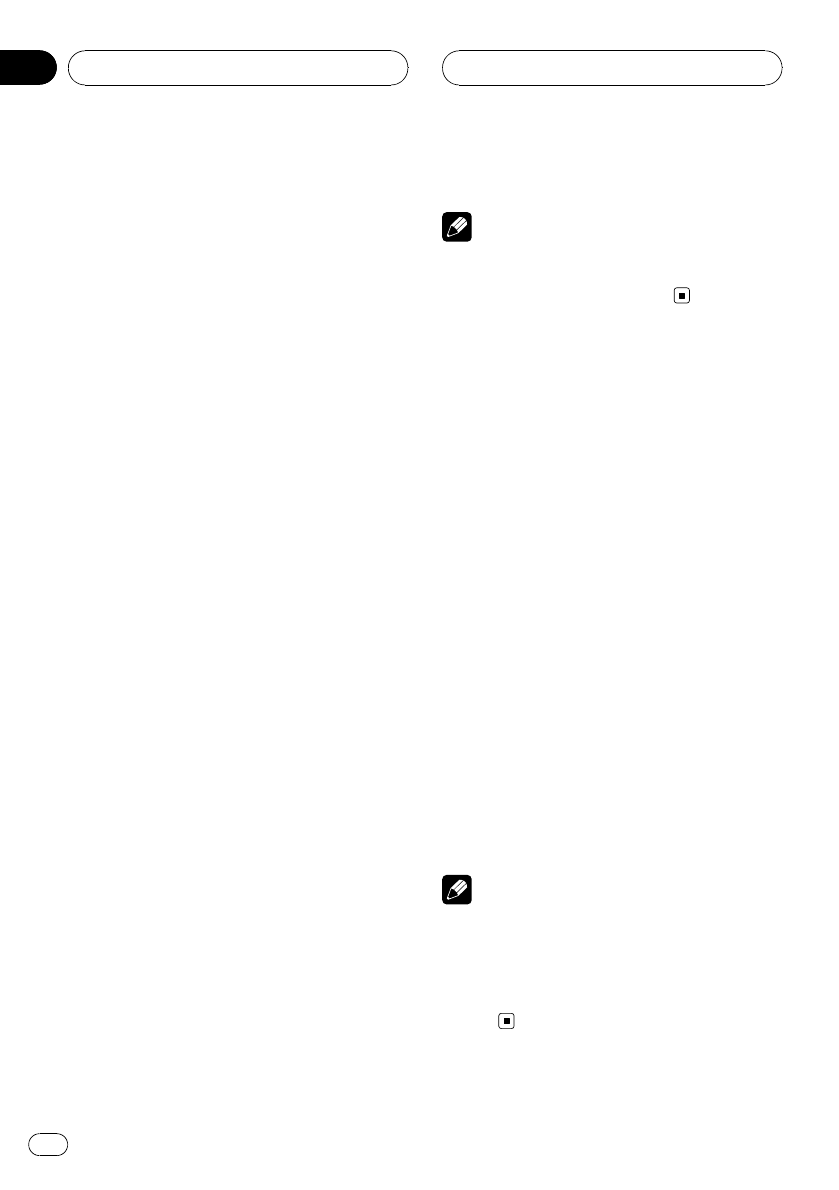
! BRIGHT – Adjust theblack intensity
! CONTRAST – Adjustthe contrast
! COLOR – Adjust thecolor saturation
! HUE – Adjust thetone of color (red is em-
phasized or green isemphasized)
! BACK-CAMERA/SOURCE –Switch the pic-
ture adjustment modes
# You can adjust the pictureadjustment for rear
view camera onlywhen B. CAMERA is selected
for B.CAMERA. (Refer toSetting for rear viewcam-
era (backup camera) on page 97.)
# If you are viewing imagefrom the rear view
camera, you cannottouch SOURCE to adjust pic-
ture adjustment for theselected source.
# With some rear view cameras,picture adjust-
ment may not bepossible.
3 Touch c or d to adjust the selected
item.
Each time you touch c or d it increases or de-
creases the level of selected item. +24 to –24
is displayed as the level is increased or de-
creased.
4 Touch ESC to hide the touch panel keys.
Dimmer
The adjustment of DIMMER is stored sepa-
rately for each ambient light; daytime, evening
and nighttime.
1 Press V.ADJ and hold to display
PICTURE ADJUST.
Press V.ADJ and hold until PICTURE ADJUST
appears in the display.
2 Touch DIMMER.
3 Touch c or d to adjust the brightness.
Each time you touch c or d moves the key to-
wards the left or the right.
The level indicates the brightness of the
screen being adjusted. The farther the key
moves to the right, the brighter the screen.
4 Touch ESC to hide the touch panel keys.
Note
The icons indicatingthe current ambient bright-
ness used for adjustingBRIGHT and CONTRAST
may differ from DIMMER slightly.
Selecting the background
display
You can display the thumbnails of available
background pictures/movies and select one to
set your background display. The selection
can be made each for the audio source group
(playing CD, listening to Tuner, using tele-
phone source, etc.) and the movie source
group (watching DVD, AV, etc.).
1 Press ENTERTAINMENT (ENT).
Thumbnails of background pictures/visuals
appear on the display.
# To goto the next group of thumbnails, touch
NEXT.
# To return tothe previous group of thumbnails,
touch PREV.
2 Touch one of the thumbnails that you
want to display in the background.
The selected picture/movie is displayed at the
background.
Note
In the following cases,background images from
that source cannot beselected:
! When the AV input setting is notset to VIDEO
(refer to page 97).
! When the AVG-VDP1 is notconnected to this
unit.
Other Functions
En
108
Section
23