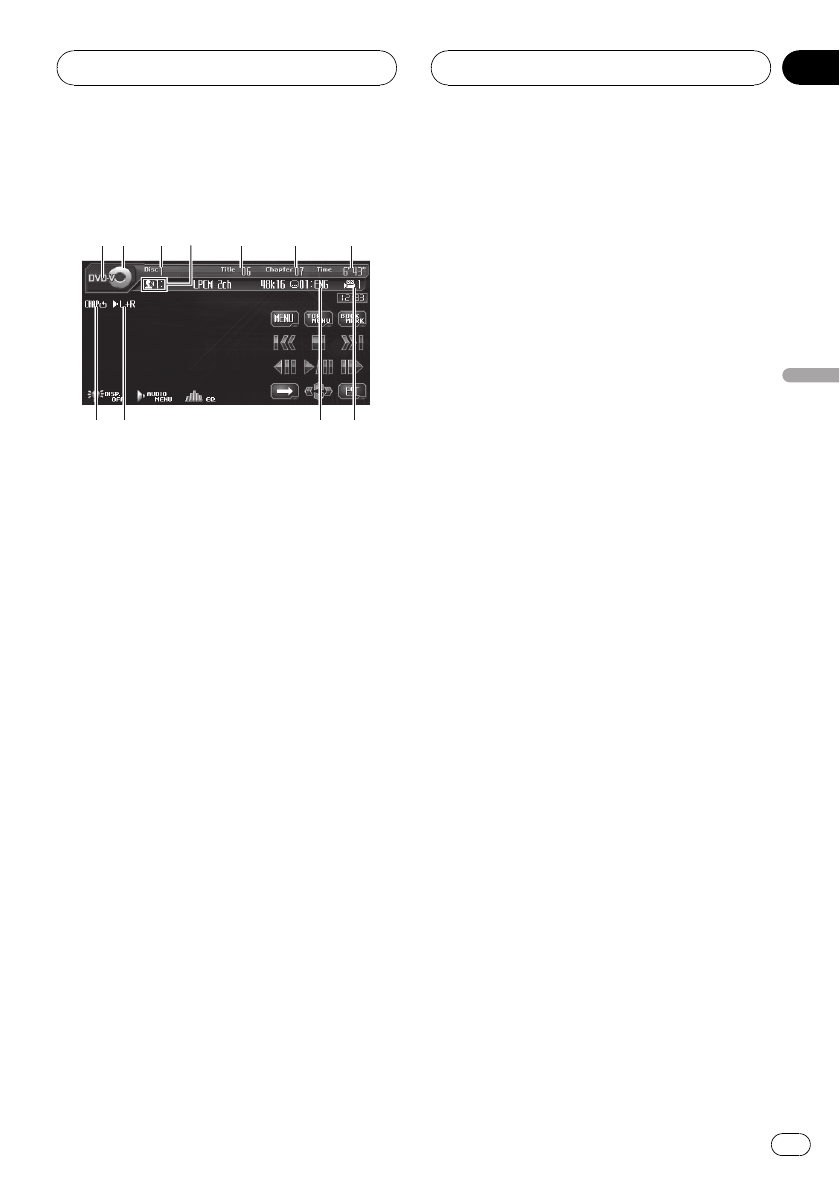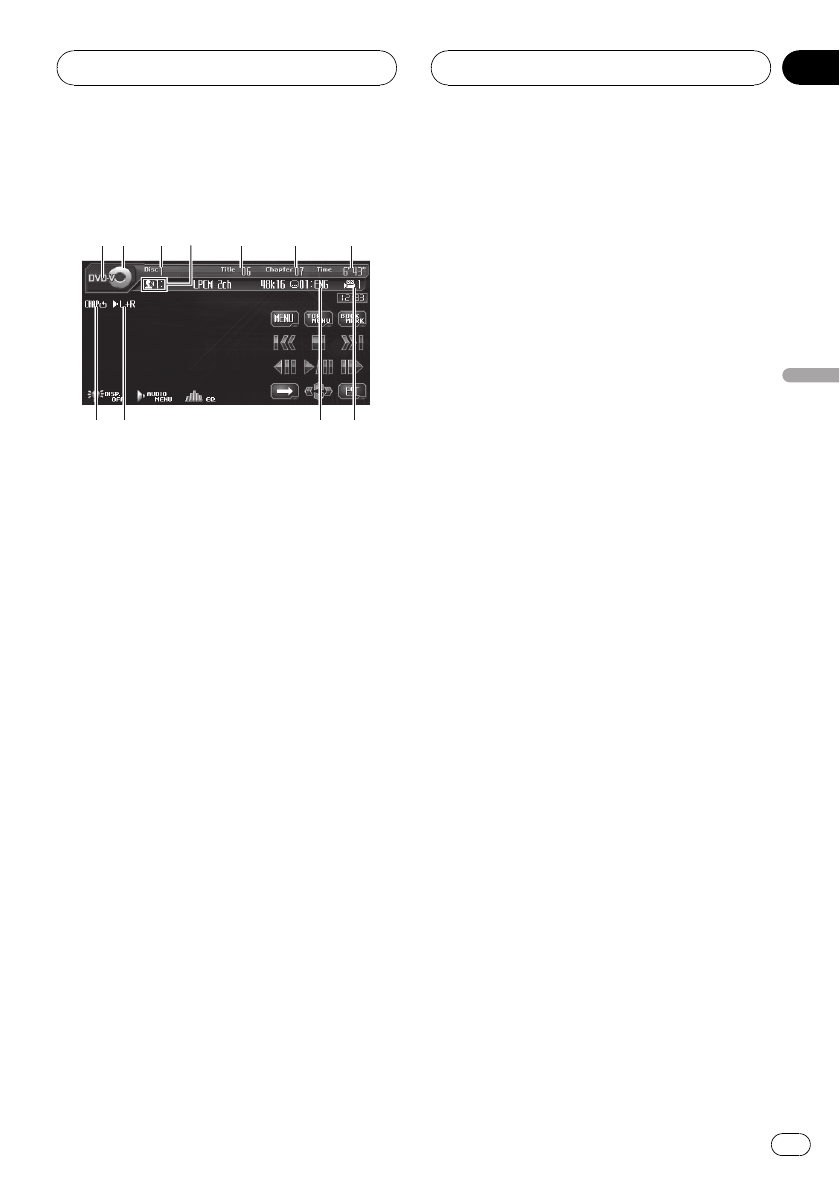
Watching a DVD video
These are the basic steps necessary to play a
DVD video with your DVD player. More ad-
vanced DVD video operation is explained start-
ing on page 34.
! Switch the remote control operation mode
to DVD to perform DVD operations. (Refer
to page 20.)
1 DVDVideo indicator
Shows when a DVD video is playing.
2 Sourceicon
Shows which source has been selected.
3 Discnumber indicator
Shows the number of the disc playing.
4 Audiolanguage indicator
Shows which audio language has been se-
lected.
5 Titlenumber indicator
Shows the title currently playing.
6 Chapter number indicator
Shows the chapter currently playing.
7 Playtime indicator
Shows the elapsed playing time of the cur-
rent chapter.
8 Viewingangle indicator
Shows which viewing angle has been se-
lected.
9 Subtitlelanguage indicator
Shows which subtitle language has been
selected.
a Audiooutput indicator
Shows the output channel selected cur-
rently.
b Repeatindicator
Shows the selected repeat range.
1 Touch the source icon and then touch a
desired DVD holder number (e.g. DISC 1) to
select the DVD player.
Selectable DVD holders are highlighted. If a
disc is not inserted, you cannot select that
DVD holder.
# When the source iconis not displayed, you
can display it bytouching the screen.
# With some discs,a menu may be displayed.
(Refer to Operatingthe DVD menu on thenext
page.)
# This unit does notautomatically change discs
even if it reachesto the end of the currently play-
ing disc. To change discs, press a orb button
(DISC) on the remotecontrol.
2 Touch the screen to display the touch
panel keys.
3 Touch d to switch the menu.
Touching d repeatedly changes the menus.
4 To skip back or forward to another
chapter, touch o or p.
Touching p skips to the start of the next
chapter. Touching o once skips to the start
of the current chapter. Touching it again will
skip to the previous chapter.
Playing DVD video discs
En
29
Section
07
Playing DVD video discs