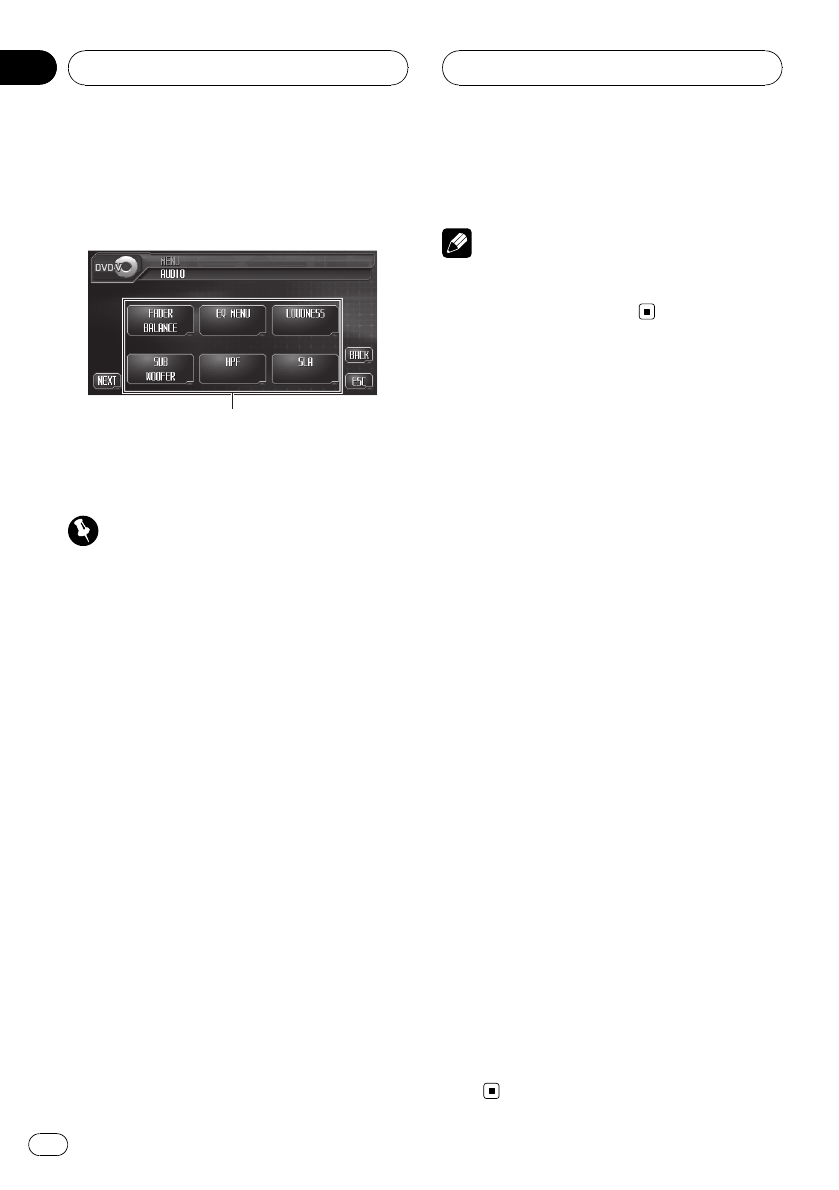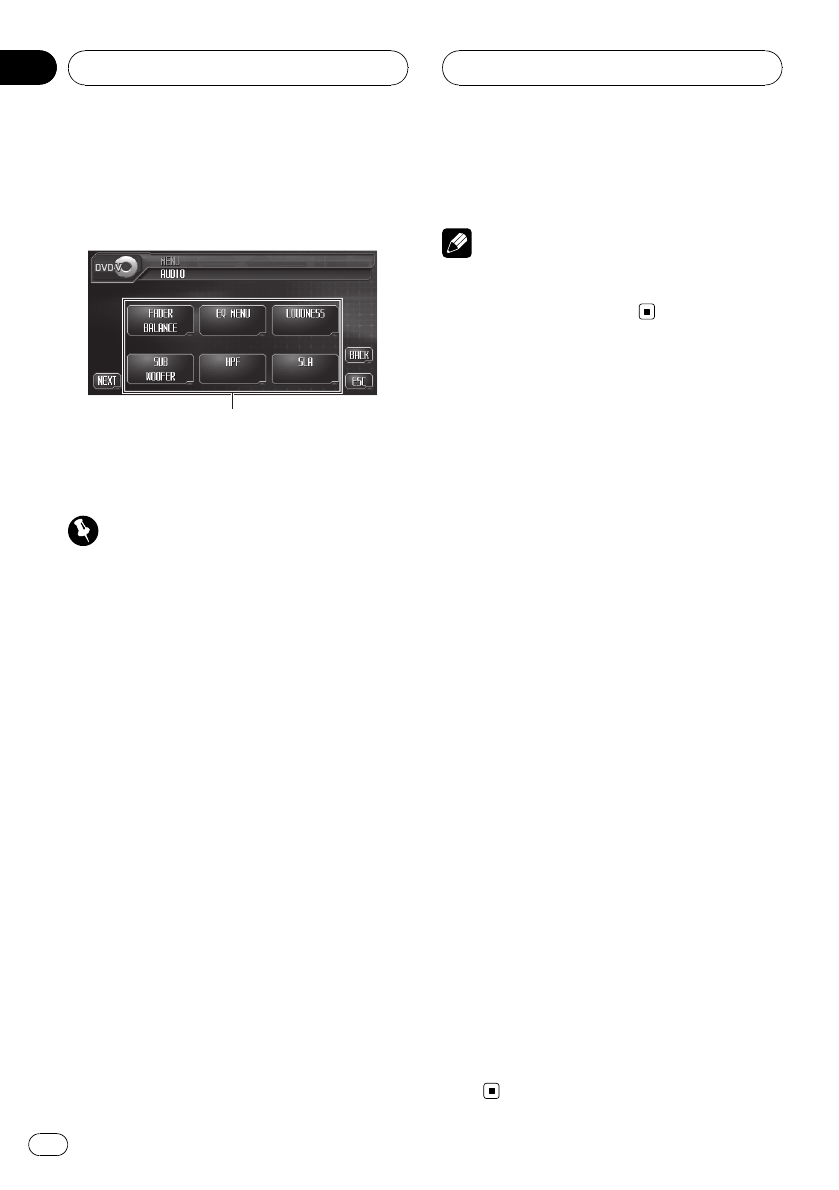
Introduction of audio
adjustments
1 Audiodisplay
Shows the audio function names.
Important
If the multi-channel processor(DEQ-P8000) is
connected to this unit,the audio function will be
changed to the multi-channel processor’s audio
menu. For details, refer to Introduction ofDSP ad-
justments on page 85.
1 Touch AUDIO MENU to display MENU.
MENU appears on the display.
# You can also display MENUby clicking the
joystick on theremote control.
2 Touch AUDIO to display the audio func-
tion names.
The audio function names are displayed and
operable ones are highlighted.
# To goto the next group of functionnames,
touch NEXT.
# To return tothe previous group of function
names, touch PREV.
# Only when the PREOUTsetting in the initial
menu is FULL, NON FADING will be displayedin-
stead of SUB WOOFER. (Refer to Setting therear
output and subwoofer controller onpage 103.)
# When selecting FM asthe source, you cannot
switch to SLA.
# To return tothe previous display, touch BACK.
# To return tothe display of each source,touch
ESC.
Note
If you do not operatethe audio function within
about 30 seconds,the display is automatically re-
turned to the sourcedisplay.
Using balance adjustment
You can change the fader/balance setting so
that it can provide the ideal listening environ-
ment in all occupied seats.
1 Touch FADER BALANCE on the audio
function menu.
# When the rear outputsetting is SUB. W,
BALANCE will bedisplayed instead of
FADER BALANCE. Refer toSetting the rear output
and subwoofer controller on page103.
2 Touch a or b to adjust front/rear
speaker balance.
Each time you touch a or b it moves the
front/rear speaker balance towards the front or
the rear.
FRONT:15 to REAR:15 is displayed as the
front/rear speaker balance moves from front to
rear.
# FR:00 is the propersetting when only two
speakers are used.
# When the rear outputsetting is SUB. W, you
cannot adjust front/rearspeaker balance. Refer to
Setting the rear output and subwoofercontroller
on page 103.
3 Touch c or d to adjust left/right speak-
er balance.
Each time you touch c or d it moves the left/
right speaker balance towards the left or the
right.
LEFT:09 to RIGHT:09 is displayed as the left/
right speaker balance moves from left to
right.
Audio Adjustments
En
80
Section
18