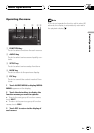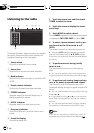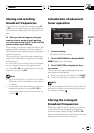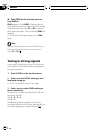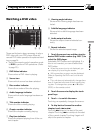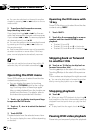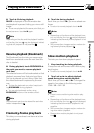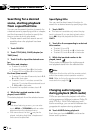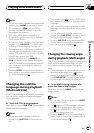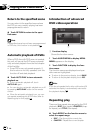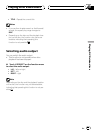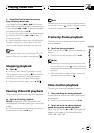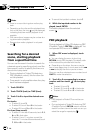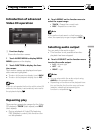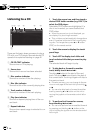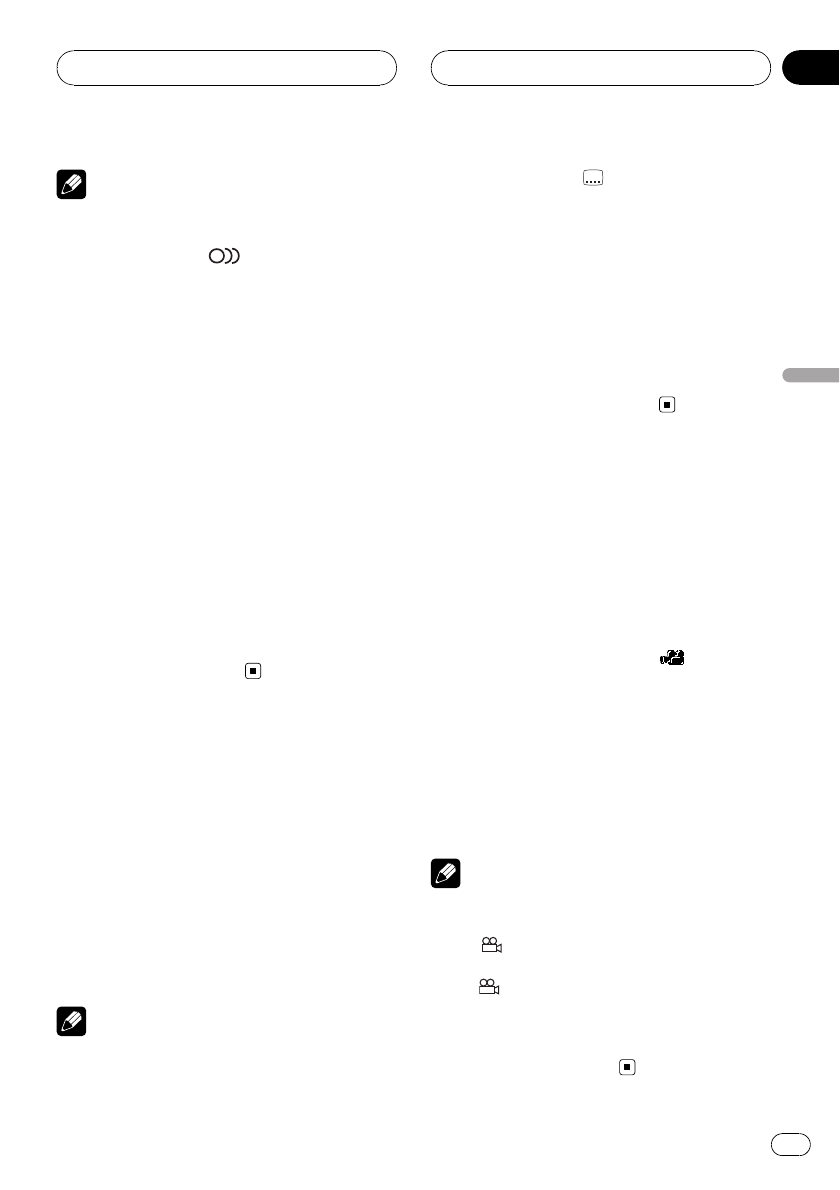
Notes
! You can also switch betweenlanguages/audio
systems using AUDIOon the remote control.
! The number in the
2
mark on aDVD’s
package indicates thenumber of recorded
languages/audio systems.
! With some DVDs,switching between lan-
guages/audio systems mayonly be possible
using a menu display.
! You can also switch betweenlanguages/audio
systems using DVD SETUP. For details, refer
to Setting the audiolanguage on page 100.
! Only digital output ofDTS audio is possible. If
this unit’s opticaldigital outputs are not con-
nected, DTS audio willnot be output, so select
an audio setting otherthan DTS.
! Display indications suchas Dolby D and
5.1ch indicate the audiosystem recorded on
the DVD. Depending on the setting,playback
may not be withthe same audio system as
that indicated.
! Touching AUDIOduring fast forward/fast re-
verse, pause or slowmotion playback returns
you to normal playback.
Changing the subtitle
language during playback
(Multi-subtitle)
With DVDs featuring multi-subtitle recordings,
you can switch between subtitle languages
during playback.
% Touch SUB TITLE during playback.
Each time you touch SUB TITLE it switches be-
tween subtitle languages.
Notes
! You can also switch betweensubtitle lan-
guages using SUB TITLEon the remote con-
trol.
! The number in the
2
mark on aDVD’s pack-
age indicates the numberof recorded subtitle
languages.
! With some DVDs,switching between subtitle
languages may onlybe possible using a menu
display.
! You can also switch betweensubtitle lan-
guages using DVD SETUP. For details, refer to
Setting the subtitle languageon page 99.
! Touching SUBTITLE during fast forward/fast
reverse, pause or slowmotion playback re-
turns you to normalplayback.
Changing the viewing angle
during playback (Multi-angle)
With DVDs featuring multi-angle (scenes shot
from multiple angles) recordings, you can
switch among viewing angles during play-
back.
! During playback of a scene shot from mul-
tiple angles, the angle icon
is dis-
played. Turn angle icon display on or off
using DVD SETUP. For details, refer to Set-
ting the angle icon display on page 100.
% Touch ANGLE during playback of a
scene shot from multiple angles.
Each time you touch ANGLE it switches be-
tween angles.
Notes
! You can also change theangle using ANGLE
on the remote control.
! The
3
mark on a DVD’s package indicates it
features multi-angle scenes.The number in
the
3
mark indicates thenumber of angles
from which scenes wereshot.
! Touching ANGLEduring fast forward/fast re-
verse, pause or slowmotion playback returns
you to normal playback.
Playing DVD video discs
En
33
Section
07
Playing DVD video discs