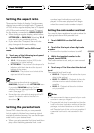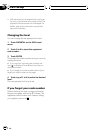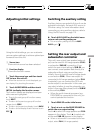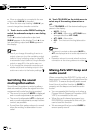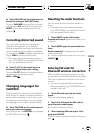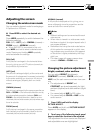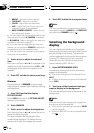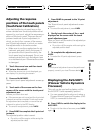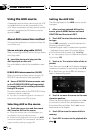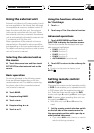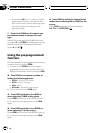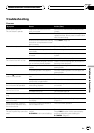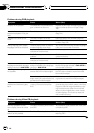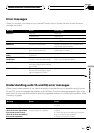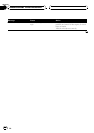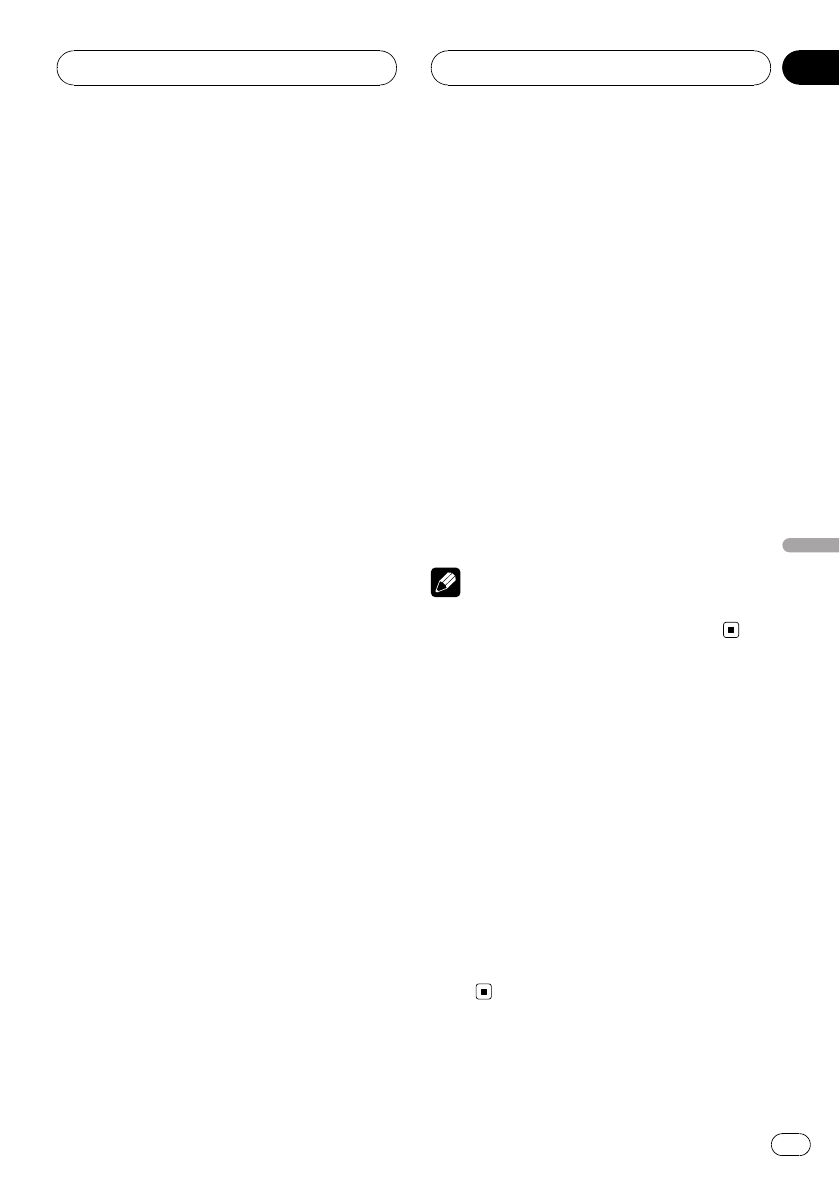
Adjusting the response
positions of the touch panels
(Touch Panel Calibration)
If you feel that the touch panel keys on the
screen deviate from the actual positions that
respond to your touch, adjust the response po-
sitions of the touch panel. There are two ad-
justment methods: 4-point adjustment, in
which you touch four corners of the screen;
and 16-point adjustment, in which you make
fine-adjustments on the entire screen.
! Make sure to use the supplied pen for ad-
justment, and gently touch the screen. If
you press the touch panel forcefully, the
touch panel may be damaged. Do not use
a sharp pointed tool such as ballpoint pen
or a mechanical pen. Otherwise the screen
is damaged.
1 Touch the source icon and then touch
OFF to turn this unit off.
# When the source iconis not displayed, you
can display it bytouching the screen.
2 Press and hold BAND.
The 4-point touch panel adjustment screen ap-
pears.
3 Touch each of the arrows on the four
corners of the screen with the touch panel
adjustment pen.
Arrows you touch turn red.
# If the arrowsare not turned red,the 4-point ad-
justment cannot becomplete. Touch each arrow
for adjustment andcomplete, or cancel the ad-
justment to return tothe OFF display.
# To cancelthe adjustment, press V.ADJ.
4 Press BAND to complete the 4-point ad-
justment.
The adjusted position data is saved.
! Do not turn off theengine while saving the
adjusted position data.
5 Press BAND to proceed to the 16-point
adjustment.
The 16-point touch panel adjustment screen
appears.
# To cancelthe adjustment, press V.ADJ.
6 Gently touch the center of the + mark
displayed on the screen with the touch
panel adjustment pen.
After you touch all the marks, the adjusted po-
sition data is saved.
! Do not turn off theengine while saving the
adjusted position data.
7 To complete the adjustment, press
V.ADJ.
# To restartthe 16-point adjustment, press
BAND.
Note
If touch panel adjustmentcannot be performed
properly, consult your local Pioneer dealer.
Displaying the AVG-VDP1
(Pioneer Vehicle Dynamics
Processor)
This unit can be used as the display unit for
the AVG-VDP1 (sold separately) product.
! You can operate this function only when a
Pioneer Vehicle Dynamics Processor (AVG-
VDP1) is connected to this unit.
% Press V.ADJ to switch the display to the
AVG-VDP1.
# To return tothe video of sources, pressV.ADJ
again.
Other Functions
En
109
Section
23
Other Functions