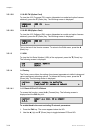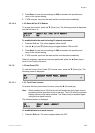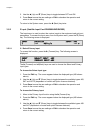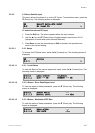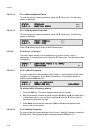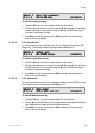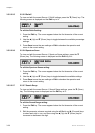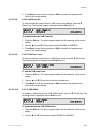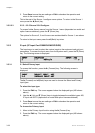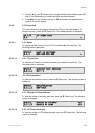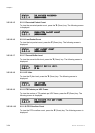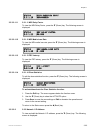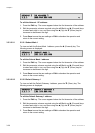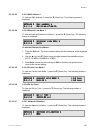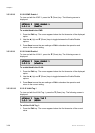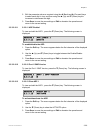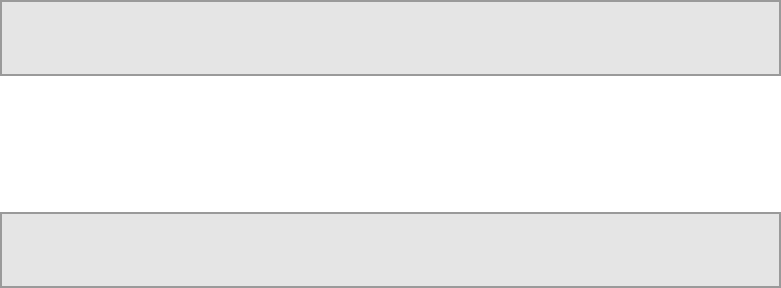
Chapter 3
3. Press Save to save the new settings or Edit to abandon the operation and
return to the current setting.
This is the end of the Source 1 configure menu options. To return to the Source 1
menu press the W (Back) key.
3.5.2.2.3 2.2.3 – 2.2.5 Source 2/3/4 Configure
To access further Source menus from the Source 1 menu (dependent on model and
option licences obtained), press the T (Down) key.
The options for Source 2, 3 and 4 menus are as described for Source 1, see above.
To return to the input menu press the W (Back) key twice.
3.5.3 2 Input (I/P Input Card RX8XXX/HWO/IP/GIGE)
The Input menu is used to select the various inputs to the equipment and set input
parameters. To access the Input menu from the System menu, press the T (Down)
key. The following screen is displayed:
INPUT |UNLOCKED INPUT: ASI
2 |--- Mbits/s --- >
3.5.3.1 2.1 Select/Primary Input
To access this function, press the X (Forward) key. The following screen is
displayed:
INPUT |SELECT INPUT ASI
2.1 |PRIMARY INPUT ASI
The X (Forward) and W (Back) keys are used to choose the Select and Primary
input types.
To select the input type:
1. Press the Edit key. The cursor appears below the displayed type (ASI shown
above).
2. Use the S (Up) and T (Down) keys to toggle between the available types: ASI,
IP Input and AUTO (dependent on model and option licences obtained).
3. Press Save to save the new settings or Edit to abandon the operation and
return to the current setting.
To choose the Primary input:
1. Move to the Primary Input function using the X (Forward) key
2. Press the Edit key. The cursor appears below the displayed type (ASI shown
above).
EN/LZT 790 0005 R1A
3-22